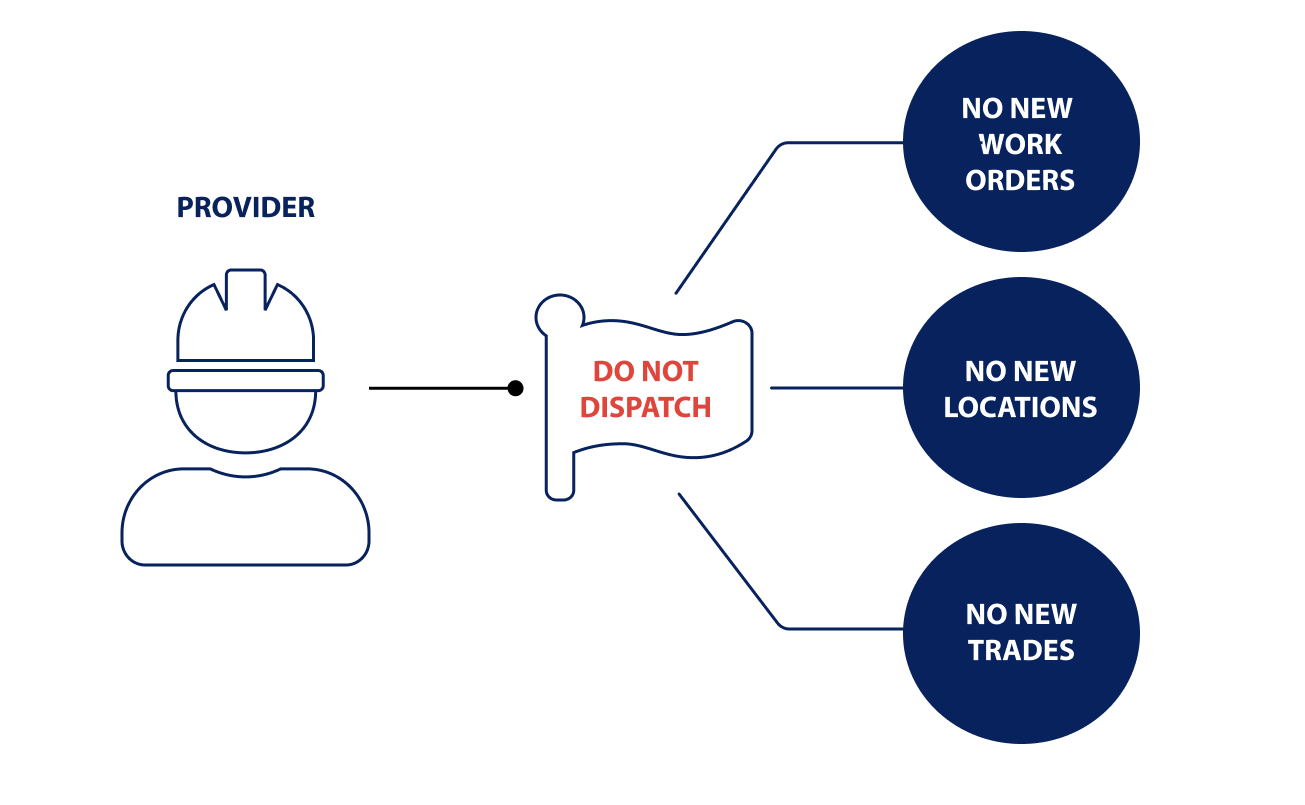/
Managing Do Not Dispatch Providers in Compliance Overview
Managing Do Not Dispatch Providers in Compliance Overview
, multiple selections available,
Related content
Registering in Provider Automation
Registering in Provider Automation
Read with this
Taking Action on Providers in Compliance Overview
Taking Action on Providers in Compliance Overview
More like this
Completing Dispatch Preferences
Completing Dispatch Preferences
Read with this
Managing Provider Assignments for a Location
Managing Provider Assignments for a Location
More like this
Contractor-Initiated Work Order (CIWO) Experience
Contractor-Initiated Work Order (CIWO) Experience
Read with this
Managing Inactive Service Providers
Managing Inactive Service Providers
More like this