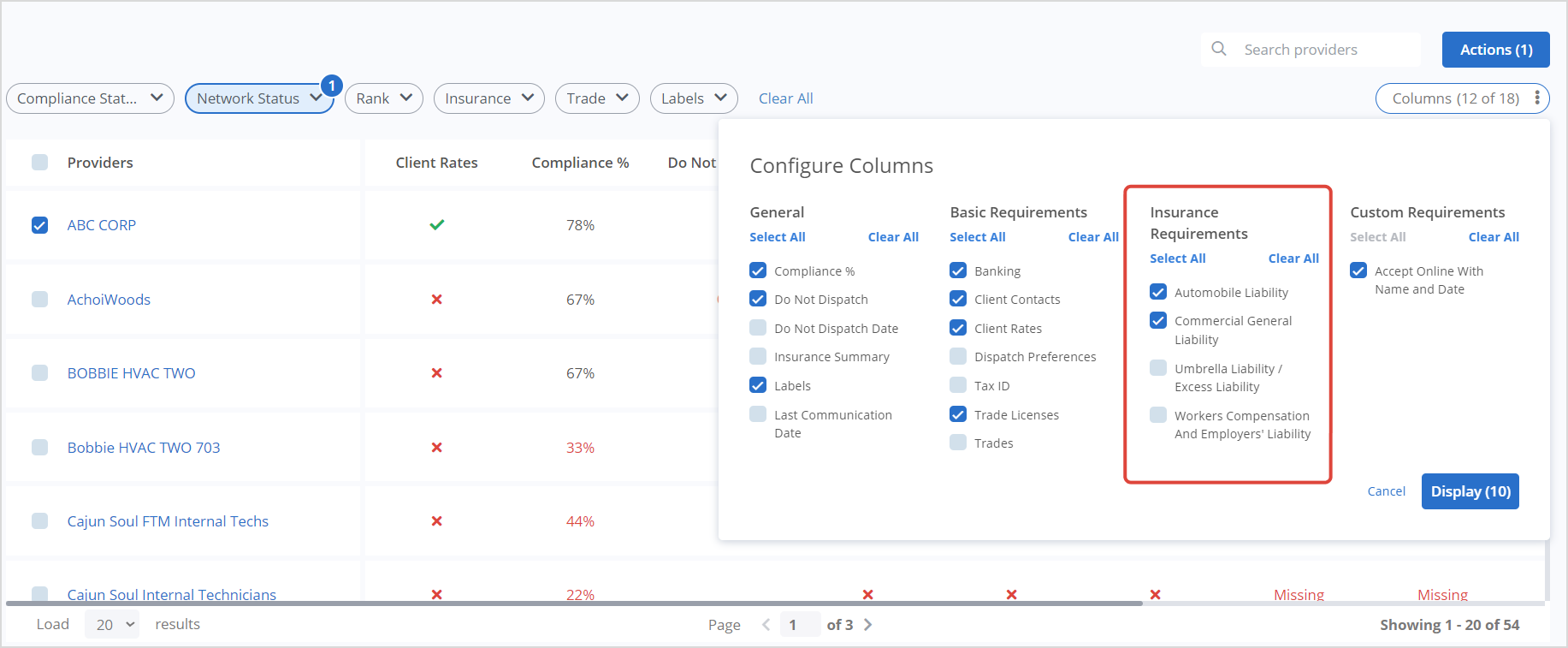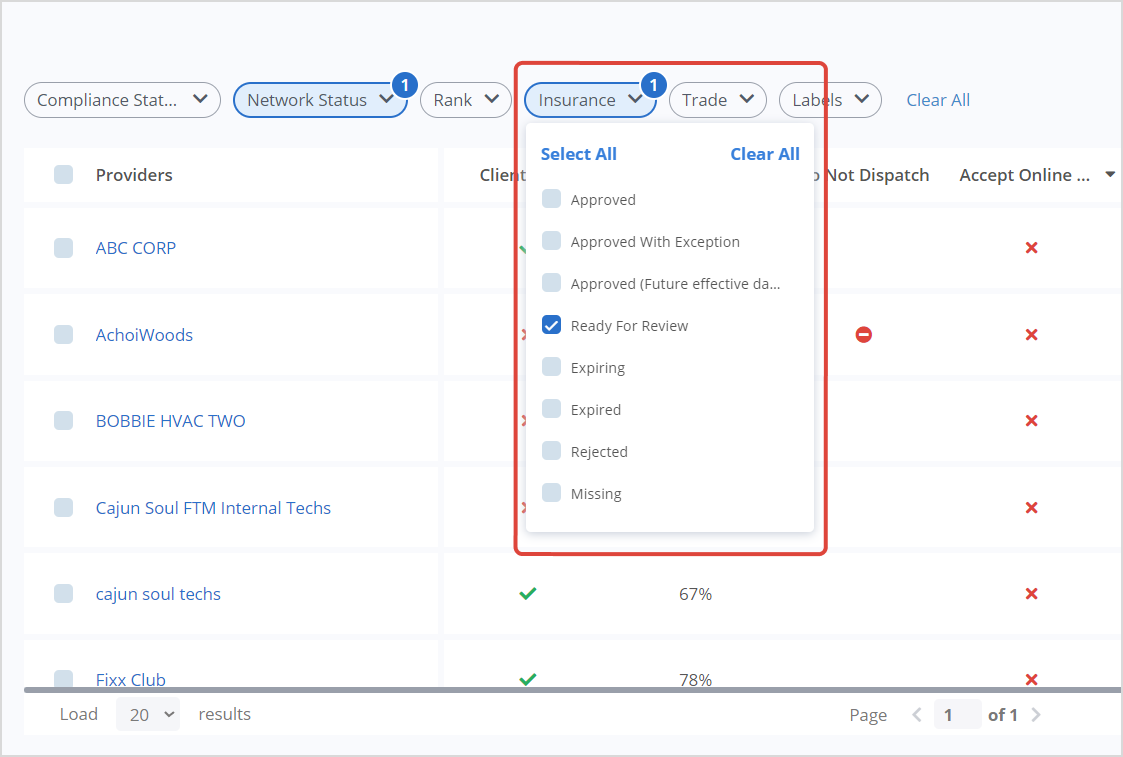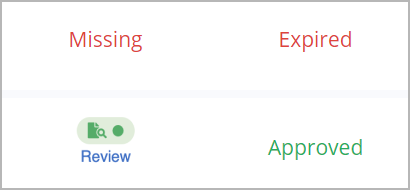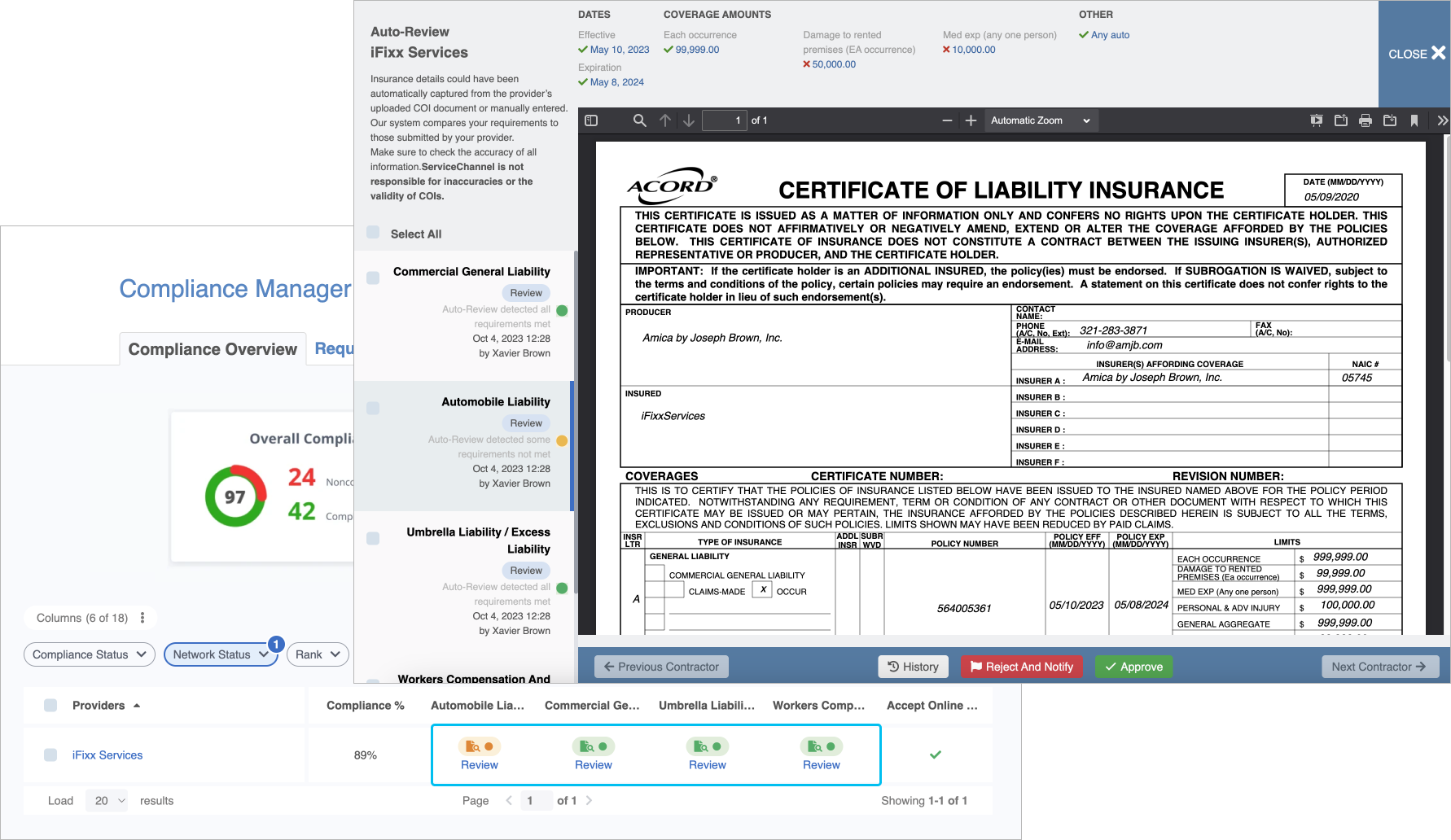To ensure your company’s locations and assets are covered in the event of any accidental damage, your service providers need to have the right insurance types. With ServiceChannel Compliance Manager, you can:
- Set insurance requirements
- Review and approve/reject service providers’ insurance certificates
- Send an email to notify providers for insurance compliance
It is also easier to ensure that there is no lapse in insurance coverage. Your service providers get automatic reminders from ServiceChannel when their insurance certificates expire in less than 30 days.
Adding Insurance Types to the Compliance Table
ServiceChannel gives you the ability to view the provider’s insurance and take action on it. The Compliance Table can display the insurance compliance of both your in-network and invited service providers.
- Go to ServiceChannel.com > Hamburger Menu > Compliance Manager. The Compliance Overview page appears.
- In the Column Selector, select the insurance types you would like to reflect in the table columns. For example, Automobile Liability and Commercial General Liability.
Read more about Insurance Requirements. - Click Display.
- Click the Insurance filter on the filter tab. Select the providers’ insurance statuses you would like to view in the table rows. For example, Ready for Review insurance. The provider’s list is filtered by the insurance statuses.
.png?version=1&modificationDate=1666354651909&cacheVersion=1&api=v2&width=800&height=619)