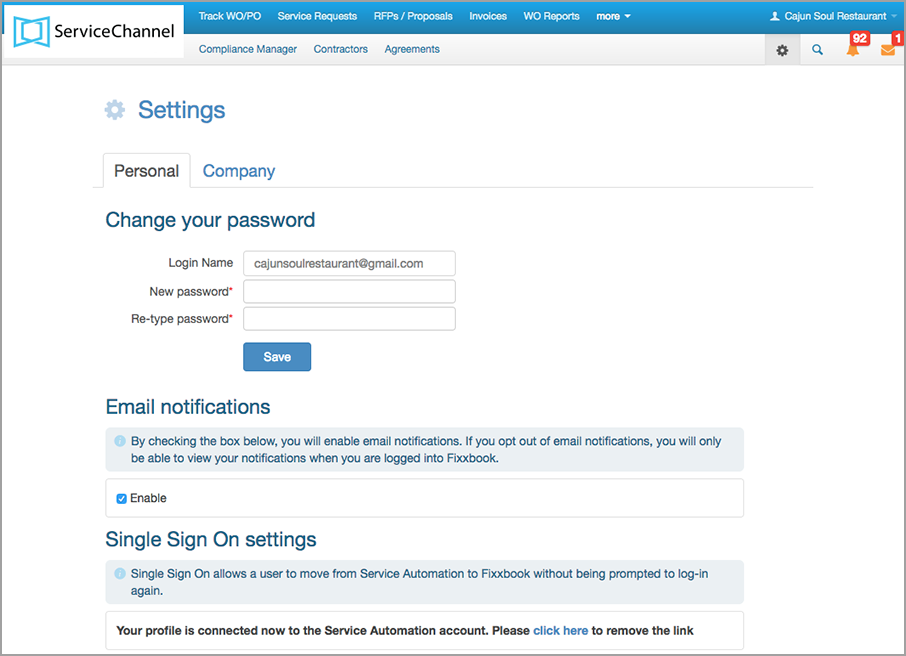/
Settings
Settings
, multiple selections available,
Related content
About Compliance Manager (Private Network)
About Compliance Manager (Private Network)
More like this
Compliance Manager
Compliance Manager
More like this
Accessing Compliance Manager
Accessing Compliance Manager
More like this
Company Settings - Managing Company Settings
Company Settings - Managing Company Settings
Read with this
Managing Personal Settings
Managing Personal Settings
More like this
Contractors
Contractors
Read with this