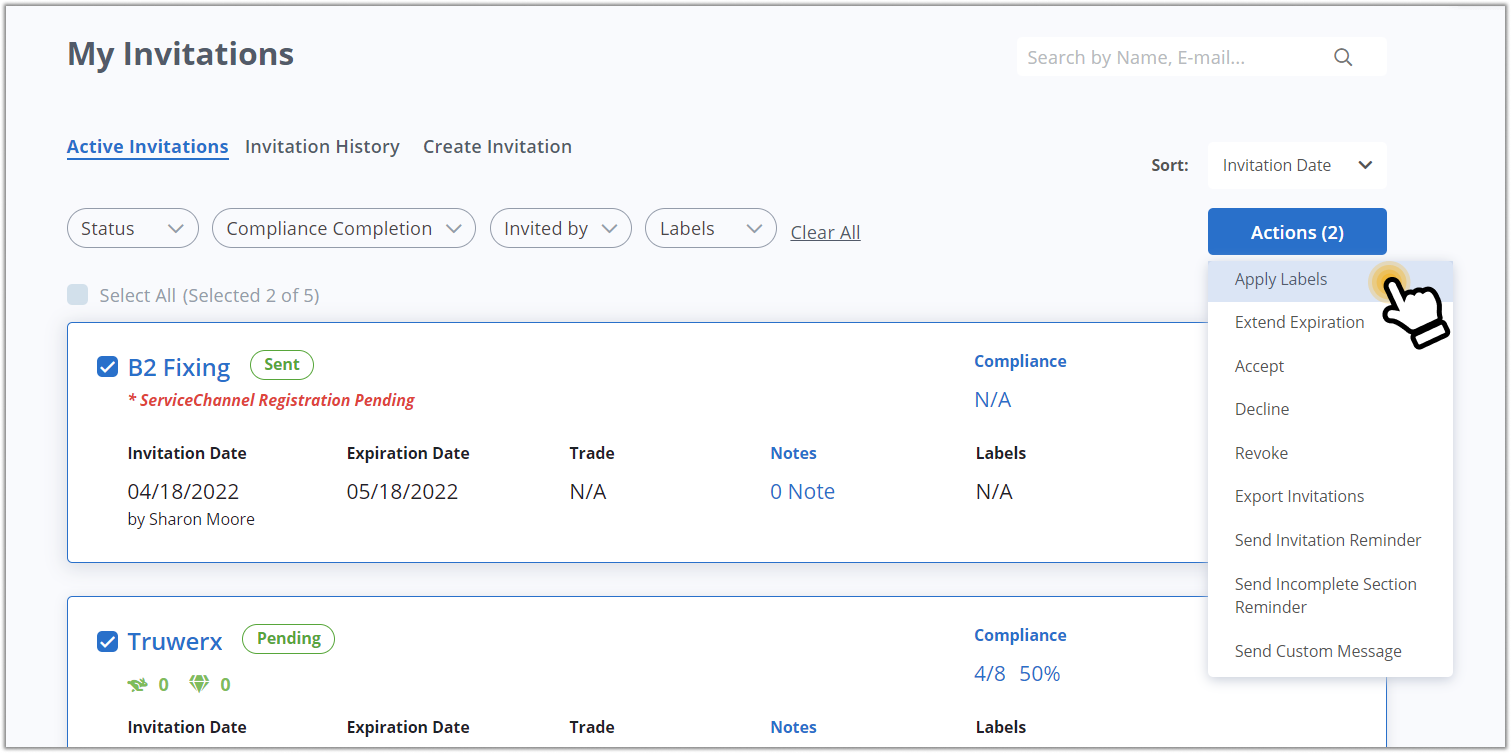/
Adding Labels to the Invitations
Adding Labels to the Invitations
Related content
Managing Active Invitations
Managing Active Invitations
More like this
Invitations
Invitations
More like this
Viewing Active Invitations
Viewing Active Invitations
Read with this
Managing Invitation Labels and Notes
Managing Invitation Labels and Notes
More like this
Exporting Invitations
Exporting Invitations
Read with this
Sending Invitations to Service Providers
Sending Invitations to Service Providers
More like this