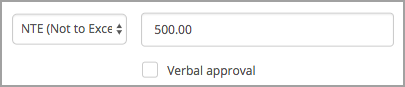You may modify the currency, GL code and any other approval codes, and Subtotal/NTE settings for the selected work order using the Edit option.
- Currency: The default currency is listed, as configured for your system. Should you require the work order to be invoiced in a currency different from your default configuration, use the drop-down menu to change the currency.
GL Code/Additional Approval Codes: The GL (General Ledger) Code and other approval codes, if any, will display as configured in the Administration module. You may edit these settings for the selected work order. Depending on the settings, when editing Additional Approval Codes, you can either use a free text form or drop-down option to make changes.
Subtotals/NTE: Subtotals are used when you know the exact cost of a scope of work, and the exact tax amount. Alternately, you may use NTE to specify a maximum allowed invoice amount.
You may switch between Subtotal and NTE by selecting the appropriate item in the drop-down list.
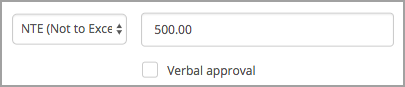
Updating Subtotal
- In the Edit <Work Order #> window, make sure Subtotal is selected in the Subtotal/NTE drop-down list.
- Enter the exact dollar amount of a work order, before taxes.
- Enter the tax amount.
- For Canadian Customers only:
- In the Tax 2 Type drop-down list, use the drop-down menu to choose from one of the following: Goods and Services Tax (GST), Harmonized Sales Tax (HST), Provincial Sales Tax (PST), and Quebec Sales Tax (QST).
- Enter the tax amount.
- Click Save. The updated work order details display.
Updating NTE
- In the Edit <Work Order #> window, make sure NTE is selected in the Subtotal/NTE drop-down list.
- Enter the NTE Amount.
- Check the Verbal Approval box in case you (or facility operations) have verbally approved changing the NTE.
- Click Save. The updated work order details display.