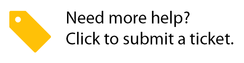Updating Service Provider Check-In/Out Information
When external service providers check in and out of your locations, the Check-In/Out information is automatically added to Service Automation. If necessary, you may add or edit the Check-In/Out information along with specifying the technician’s name. You may also log the labor for internal services, such as IT services or other internal facilities services.

How to Add Check-In/Out Information
In the Edit <Work Order #> window, click Edit next to Check-in Check-out.
In the Select a Record drop-down list, click New.
(Optional) In the Name field, enter the technician’s name. By default, your username is set.
Set the Work Date using the calendar.
Select the Work Type.
Enter the Work Start Time and Work End Time. The total work hours are displayed at the bottom of the screen.
Click Save. A confirmation message appears at the top of the pop-up window.
Click Close.
How to Update Check-In/Out Information
In the Edit <Work Order #> window, click Edit next to Check-in Check-out.
In the Select a Record drop-down list, click the desired record.
Modify the desired fields.
Click Save. A confirmation message appears at the top of the pop-up window.
Click Close.
How to Delete Check-In/Out Records
- In the Edit <Work Order #> window, click Edit next to Check-in Check-out.
- In the Select a Record drop-down list, click the desired record.
- Check the Delete box.
- Click Save. A confirmation message appears at the top of the pop-up window.
- Click Close.
It is also possible to add, edit, or delete the Check-In/Out information by viewing work order details. See Check-In/Out in Viewing Work Order Activity, for more information.