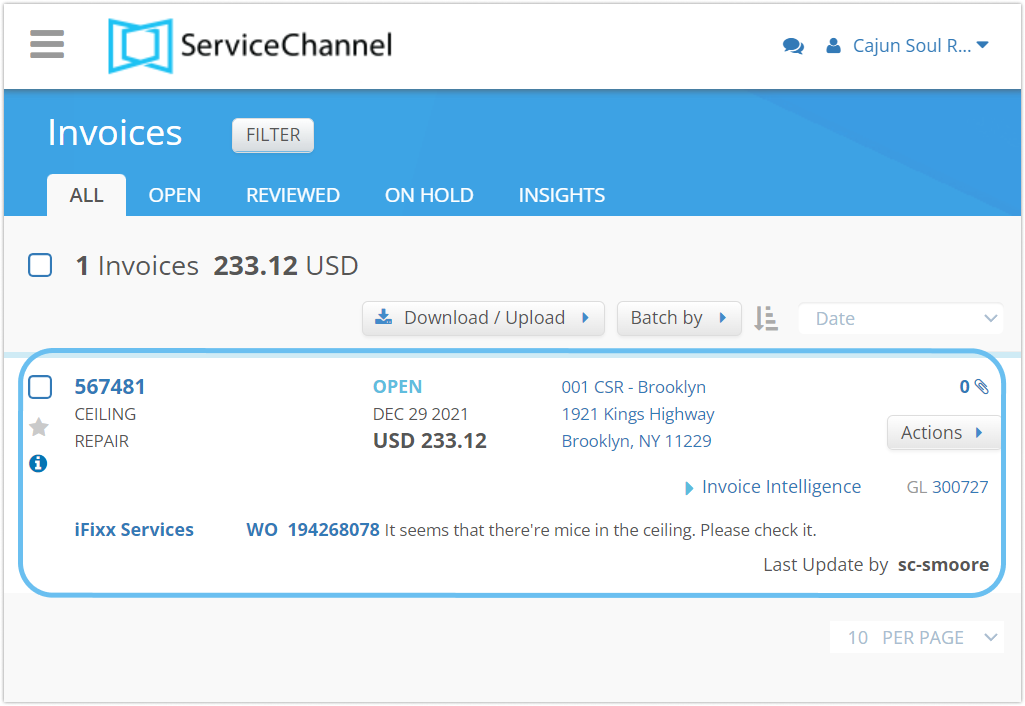/
Creating a Standard Invoice with Negative Amounts
Creating a Standard Invoice with Negative Amounts
, multiple selections available,
Related content
Creating Invoices with Negative Amounts
Creating Invoices with Negative Amounts
More like this
Creating Invoices on Credit
Creating Invoices on Credit
More like this
Creating an Invoice
Creating an Invoice
More like this
Completing the Standard Invoice Template
Completing the Standard Invoice Template
More like this
Using Invoice Templates to Create Invoices
Using Invoice Templates to Create Invoices
Read with this
Completing a Standard Invoice with Negative Amounts
Completing a Standard Invoice with Negative Amounts
More like this
.png?version=1&modificationDate=1644586844058&cacheVersion=1&api=v2&width=600&height=559)