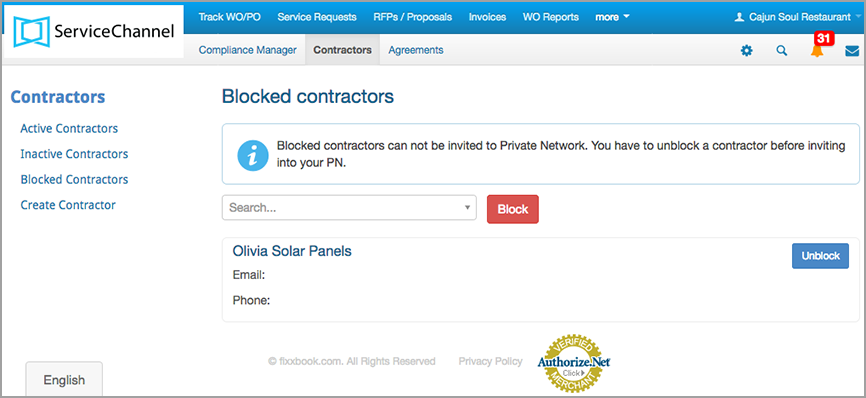Alternately, should you want to block an in-network provider for reasons such as the provider offering unsatisfactory work or causing damages to existing systems, you may delete the provider.
Before you can block a service provider, you must remove the provider from all assigned locations and work orders.
⦿ How to Block a Service Provider
- On the Compliance Summary page, click the Contractors tab. The Active Contractors page opens.
- Click Blocked Contractors in the top-left corner of the page. The Blocked contractors page appears.
- In the Search field, enter the first few letters of the service provider’s name to open the list of service providers, and then click the desired provider’s name.
Click Block. The service provider is blocked. You will not be able to send an invitation to the provider.
Unblocking a Blocked Service Provider
Should you decide to invite a blocked service provider to your private network, you may unblock the provider and send the invitation.
⦿ How to Unblock a Service Provider
- On the Compliance Summary page, click the Contractors tab. The Active Contractors page opens.
- Click Blocked Contractors in the top-left corner of the page. The Blocked contractors page appears.
- Locate the desired service provider, and click Unblock. A confirmation dialog appears.
- Click Unblock. The service provider name is removed from the blocked service providers list, and you can invite the service provider.