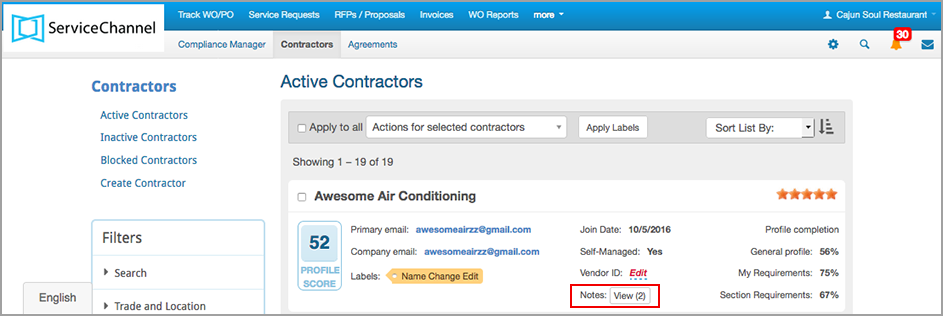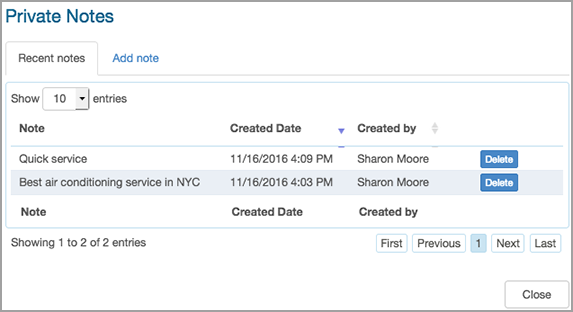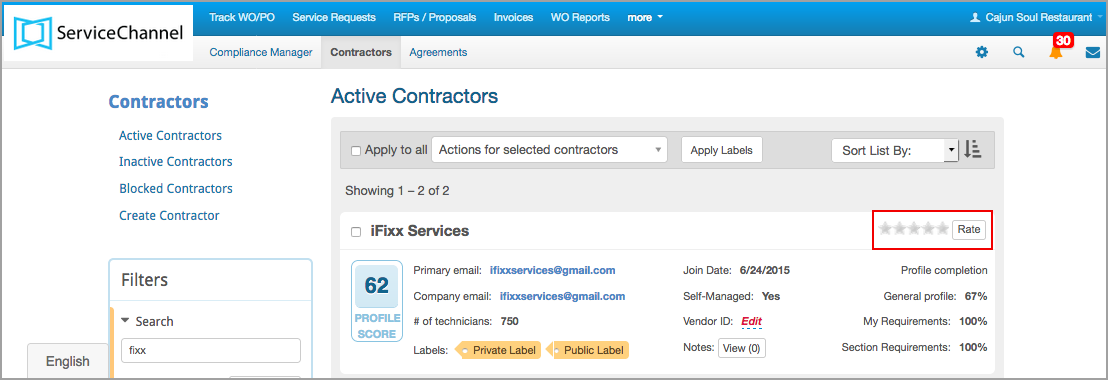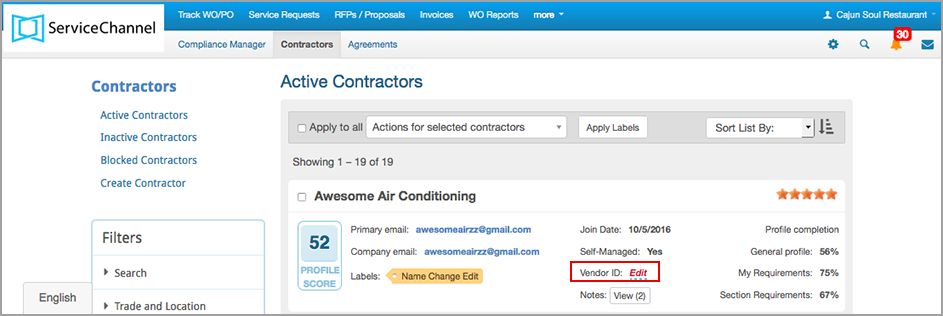Private Notes and Rating details are visible only to the users in your company, and not to service providers.
You may also assign a unique Vendor ID to each service provider, as often times Vendor ID is required for invoicing and accounting purposes.
Private Notes
You may add or remove notes for service providers/invitations from the provider/invitation listing in the corresponding sections of Compliance Manager.
- On the Contractors (or Invitations) page, locate the desired service provider/invitation, and then click the View (#) button next to Notes. The Private Notes window opens displaying the recent notes. (To sort the notes by created date or by users who created the notes, click the Created Date or Created by column headers.)
- Click Close. The service provider/invitation listing appears.
- On the Contractors (or Invitations) page, locate the desired service provider’s name, and then click the View (#) button next to Notes. The Private Notes window opens, displaying the recent notes.
- Click the Add note tab. The Private Notes pop-up window opens.
- Enter your notes in the Note textbox.
- Click the Add note button. The window refreshes and the new note appears in the Recent notestab.
- Click Close. The service provider/invitation listing appears displaying the updated number of notes in View (#).
- On the Contractors (or Invitations) page, locate the desired service provider/invitation listing, and click the View (#) button next to Notes. The Private Notes pop-up window opens displaying the recent notes.
- Locate the desired note and click Delete. A confirmation dialog appears.
- Click Delete. The service provider/invitation listing appears displaying the updated number of notes in View (#).
Rating
In Compliance Manager, a star rating system enables you to rate service providers based on the performance, which gives you and others in your company insight on providers.
- On the Active Contractors page, locate the desired service provider, and click the Rate button. A pop-up window appears.
- Click the desired number of rating stars.
- In the Add memo textbox, enter the reason for your rating.
- Click Rate. The provider listing appears with the rating.
Vendor ID
You can assign each service provider a unique identification number as vendor ID, which will help identify the provider and process invoices. You may also edit or remove a Vendor ID for a service provider in case you need a different ID or no longer require it for the provider.
- On the Active Contractors page, locate the desired service provider, and click Edit or <Vendor ID> next to Vendor ID. The Enter Vendor ID pop-up opens.
- Enter the desired vendor ID.
- Click OK. The new/updated Vendor ID appears in the provider listing.
- On the Active Contractors (or Inactive Contractors) page, locate the desired service provider, and click <Vendor ID>. The Enter Vendor ID pop-up opens.
- Delete the Vendor ID.
- Click OK. The Vendor ID disappears from the provider listing for the selected provider.