Search Filters in Contractors Tab
To communicate with or review a group of your service providers based on criteria such as their trades, ratings, contractor badges, or profile completion, you can use the search filters.
When you apply a filter, a yellow side bar appears next to it so you have a quick view of how your list is filtered. You may remove your filters once you are done with your search.
Below is the list of filters that are available on the left pane of both the Active Contractors and Inactive Contractors pages.
You may need to click on a filter to expand the filter options.
Filter | How to Use |
Search | Enter a service provider’s company name, email address, or Vendor ID in the Search textbox, and then click Search. |
Trade and Location | Use the drop-down list to find the required trade. Optionally, enter the country, state, province, county, zip code, or address where the service is provided in the Sort by Area Serviced: textbox, and then click Search. |
Self-managed | Select the Yes or No radio button as required. (Self-managed refers to whether the service provider is responsible for managing the Fixxbook profile.) |
Joining date | Enter the date the service provider joined your private network by using the calendar, and then click Search. |
Diverse Contractors/Suppliers | Check the box(es) next to the option(s) to view the service providers of the selected type. |
VERIFIED Diverse Contractors/Suppliers | Check the box next to Show VERIFIED Diverse Contractors/Suppliers to view only the list of verified diverse contractors and suppliers. |
General Profile completion | Use the sliders to set a desired range to view service providers within that range of General Profile Completion. |
My Requirements | Use the sliders to set a desired range to view service providers within that range of My Requirements (custom requirements) completion. |
Section Requirements | Use the sliders to set a desired range to view service providers within that range of Section Requirements Completion. |
Profile score | Use the sliders to set a profile score range and to view the list of service providers within the specific range. |
Mobile | Search for service providers by selecting the type of mobile device(s) they use. |
Contractor Badges | Select the checkbox(es) next to the badges to view service providers with those badge(s). |
# of technicians | Select a range of number of technicians by entering numbers in the From and To fields, and then click Filter. |
Rating | Use the sliders to set a rating range to view the list of service providers having a rating within that range. |
Insurance | Select the radio button next to the required option. |
Labels | Select the checkbox(es) next to the desired labels to view service providers with those labels. |
See Searching for Service Providers for more information on how to search for a new service provider and invite the provider to your private network.
Removing Filters
Should you want to use a different filter, click Clear or Select None to remove the previously applied filters. You may also uncheck your previously selected options as applicable in each case.
Refreshing the page or navigating away from the page automatically clears all filters.
Sorting the Service Provider List
Sorting options let you view service provider lists in your preferred way, arranged by company name, primary email, profile score, join date, or rating. These options are available in both Active Contractors and Inactive Contractors pages.
- On the Compliance Summary page, click the Contractors tab. The Active Contractors page appears. In case you want to view the Inactive Contractors page, click Inactive Contractors at the top-left.
- In the top-right corner of the main pane, click the Sort List By drop-down list.
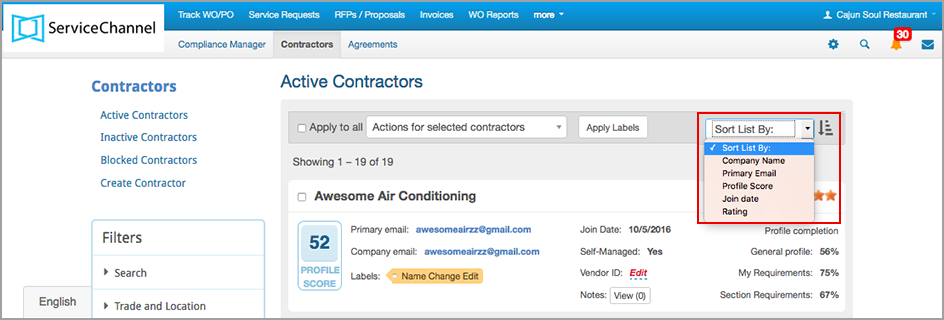
- Click the appropriate criterion in the list by which you wish to sort. The results get sorted by that criterion.
- Click the arrow next to Sort List By drop-down list to arrange the list up or down within the specific criterion.
-
Page:
-
Page:
-
Page:
-
Page:
-
Page:
-
Page:
-
Page:
-
Page: