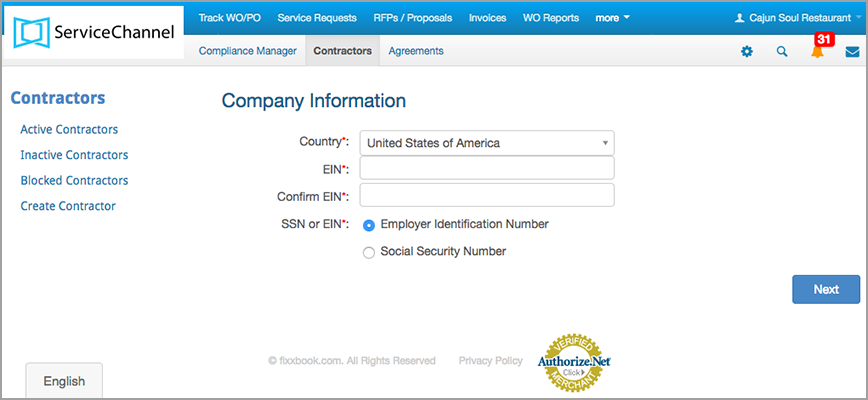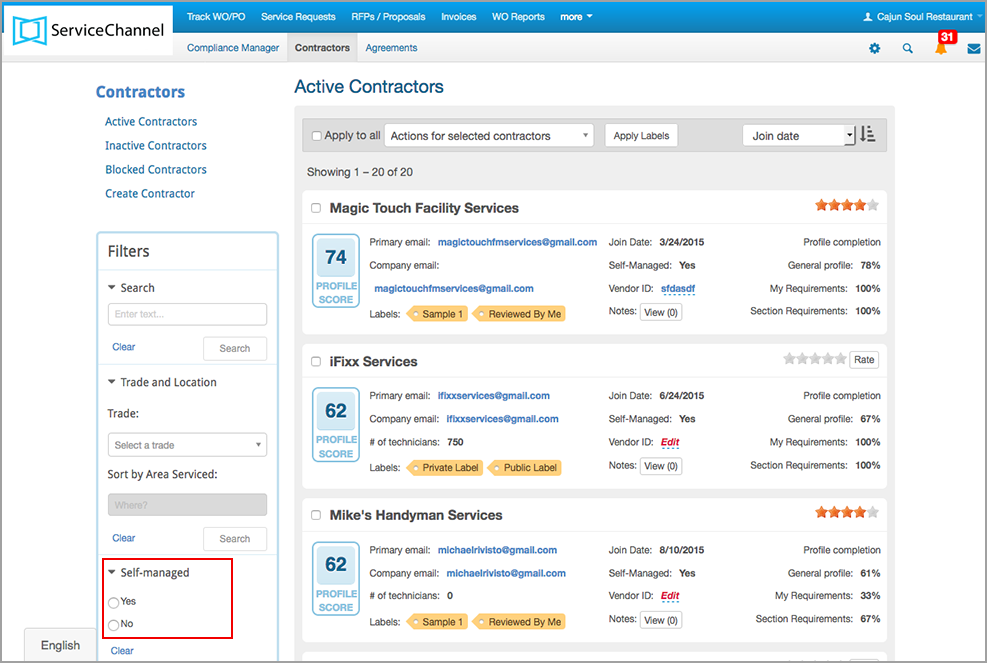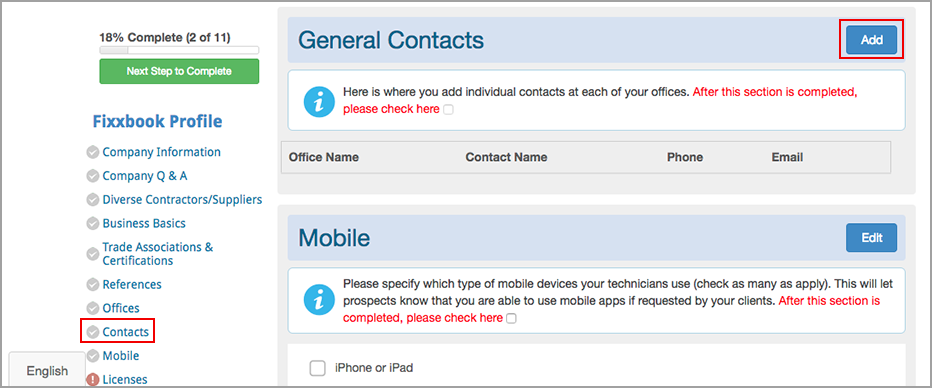Adding Contact Details
Before you can invite a service provider to manage the profile, you need to add contact information.
⦿ How to Add General Contact Information to a Service Provider’s Profile You Created
- On the Compliance Summary page, click the Contractors tab. The Active Contractors page opens.
- In the Filters section, click Self-managed, and then select No. The list of profiles you created appear.
- Locate and click the name of the desired service provider. The profile page opens.
- Click Contacts in the left navigation pane. The General Contacts section appears.
- Click Add. The Edit Person window opens.
- Enter the Name, Phone, and Email of the service provider.
- (Optional) Enter Job title, Mobile, and/or Fax.
- Click Save.