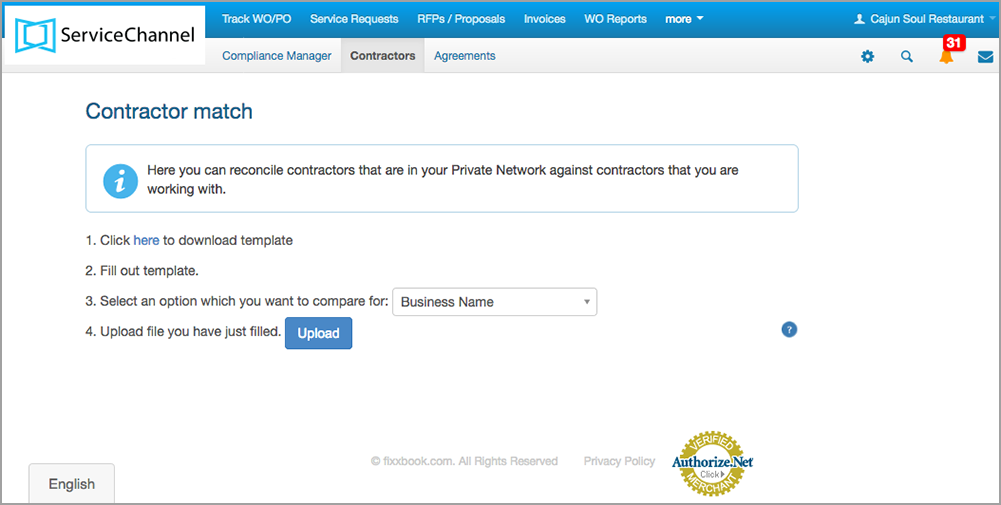Having all your affiliated service providers in your private network makes it easier for you to manage them. The contractor match feature lets you identify whether any of the service providers your company uses are not part of your private network in Fixxbook.
⦿ How to Use Contractor Match
- On the Compliance Summary page, hover your mouse over the Contractors tab, and then in the list of options displayed, click Contractor match. The Contractor match page opens.
- Download the template located in step 1 listed on the screen. An Excel file is downloaded to your device.
- Fill out the data for the service provider(s), and then save the file in the .xlsx format.
- In step 3 listed on the screen, open the compare for drop-down list and select the criteria by which you wish to compare (business name, tax Id, email, or business name and tax Id).
- Click Upload to locate and upload the template file saved in Step 4 above. The comparison results are displayed, indicating which of your connected service provider(s) are in your private network, are in Fixxbook but not in your private network, or are not available in Fixxbook.
You can invite service providers registered with Fixxbook to your private network. In case a service provider is not registered with Fixxbook, you can send an invitation requesting that they create a Fixxbook profile and join your private network. Should you need to create a service provider’s Fixxbook profile on the provider’s behalf, you can do so and then invite the provider to manage the profile.