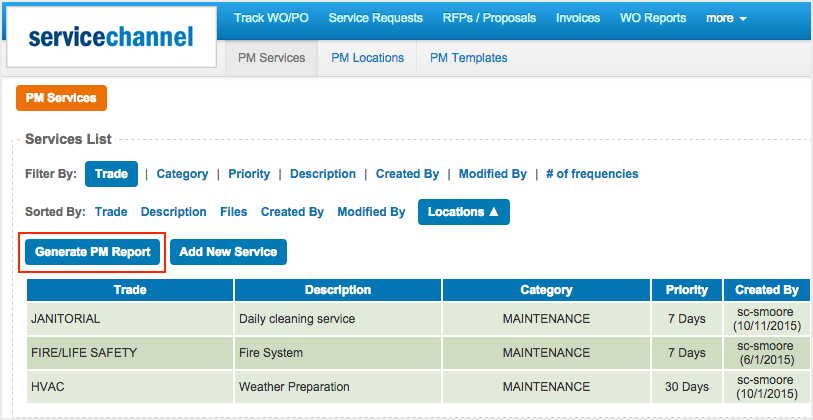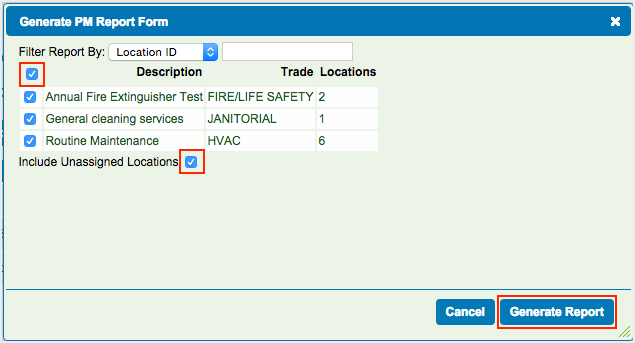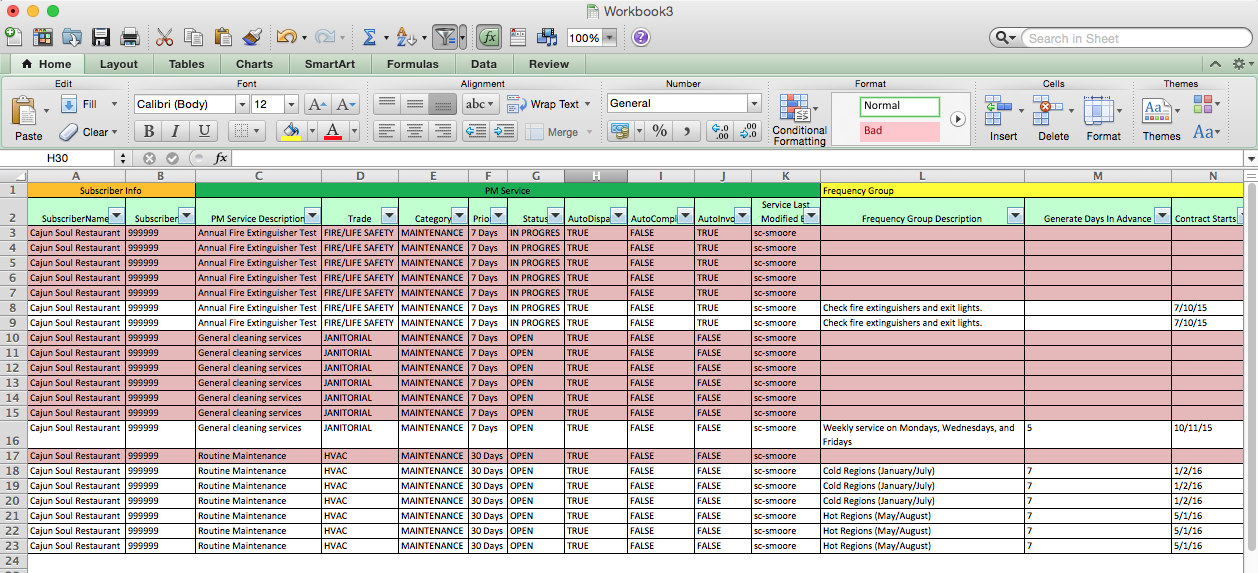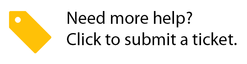/
Generating Planned Maintenance Reports
Generating Planned Maintenance Reports
, multiple selections available,
Related content
Adding Frequencies to Planned Maintenance (PM) Services
Adding Frequencies to Planned Maintenance (PM) Services
More like this
About Planned Maintenance, Contracted Services, and Analytics
About Planned Maintenance, Contracted Services, and Analytics
More like this
Managing Planned Maintenance Locations
Managing Planned Maintenance Locations
Read with this
Planned Maintenance Module Terminology
Planned Maintenance Module Terminology
Read with this
Column Descriptions in the Planned Maintenance Template
Column Descriptions in the Planned Maintenance Template
Read with this
Compliance Planned Maintenance Services
Compliance Planned Maintenance Services
Read with this