Filtering and Sorting the Search Results
Sorting and filtering are two different ways to customize the view of providers’ profiles in Provider Search.
| Filtering | Sorting |
|---|---|
Filters allow you to narrow down the list of available providers based on one or several criteria:
| It lets you arrange providers in one of the following orders:
|
You can combine filtering criteria and sorting parameters together to get the most accurate results.
Filtering Providers in Provider Search
The filter tool gives you the ability to reduce the number of providers that do not fulfill your criteria from the search results.

- Above the providers’ list, apply one or several criteria:
- Diverse Business. When searching for providers, you can apply the Diverse Business filter to display only providers with business diversity verified by Middesk.
- Self-Performer. Should you need to view the provider who completes the work order themselves, apply this filter.
- Coverage Scale. The filter shows providers based on the number of counties they serve. You can select one or several options from the list below:
- Local. Serving under 15 unique counties and HQ based within 30 miles of location search.
- Regional. Serving 16–100 unique counties and HQ and/or Regional offices based within 50 miles of location search.
- Multi-regional. Serving 101–500 unique counties and HQ and/or Regional offices based within 100 miles of location search.
- National. Serving 501+ unique counties and HQ and/or Regional offices based within 250 miles of location search.
- Click the selected criterion again to stop using the filter. Click Clear All to reset all the filters.
Sorting Providers in Provider Search
The sorting tool arranges the providers in accordance with the selected parameter. For example, if you arrange providers by speed score, you will see a list of providers from the fastest work performers to the slowest ones.
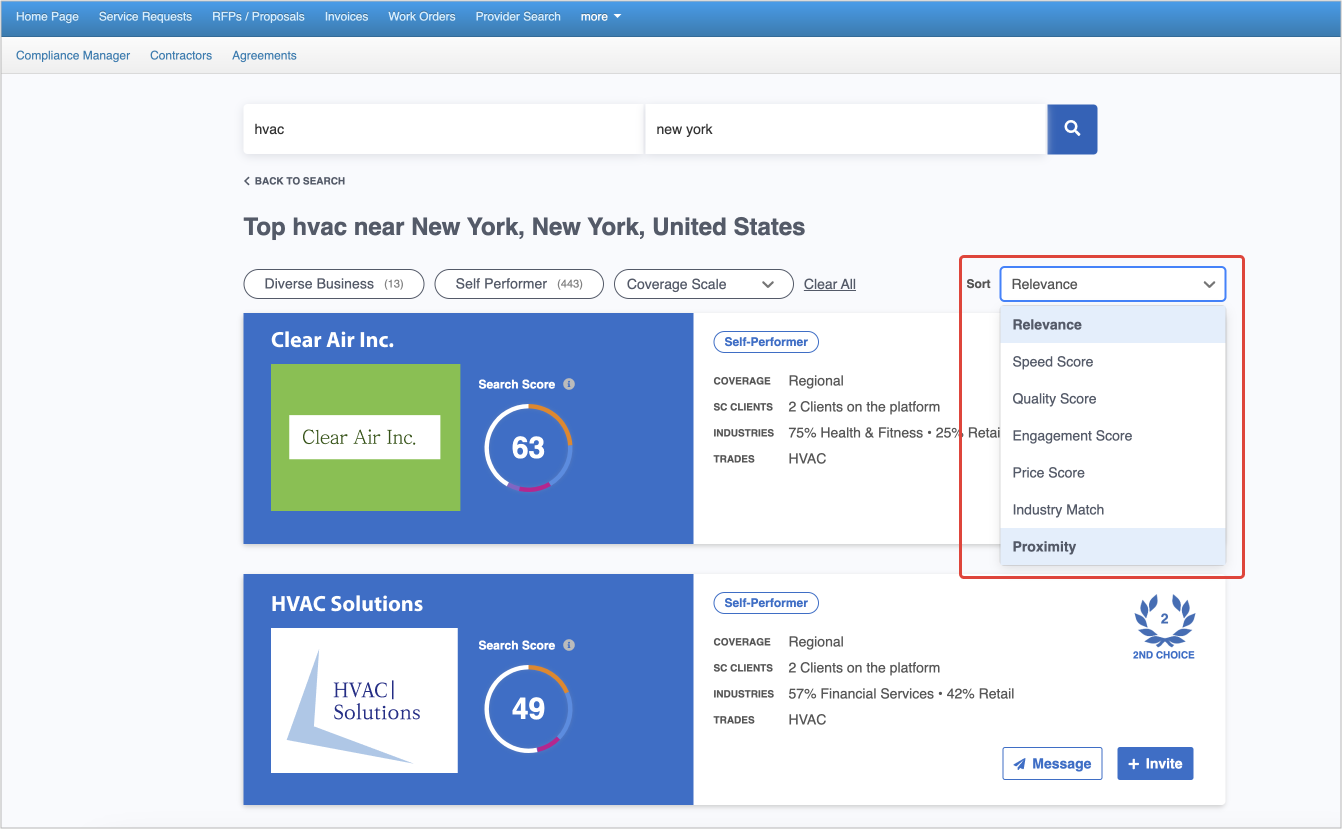
- Above the providers list, select one of the following sorting parameters:
- Relevance. By default, all the results are sorted in order of relevance.
- Price Score. Orders the results rom the greatest to the least score.
- Speed Score. Orders the results from the greatest to the least score.
- Quality Score. Orders the providers from the greatest to the least score. Learn about scores factors in Viewing the Provider Profile Page.
- Engagement Score. Orders the providers from the greatest to the least score.
- Industry Match. The list is sorted by highest percentage of work order history in the same industry as the user.
- Trade Focused (for example, HVAC Focused). Sorts the list by providers who have the highest percentage of work order history in the selected trade in the last 36 months.
- Proximity. Orders the list by proximity to the search location (Local - HQ; Regional/Multi-Regional/National - HQ or Regional offices).
- Click the Relevance criterion to sort providers by default again. Click Clear All to reset sorting.
-
Page:
-
Page:
-
Page:
-
Page:
-
Page:
-
Page:
-
Page:
-
Page:
