Viewing the Provider Profile Page
Natalia Larina (Unlicensed)
Anastasia Medovkina (Deactivated)
Maria Tarnopolskaya (Unlicensed)
Lamont Eddins
For any provider you find on the Search Results page, you can drill into their profile to view comprehensive details about their company, activity, and performance scores by clicking on the provider’s card.
The profile page is divided into the following sections:
- General information
- Verified Business Details
- Service Coverage
- Company Business Information
- Work Order Count
- Score Factors
- Additional Business Information
- Trade Specialties
- Specific Trade Specialties
- To view more information about the provider, click View more details or anywhere on their card to drill down to their profile.

Company General Information

In the Company General Information section, you will see:
- Provider company name and logo
Badges indicating relevance factors (Highly Responsive, Self-Performer, Diverse Business, Industry Match).
Hover over the badge to view its description and click View More to see additional information about each badge.

- Provider ID on the ServiceChannel platform
- Service Coverage
- Industries and Trades
- Years the company has been in business
You can also start a conversation with the provider or invite them to your Network by clicking the Message or + Invite buttons.
Verified Business Details
In partnership with Middesk, we can provide verified information for more than 65,000 US-based businesses, including Business entities & filings, and Diversity.
The Verified Business Details section displays the provider company information that has been verified by Middesk and includes the following data:
- Legal Name: Shows the company business name.
- Diversity: Shows the current confirmed Diversity designation(s), for example, Woman-owned business enterprise.
- Business License: Displays the current filing status of the provider’s business in that state.
- Officers: Shows all listed officers with their associated roles found in the Secretary of State filings.
- # of Years in Business: Displays the # based on the formation record of when and where the business was established.
Entity: Shows the type of entity as detailed in the formation.

The information is updated by Middesk every 24 hours.Hover over the underlined headers in the Verified Business Details section to see the tooltip with the explanation and the date this information was last updated.

Service Coverage
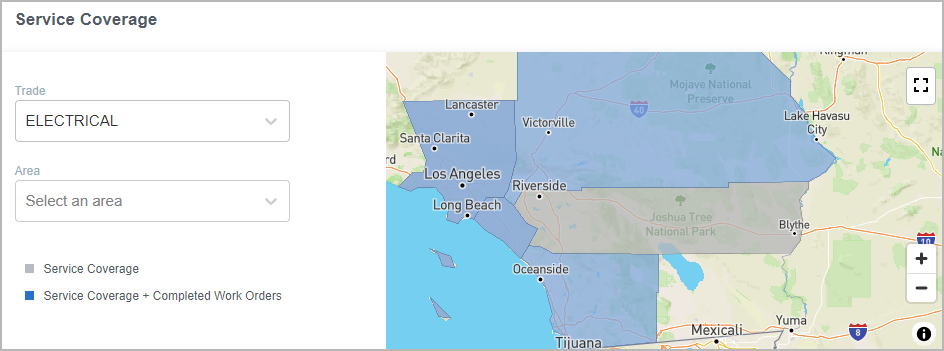
The Service Coverage map shows you the area where the provider works.
- The gray area is the area which the provider claims to cover.
- The blue area is the area where the provider has actually completed work orders.
Use the color legend to the left of the map to differentiate between the coverage areas.
The coverage area may differ from trade to trade. To see the precise service coverage by trade, select one from the Trade dropdown and see how the map changes.
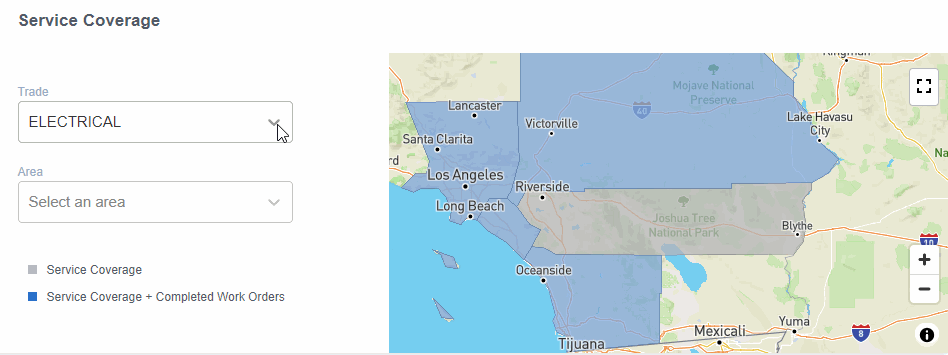
Company Business Information
This section provides detailed contact information for the provider, including their operational hours, headquarters, and regional office locations.

Work Orders Count
From this section, you can specify how many work orders this provider has completed in a particular trade in a specific industry over a specified period.
- In this example, the provider serviced 673 work orders in the Janitorial trade in the Healthcare industry within the past 24 months:
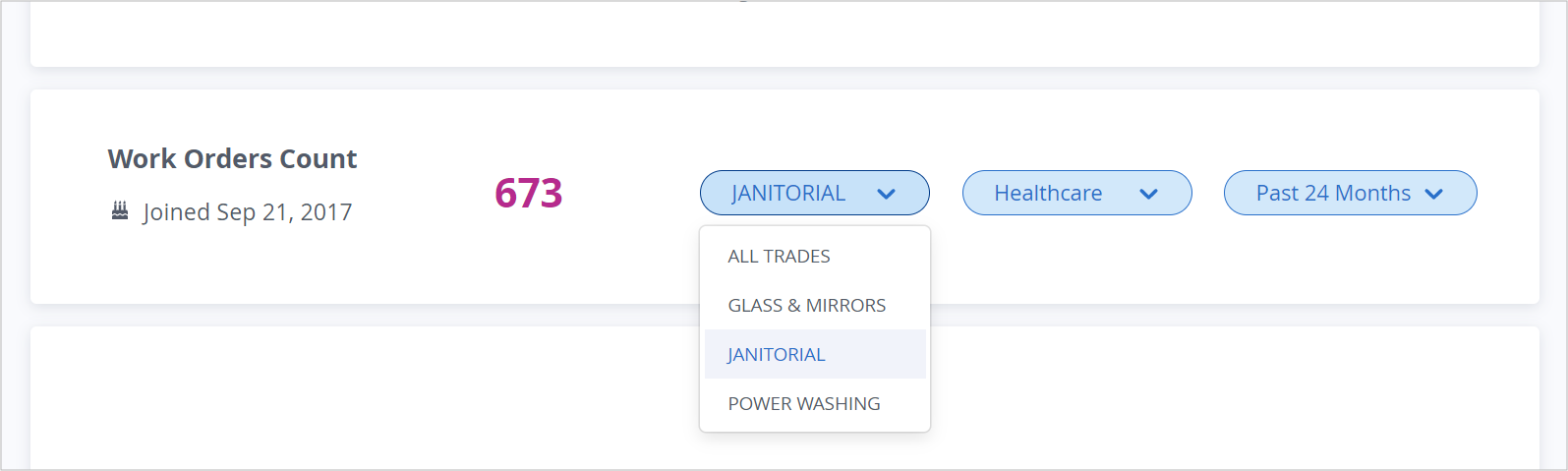
Score Factors
With the score factors, you can analyze provider effectiveness by 4 criteria based on the provider’s previous work history. Thus, you ensure that you invite only reliable providers for your projects.

Performance badges indicate if one or several provider’s scores are performing 25% better than other providers based on a search for a specific Trade and Location combination or if a provider is a Top Performer across all scores.
Hover over the badge to view its description or click View More to learn more information about all possible badges.

You can evaluate providers by the following scores:
- The Search Score number is a weighted average of all four scores. The color of the individual score tab indicates whether this provider is good (green), average (yellow), or below average (red) for that particular score.
- The Quality score shows how accurately the provider performs the work.
- The Price score defines how cost-effective the provider is.
- The Speed score shows how fast the provider completes work orders.
- The Engagement score shows how actively the provider improves their work using ServiceChannel
Trade Specialties Overview and Specific Trade Specialties
These sections provide detailed information about the provider's trade specialties and capabilities. It includes qualifications that highlight the provider's expertise and resources.

-
Page:
-
Page:
-
Page:
-
Page:
-
Page:
-
Page:
-
Page:
-
Page:
