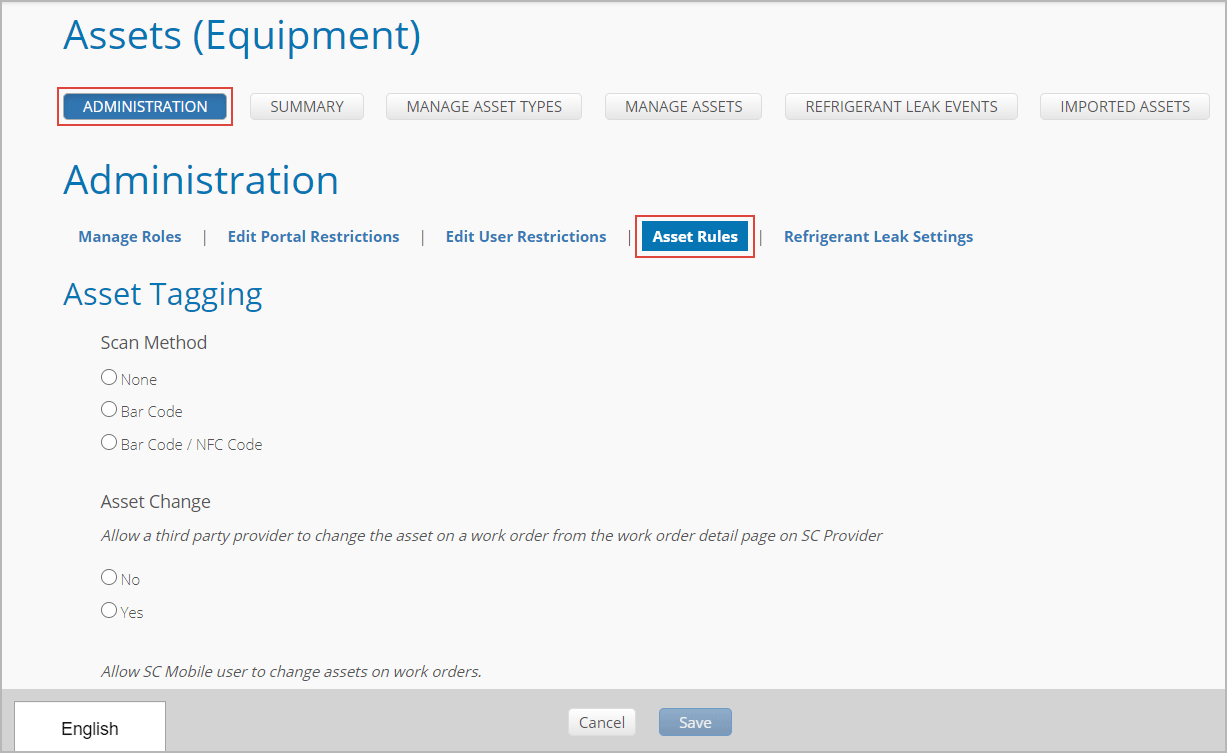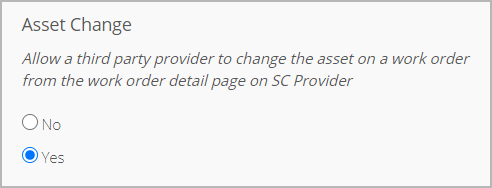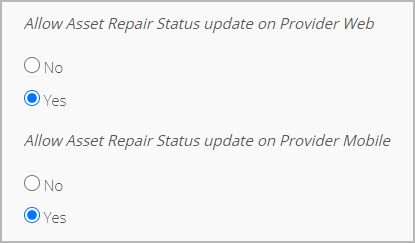/
Enabling Providers to Change Asset Statuses
Enabling Providers to Change Asset Statuses
, multiple selections available,
Related content
Updating Asset Statuses in Service Automation
Updating Asset Statuses in Service Automation
More like this
Reviewing Asset Updates and New Assets Created by Providers
Reviewing Asset Updates and New Assets Created by Providers
More like this
Configuring Asset Rules
Configuring Asset Rules
Read with this
Changing Asset Statuses in SC Provider
Changing Asset Statuses in SC Provider
More like this
Managing Landlord Responsibility Overrides
Managing Landlord Responsibility Overrides
Read with this
Changing Asset Statuses in SC Provider for FTM Technicians
Changing Asset Statuses in SC Provider for FTM Technicians
More like this