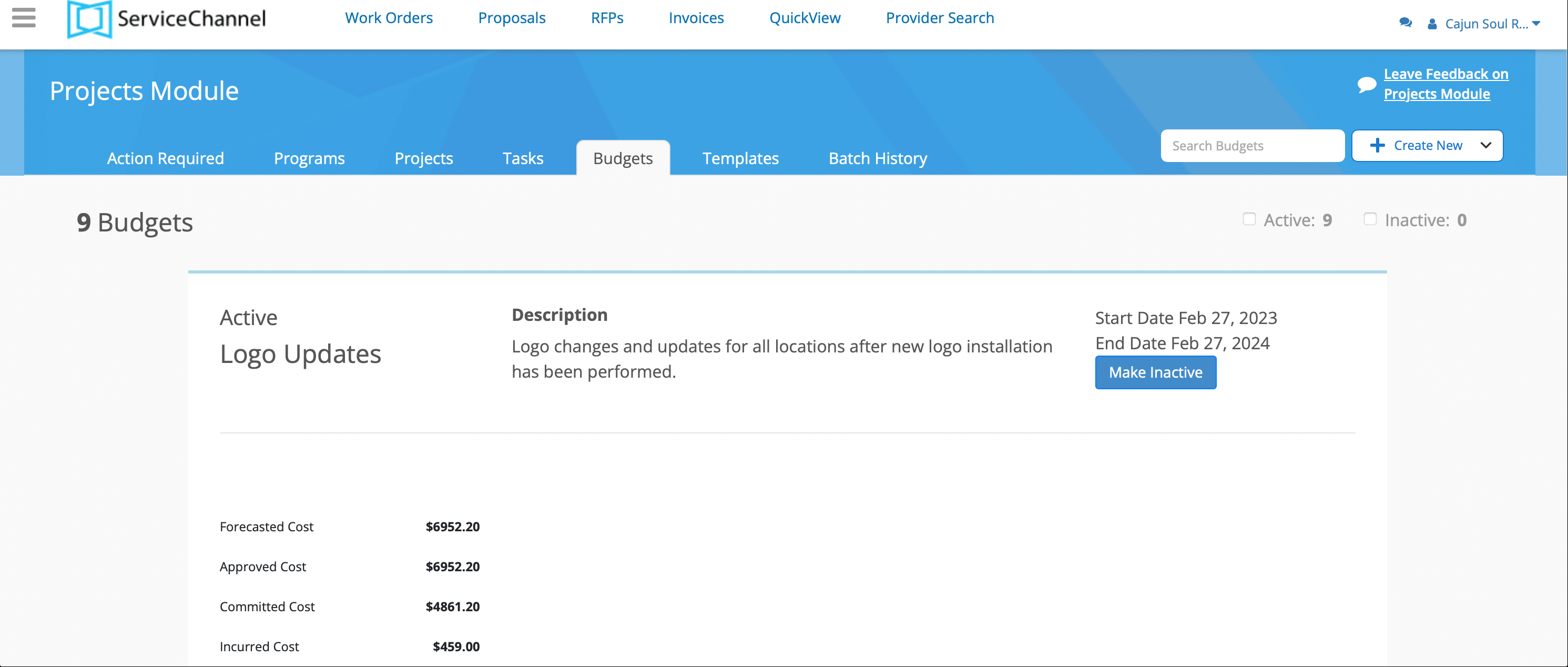/
Creating and Modifying Budgets
Creating and Modifying Budgets
, multiple selections available,
Related content
Managing Existing Budgets
Managing Existing Budgets
More like this
Creating Budgets and Uploading the Budget Template
Creating Budgets and Uploading the Budget Template
More like this
Using Templates to Create Projects
Using Templates to Create Projects
More like this
Creating a RFP Task
Creating a RFP Task
Read with this
Budgeted and Unbudgeted Spend
Budgeted and Unbudgeted Spend
More like this
Viewing and Accepting a Proposal in the Projects Module
Viewing and Accepting a Proposal in the Projects Module
Read with this