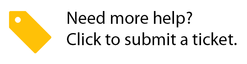/
(Step 1) Configuring Invoice Auto-Approval
(Step 1) Configuring Invoice Auto-Approval
, multiple selections available,
Related content
About Invoice Auto-Approval
About Invoice Auto-Approval
More like this
(Step 3) Configuring Invoice Auto-Approval
(Step 3) Configuring Invoice Auto-Approval
More like this
(Step 2) Configuring Invoice Auto-Approval
(Step 2) Configuring Invoice Auto-Approval
More like this
Invoice Auto-Approval (Troubleshooting Checklist)
Invoice Auto-Approval (Troubleshooting Checklist)
More like this
Use Case of Step 2 Configuration
Use Case of Step 2 Configuration
Read with this
Configuring the Invoice Date
Configuring the Invoice Date
More like this