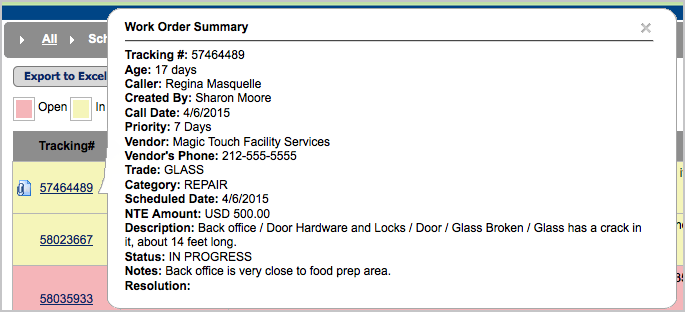/
Work Order Properties
Work Order Properties
, multiple selections available,
Related content
About Work Order Life Cycle and Statuses
About Work Order Life Cycle and Statuses
More like this
Viewing Work Orders from the List View
Viewing Work Orders from the List View
More like this
Part 2: Editing and Managing Work Orders
Part 2: Editing and Managing Work Orders
Read with this
Navigating an Issue List
Navigating an Issue List
Read with this
Dashboard Administration
Dashboard Administration
Read with this
Dashboard
Dashboard
Read with this