Configuring an Email List for Site Audit Reports
Sometimes it may be required for an auditor to share the audit results by email after the audit is completed. The auditor can choose to send the audit report to the specified email addresses as well as edit the list of pre-configured email addresses.
You can configure Site Planning Manager in SC Mobile to have a pre-defined list of email addresses where the audit reports should be sent. When configured, emails will appear on the Areas and Checklists page of Site Planning Manager. The auditor can edit the email list or decide not to send the audit report.
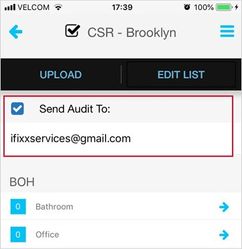
The email list is configured for each location separately. You can add an email list for all audit types or create separate lists for each audit type.
- In the upper-left corner of the screen, click the menu icon and select Admin > Location Note Headers. The location note headers list appears.
- Click Add Location Note Header. The Add Location Note Header modal appears.
- Enter the following location note header:
- AuditEmail to create an email list for all audit types; or
AuditEmail_Audit_Type_Name_ to create an email list for a specific audit type. Replace spaces with the underscore symbol (_) and do not forget to add an underscore at the end of the location note header name. For example, enter AuditEmail_Standard_Audit_ to create an email list for the Standard Audit type.
Important
Type in the required value; do not copy and paste it. Otherwise, the location note header may not work.
- Click Save.
- In the upper-left corner of the screen, click the menu icon and select Locations & Provider Assignments. The locations list is displayed.
- Click the ID of the location for which you want to configure the email list, and then go to the Location Notes tab.
Enter email addresses into the AuditEmail or AuditEmail_Audit_Type_Name_ field. Separate emails with a comma.
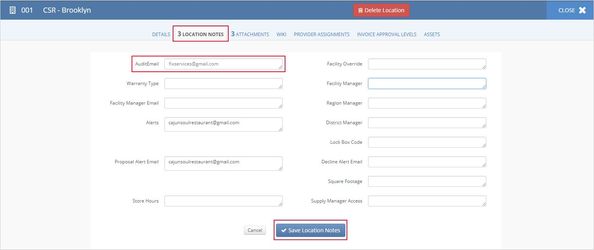
- Click Save Location Notes. The email list is configured for all audit types within the selected location or for the specified audit type within the selected location. Now when the auditor starts a new audit, (s)he will see a selected Send Audit To option and an email list.
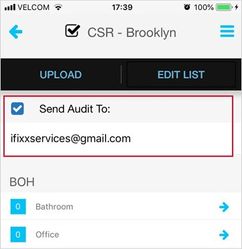
When an email list is configured both for all audit types and for a specific audit type, the email list for a specific audit type is displayed in SC Mobile.
-
Page:
-
Page:
-
Page:
-
Page:
-
Page:
-
Page:
-
Page:
-
Page: