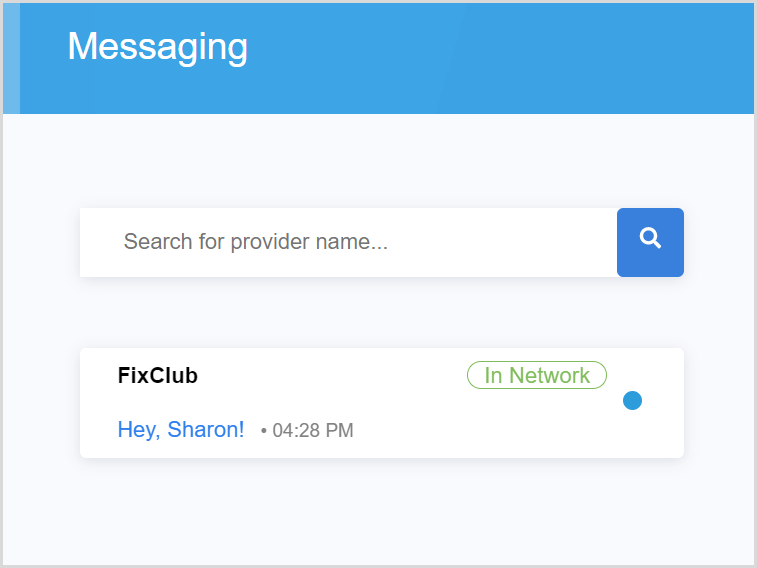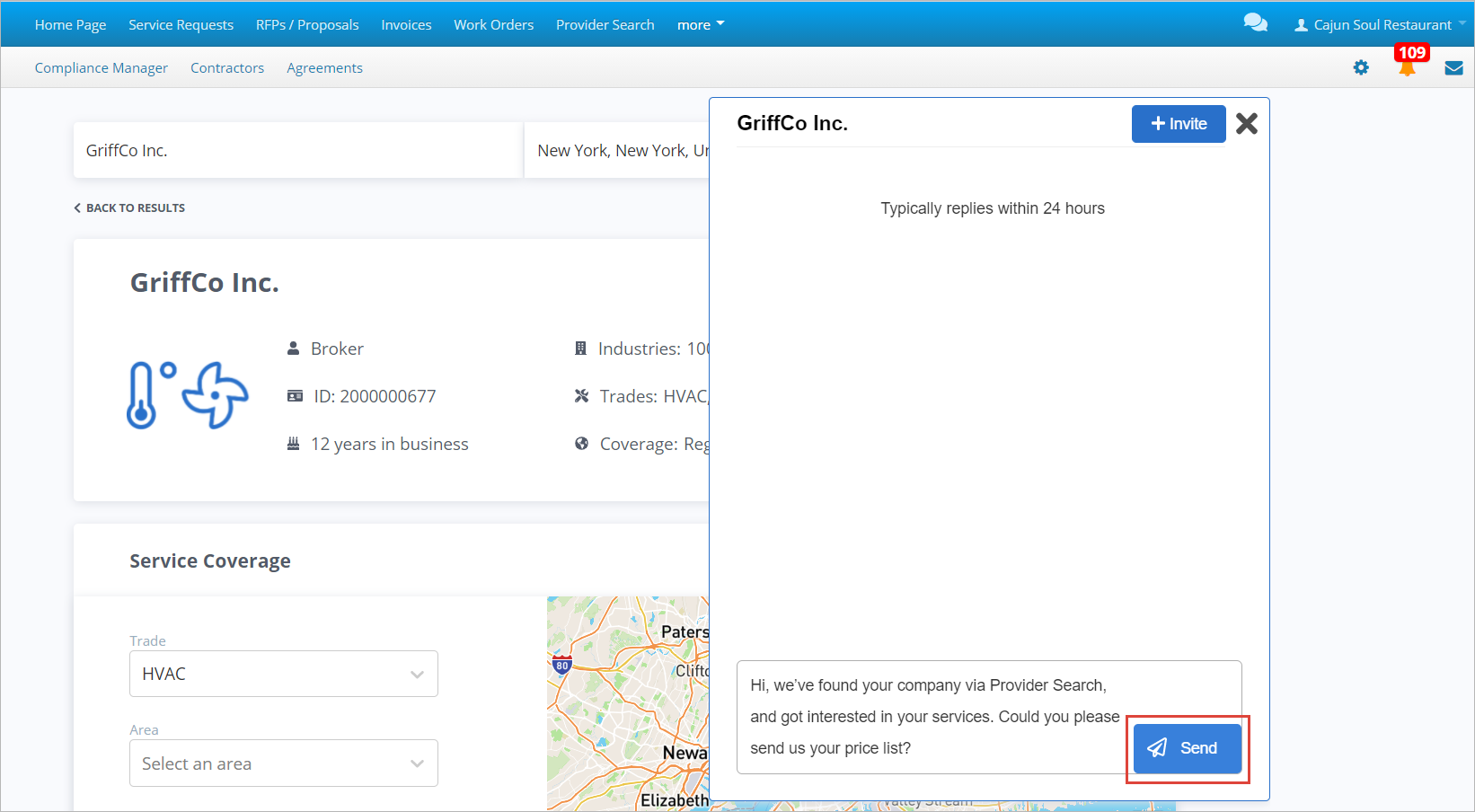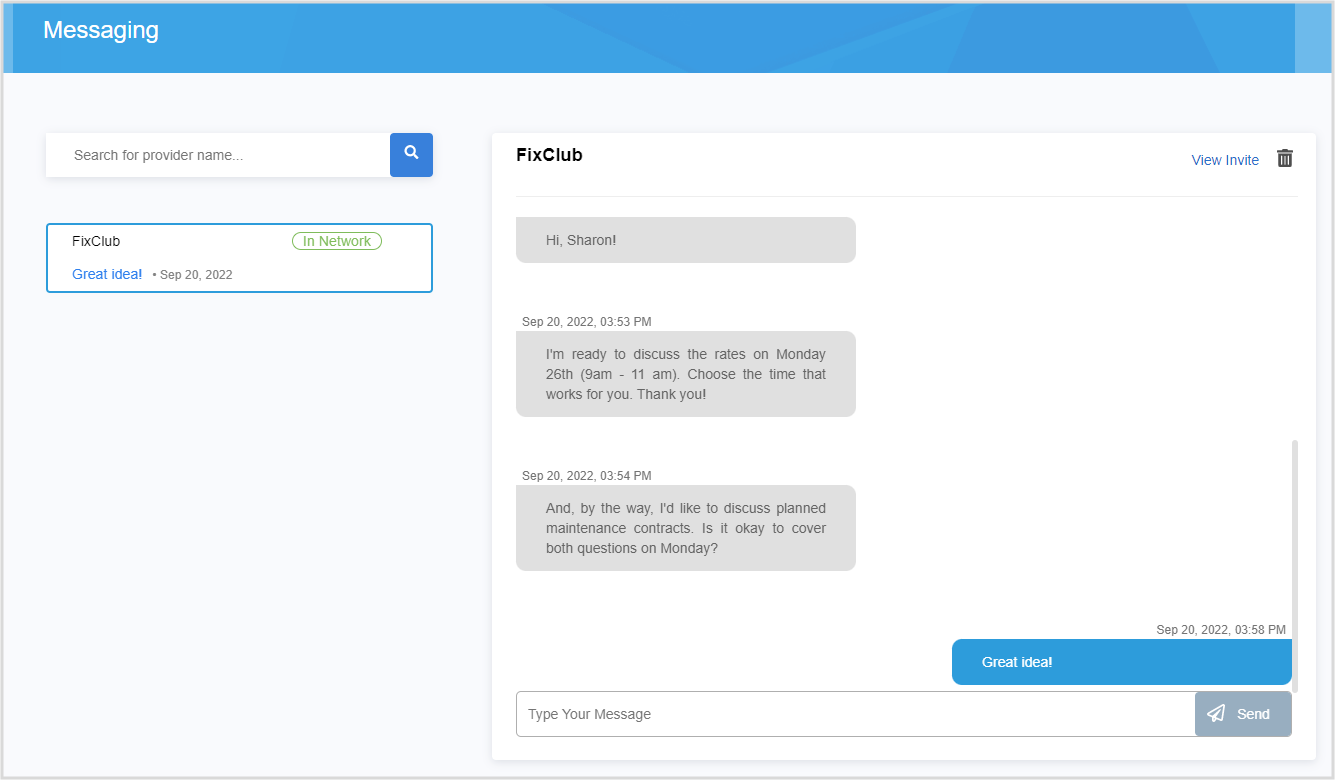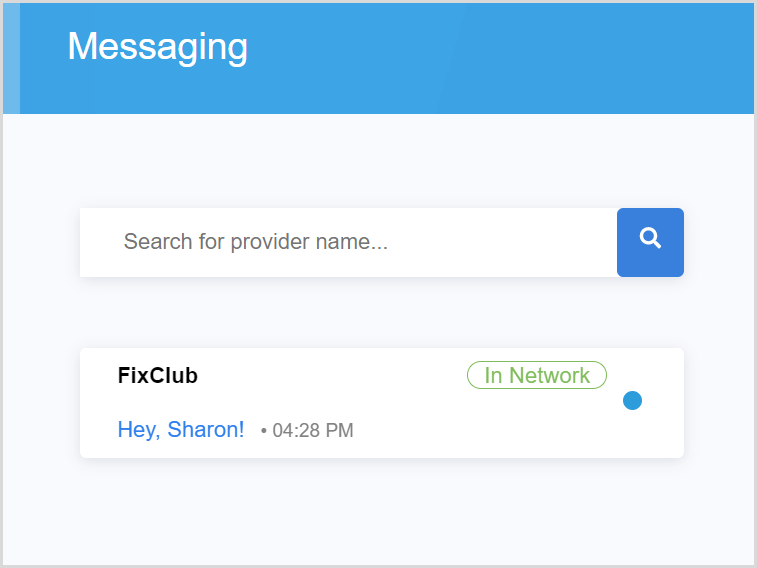To communicate with providers in Provider Search, you can use our embedded messaging feature. With it, you can:
- Message providers with questions or new business inquiries
- Send text messages to mobile phones of business owners via SMS
- Reduce unnecessary cold calls and speed up your engagement with a provider
All conversations are initiated either on the Discovery Search Results page or provider’s profile page, and all messages can be found in the Messaging Center.
Starting a Chat with a Provider
Find a provider you want to start a chat with, and click Message.

- In the chat pop-up that appears, type your message, and click Send.
Alternatively, press Enter on the keyboard. Your message is sent to the provider.
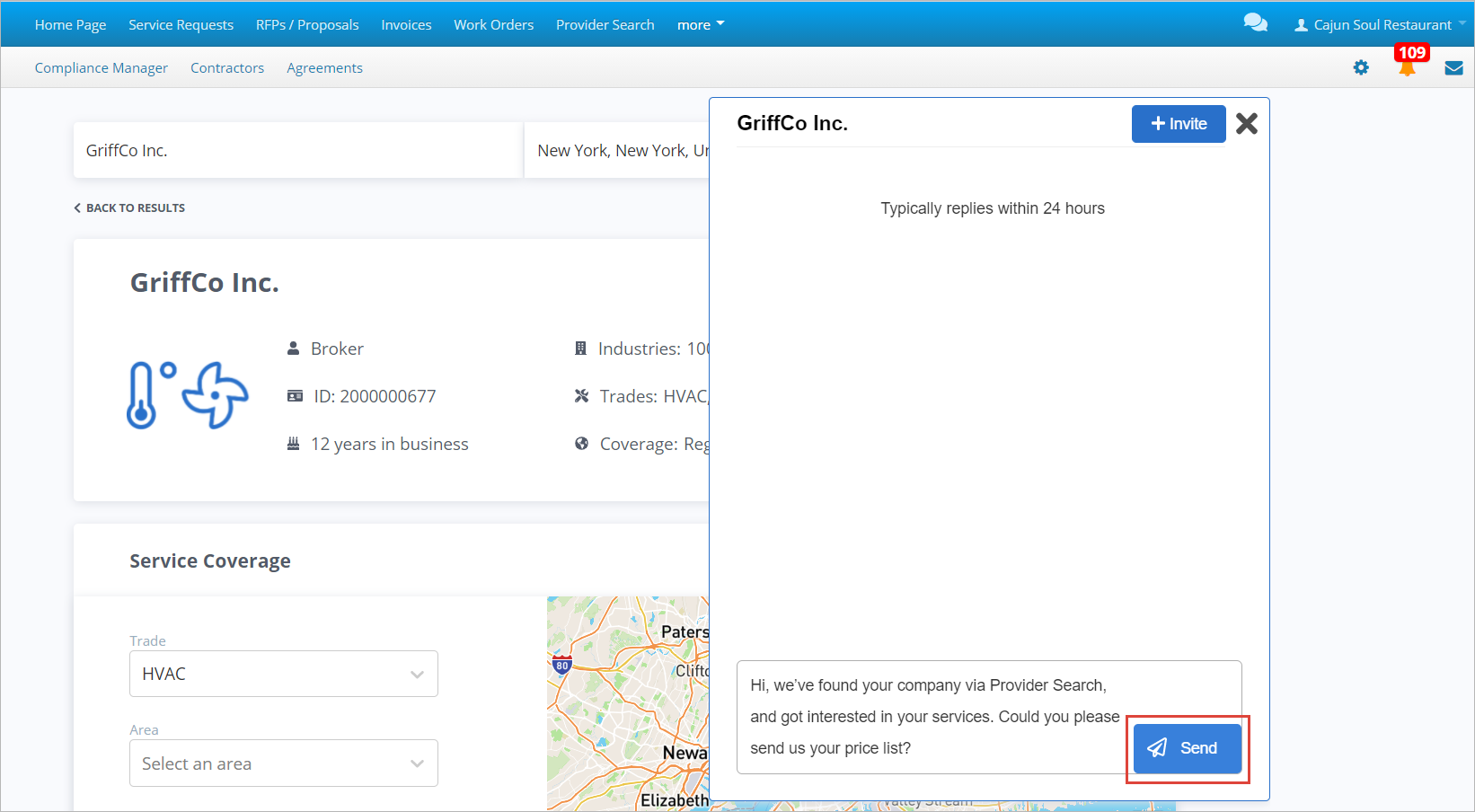
To invite a provider to your Private Network from the chat, click the + Invite button in the upper-right corner of the chat pop-up.

The Create Invitation page opens.
Further Communication with Providers
To continue your communication with the provider, go to the Messaging Center. To access it, click the chat icon  in the upper-right corner of any page of Service Automation.
in the upper-right corner of any page of Service Automation.

- Click the chat icon
 in the upper-right corner of any page in Service Automation. The chat page appears.
in the upper-right corner of any page in Service Automation. The chat page appears.
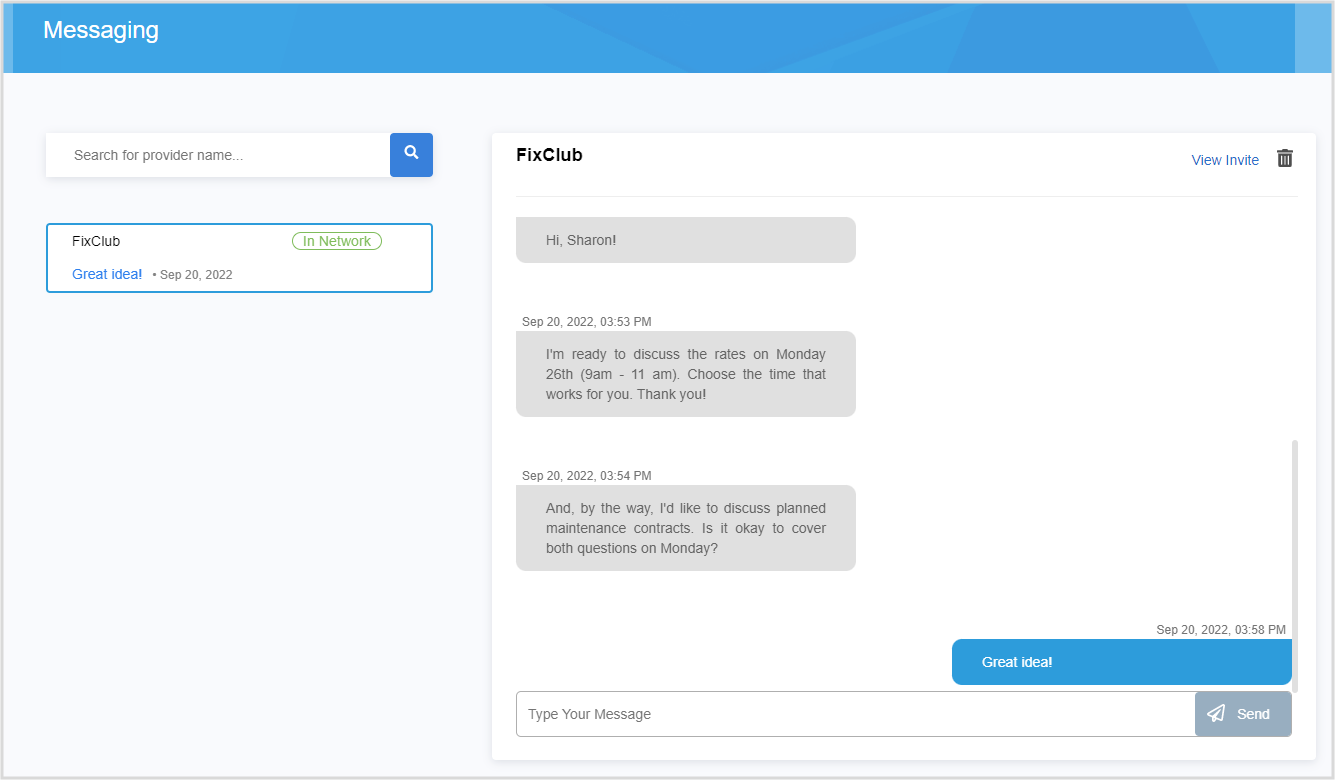
- Select a company that you reached out to earlier. If needed, use the Search field to find the required provider.
- Type your message.
- Click Send. Alternatively, press Enter on the keyboard. Your message is sent to the provider.