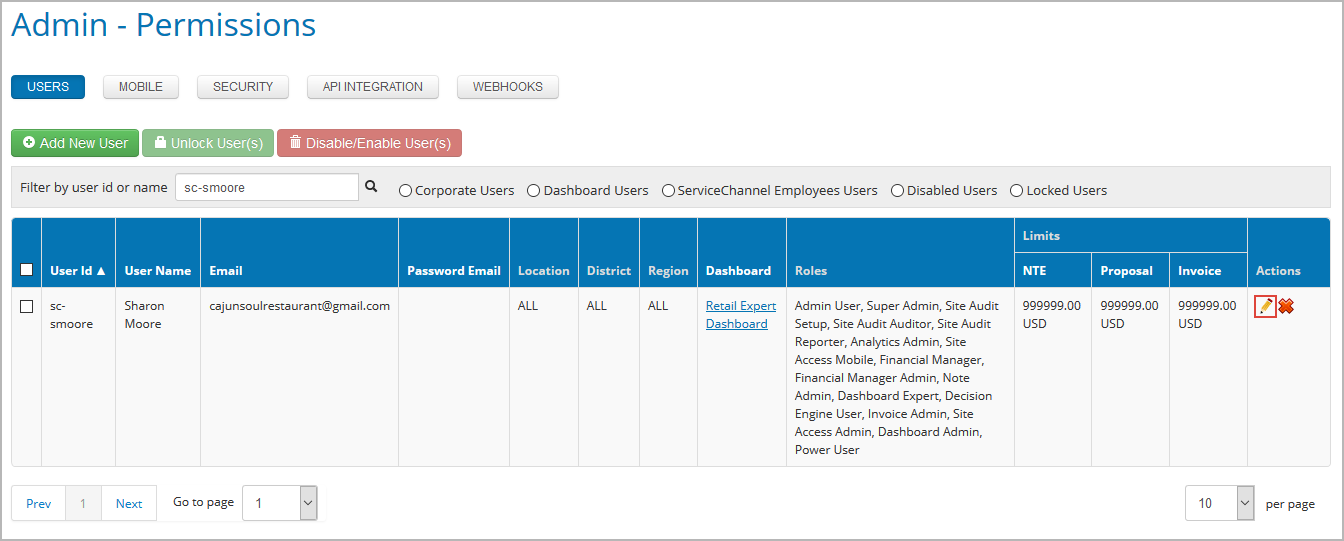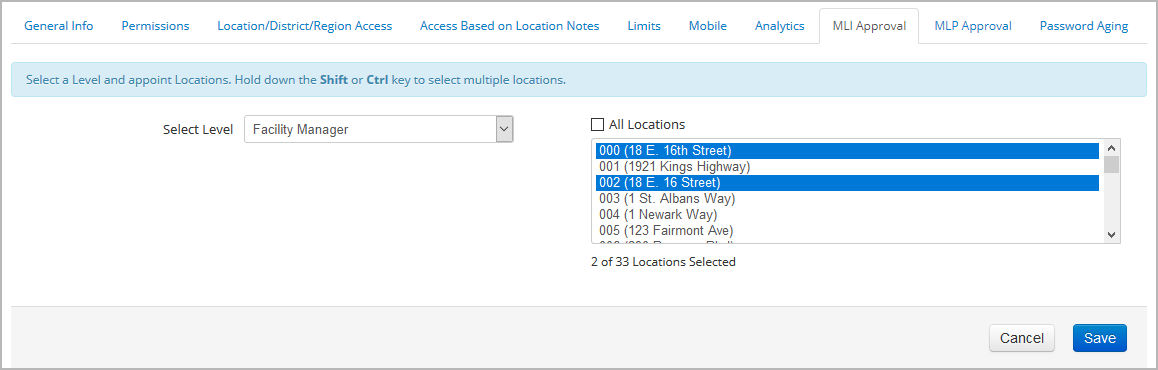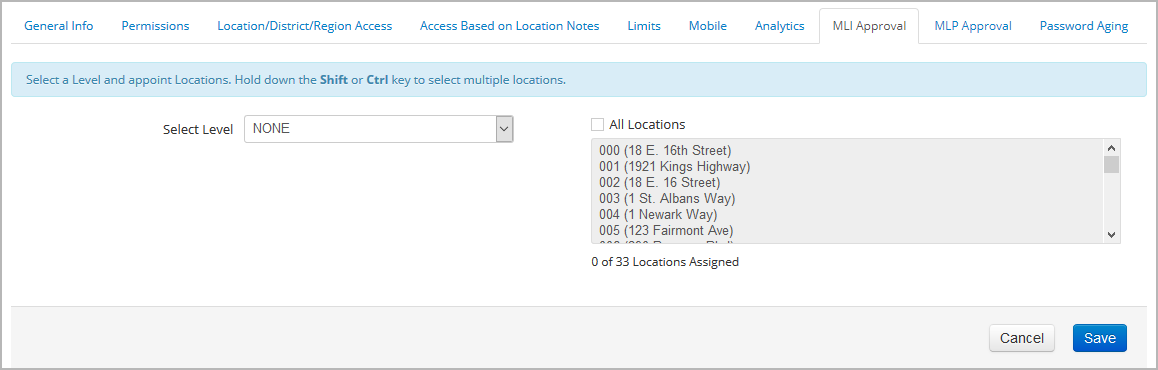Once you have configured the Multilevel Invoice (MLI) Approval hierarchy for your organization, the employees added to specific MLI levels can take action on invoices submitted for particular locations based on their allowed trades, categories, and amount thresholds. Sometimes, you may need to temporarily appoint another staff member to approve invoices because the person who was originally assigned to perform this work is on vacation or sick leave.
You can adjust the MLI approval permissions of a specific user on their profile page without having to update the MLI Levels configuration. Once the person gets added to the desired level in the MLI hierarchy, they can view and take action on invoices submitted for the selected locations. If you no longer need this employee to participate in the MLI approval process, you can remove them from the MLI setup in a few clicks.
Enabling MLI Approval Permissions
You can add an employee to the MLI approval hierarchy and empower them to take action on invoices submitted for particular locations.
The user gets added to the selected MLI approval level and is granted permission to take action on invoices submitted for the specified locations. The MLI approval configuration of your company is updated accordingly.
Disabling MLI Approval Permissions
You can disable MLI approval permissions for the user by removing them from the MLI hierarchy.
- On the MLI Approval tab of the user profile page, select None from the Select Level dropdown.
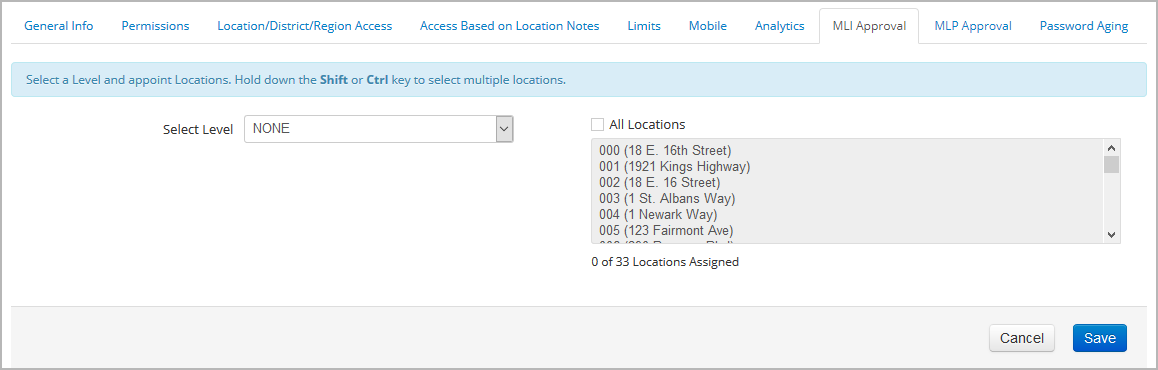
- Click Save to confirm your changes.
The employee is removed from the MLI approval configuration of your organization.