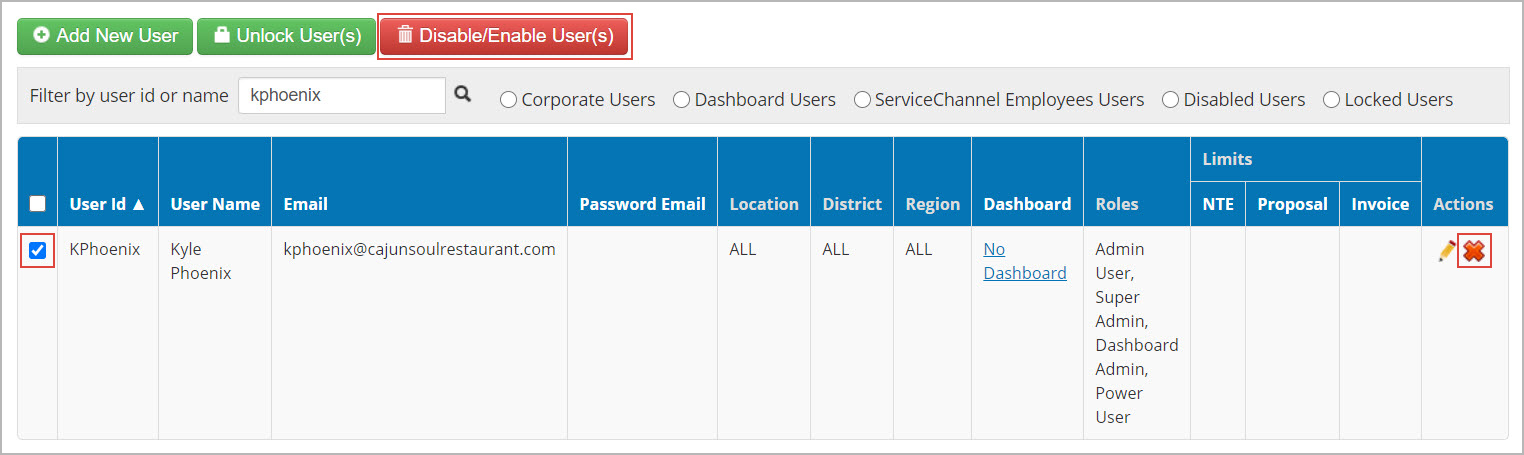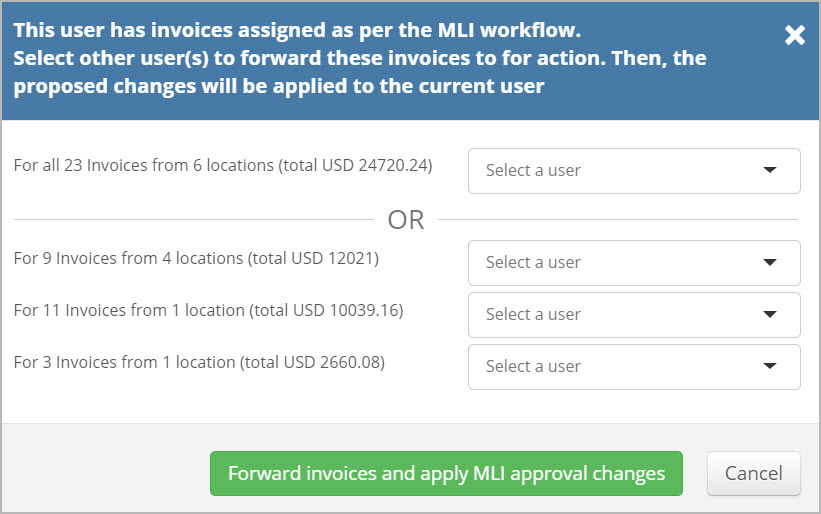/
Disabling & Enabling Users
Disabling & Enabling Users
, multiple selections available,
Related content
Deactivate Users and Manage Inactive Users
Deactivate Users and Manage Inactive Users
More like this
Permissions Tab in Service Automation Admin
Permissions Tab in Service Automation Admin
More like this
Service Automation Admin Modules
Service Automation Admin Modules
Read with this
Configuring Users to Access the Dashboard
Configuring Users to Access the Dashboard
More like this
Configuring Projects Levels and Rules
Configuring Projects Levels and Rules
Read with this
Searching for Users in the Permissions Module
Searching for Users in the Permissions Module
More like this