About Spaces on Dashboard
Lamont Eddins
Jason Gauntz (Unlicensed)
Spaces on Dashboard provides an improved way to create and manage work orders from the dashboard for your location. Spaces on Dashboard offers the opportunity to:
- Report issues quickly
- Scan the floor plan to see what is currently being worked
- Allow providers to easily locate issues
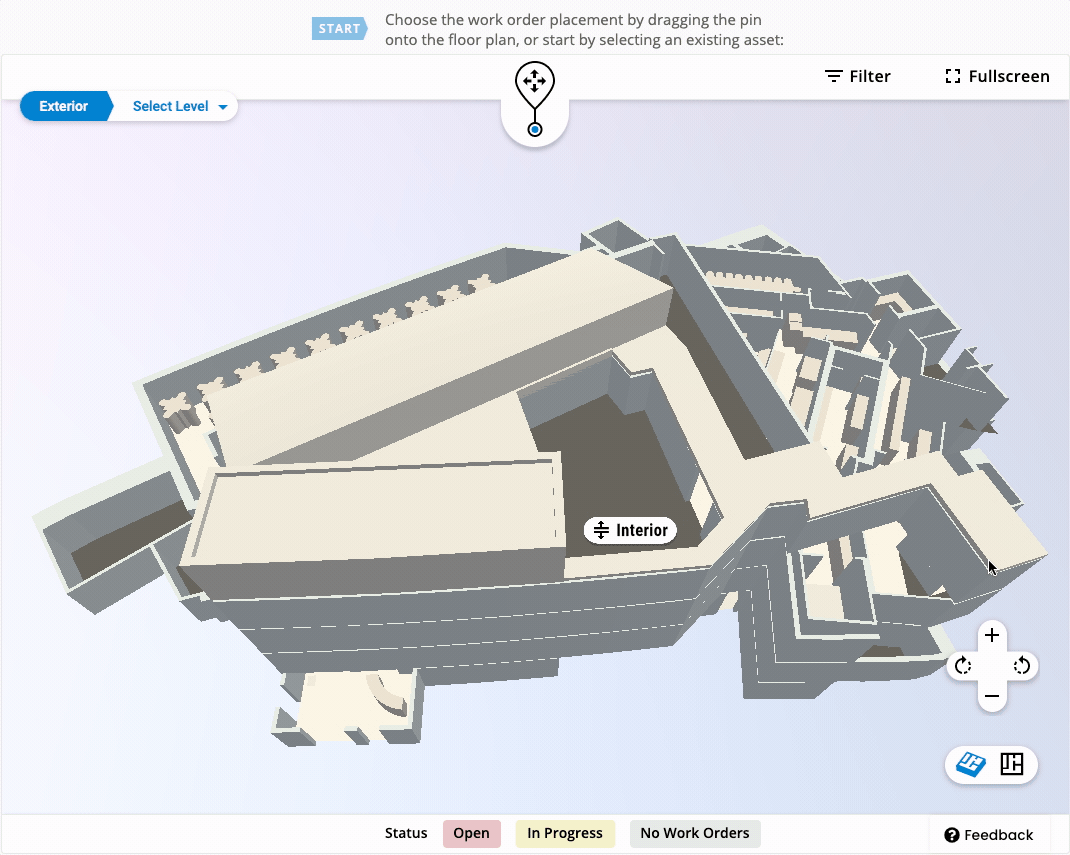
Using Floor Plans within Spaces on Dashboard allows you to pinpoint the exact spot of the issue by using a moveable pin to start the process of creating a work order. You are provided with a versatile 3-D or 2-D floor plan of your location. When viewing your floor plan from the dashboard, the sections and the layout of your facility are exactly the same. Work orders that are generated from the floor plan are visible on the viewing open work orders and work order history tabs on the dashboard as well as the work order list view in Service Automation.
Uploading Floor Plans into Spaces on Dashboard
The original architectural blueprint files of your location are uploaded into Spaces Manager and then converted into a versatile and usable platform. Files types accepted for uploading:
| Dimensional Space | File Types |
|---|---|
| 3-D | Revit and SKP |
| 2-D | DWG (CAD) and PDF |
Contact your SC representative to begin the floor plan ingestion process.
Connecting Floor Plans with the Issue List
Just like the dashboard, floor plans must be assigned to a specific issue list in order for work orders to be created for that location. When the moveable pin is dropped on the floor plan, the issue list supports the floor plan in determining the type of work order.
Adding Assets to Spaces on Dashboard
Assets can be linked to floor plans for work orders creation in relation to an asset. Assets on the floor plan are in the exact position as they are in the physical location. When creating a work order for an asset, 3 out of the 4 drop-down menus are automatically selected. In addition to having assets on the issues list, they must also be added in the:
The assets must be added into the asset module and the location of the assets needs to be the same as the location where the floor plan is being. Lastly, the Spaces Manager places the assets on the floor plan and connects the floor plan to the location. Adding the assets into the Spaces Manager supports the assets that were added into the asset module. Each asset that is associated with the floor plan must have the exact name on the issue list, asset module, and floor plan manager.
-
Page:
-
Page:
-
Page:
-
Page:
-
Page:
-
Page:
-
Page:
-
Page: