About Spaces Manager
Lamont Eddins
Jason Gauntz (Unlicensed)
Spaces Manager supports floor plan integration with the dashboard and manages floor plans for different locations. You are able to connect a floor plan to a single location. You can add assets, update assets, and remove assets from a location’s floor plan. In addition, you are able to design your layout by creating areas associated with the issue list on the floor plan. Labels can be added to support the floor plan layout. Users are required to have the Floor Plans Admin secondary permission to perform all tasks within Spaces Manager. It is recommended to a floor plan to a single location.
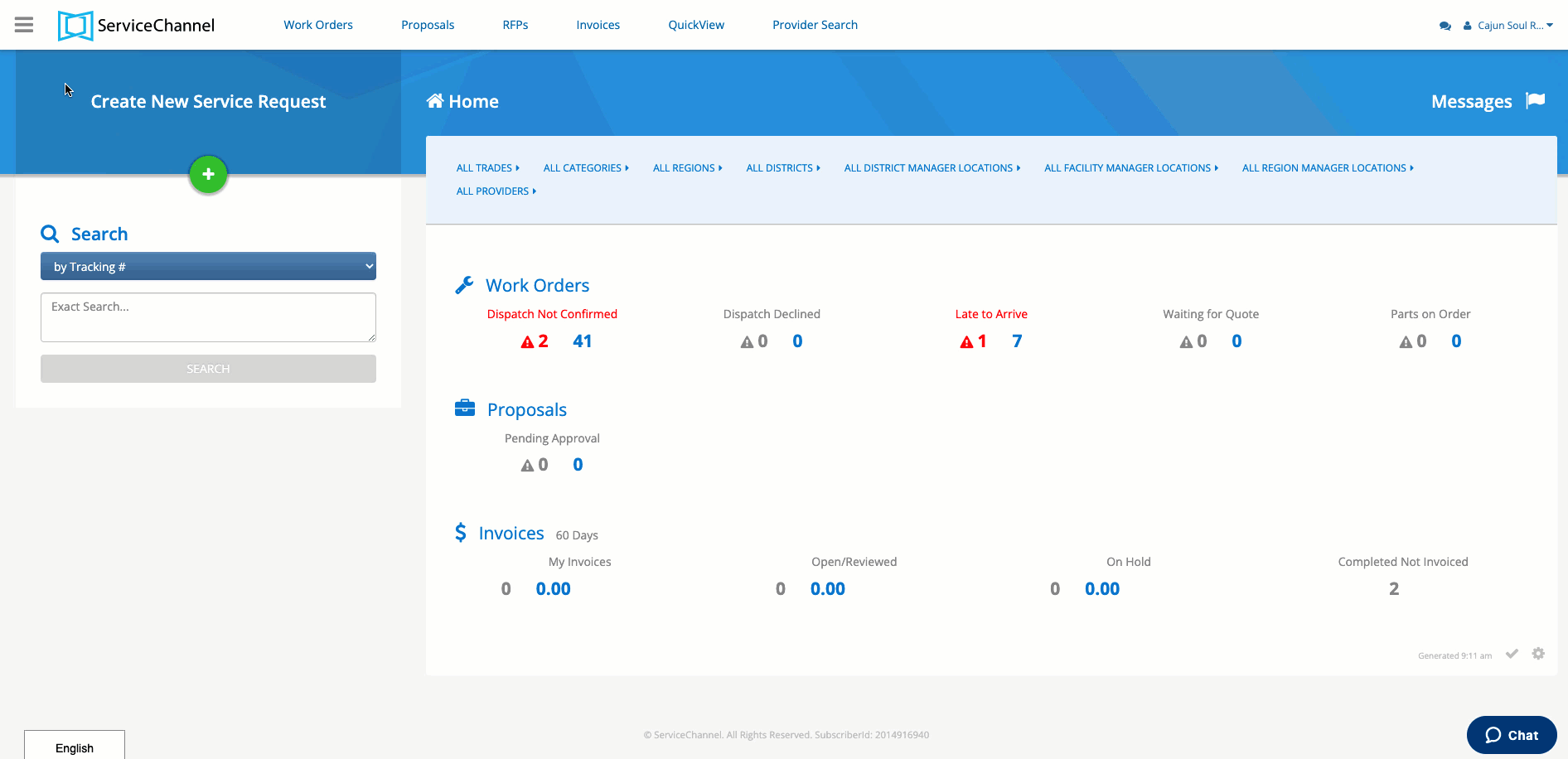
Navigating Spaces Manager
When entering the Spaces Manager’s landing page, there are two sections. You can navigate between the two by clicking on the specific link.
- Locations: Provides a list of all locations and indicates whether or not a floor plan is linked to a location. It is the landing page when entering Spaces Manager.
- Floor Plans: Provides a list of floor plans and the ability to manage floor plans for all locations.
On the Locations page, you can use the filter to find a specific location or search with the textbox to type-in information in relation to a location. The information icon provides subscriber and location IDs and the status icon informs you about the difference between linked and unlinked locations with a floor plan.
On the Spaces Manager page, you are able to filter between linked & unlinked status and single location or search with the textbox. The information icon provides the location ID(s) for any location linked to a floor plan.
- Click the Menu Icon to expand the list
- Admin > Spaces
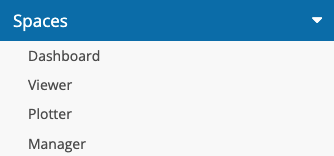
- Click the Manager link to access Spaces Manager