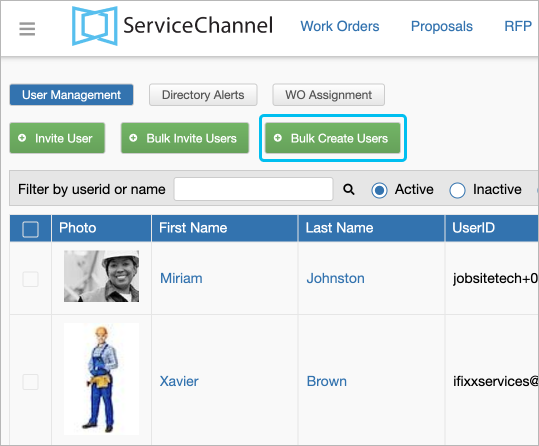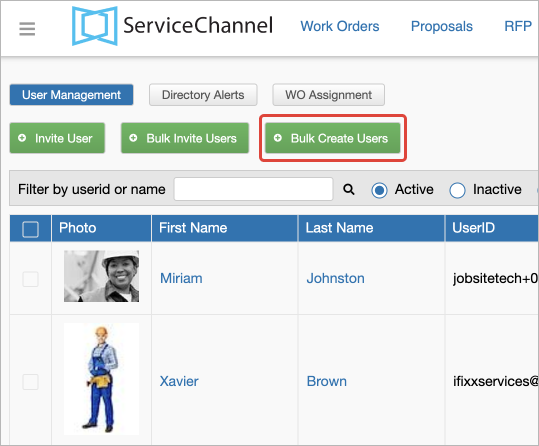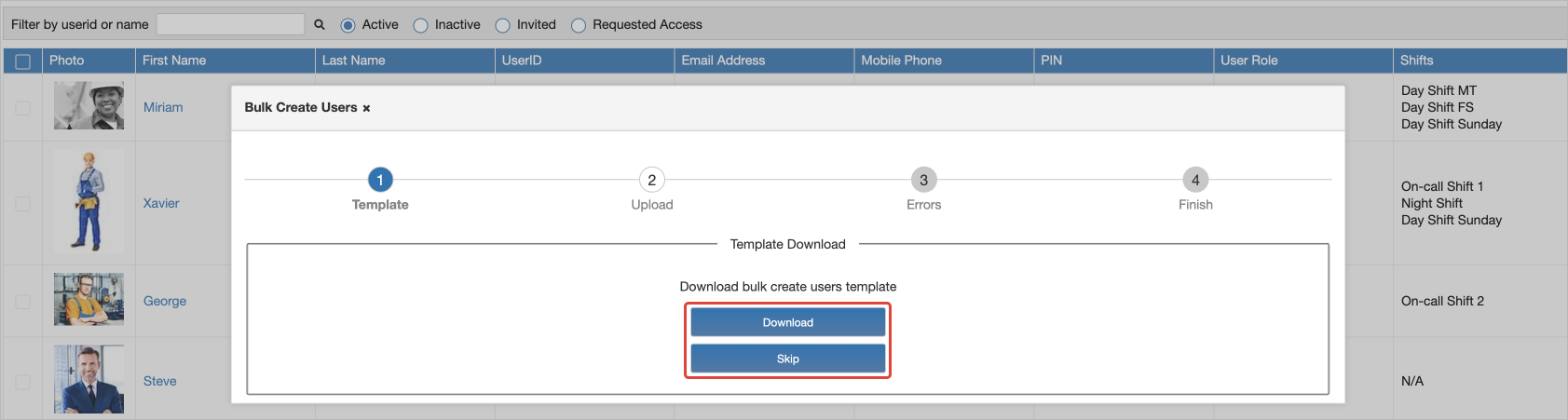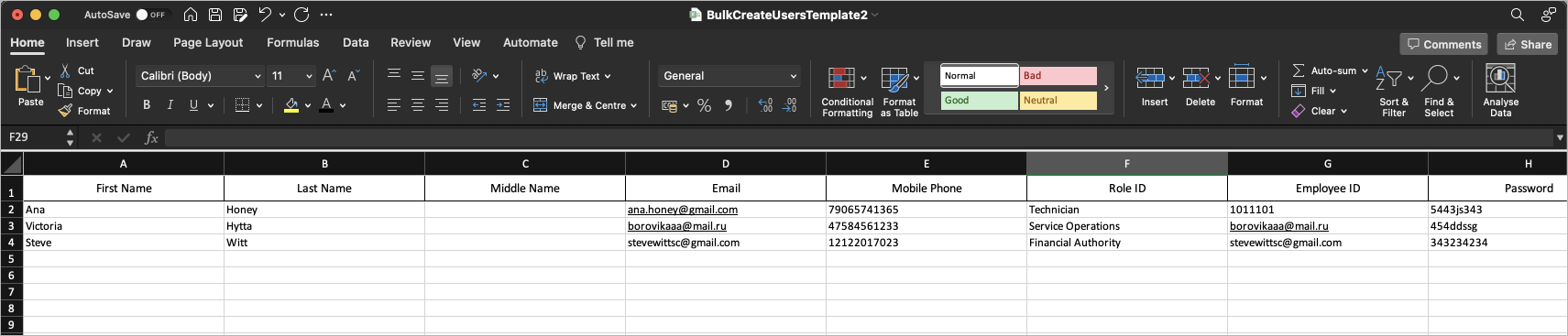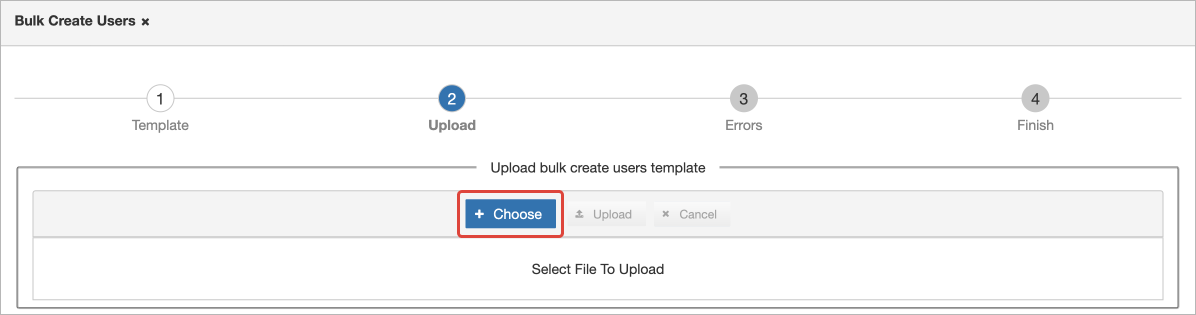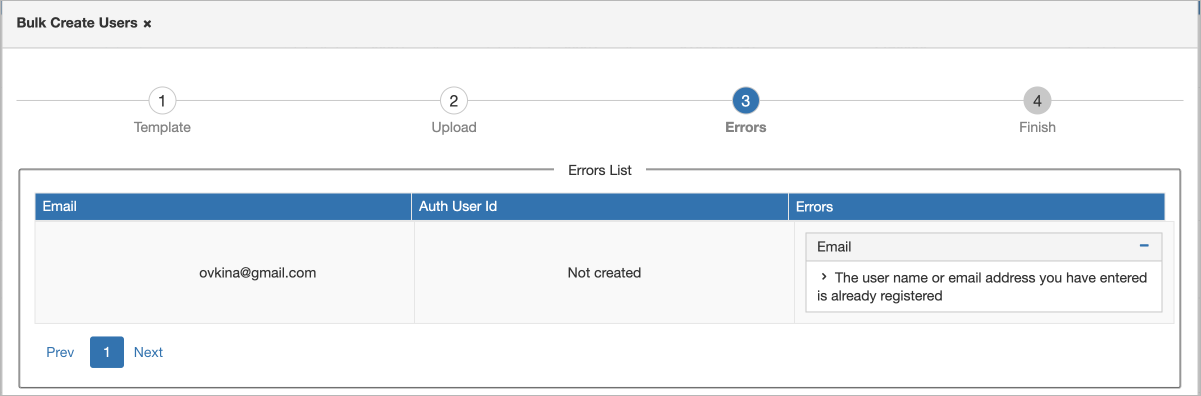/
Creating Users in Bulk without Invitations in Provider Automation
Creating Users in Bulk without Invitations in Provider Automation
, multiple selections available,
Related content
Adding and Modifying Users and Assigning User Roles
Adding and Modifying Users and Assigning User Roles
Read with this
Creating Users in Bulk without Invitations
Creating Users in Bulk without Invitations
More like this
Integration
Integration
Read with this
Inviting Users in Bulk to Provider Automation
Inviting Users in Bulk to Provider Automation
More like this
Invite Technicians in Bulk
Invite Technicians in Bulk
More like this
Adding Technicians to Use ServiceChannel Provider Mobile
Adding Technicians to Use ServiceChannel Provider Mobile
More like this