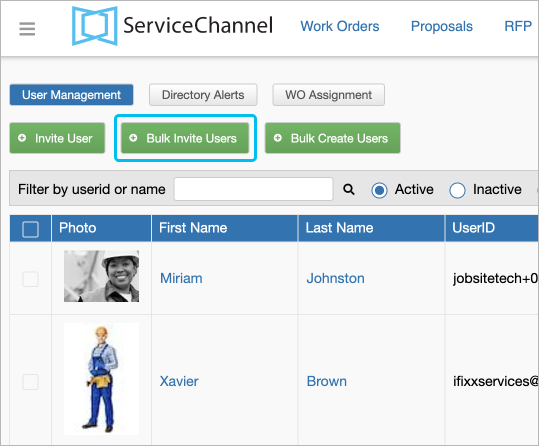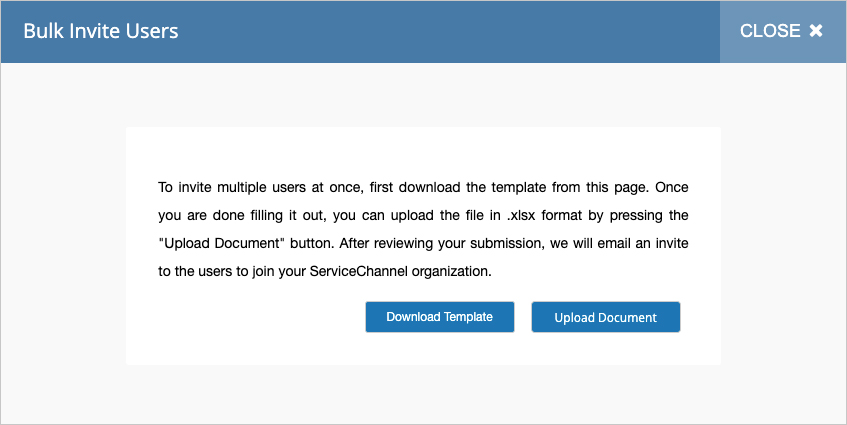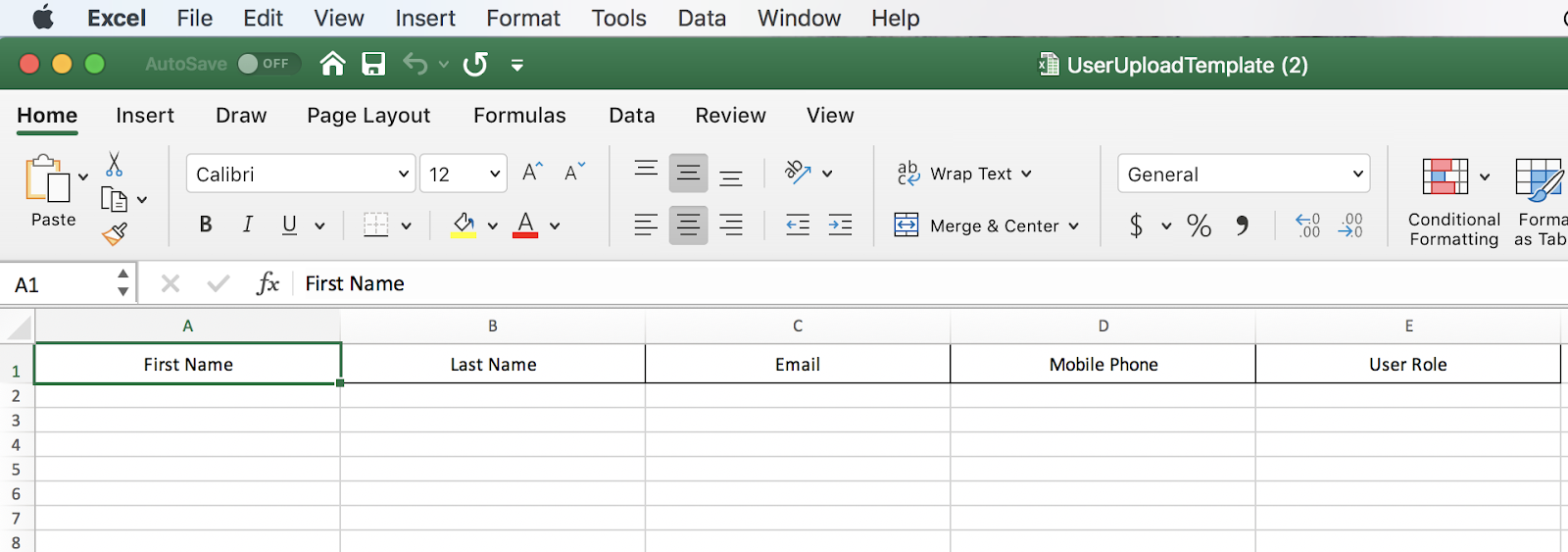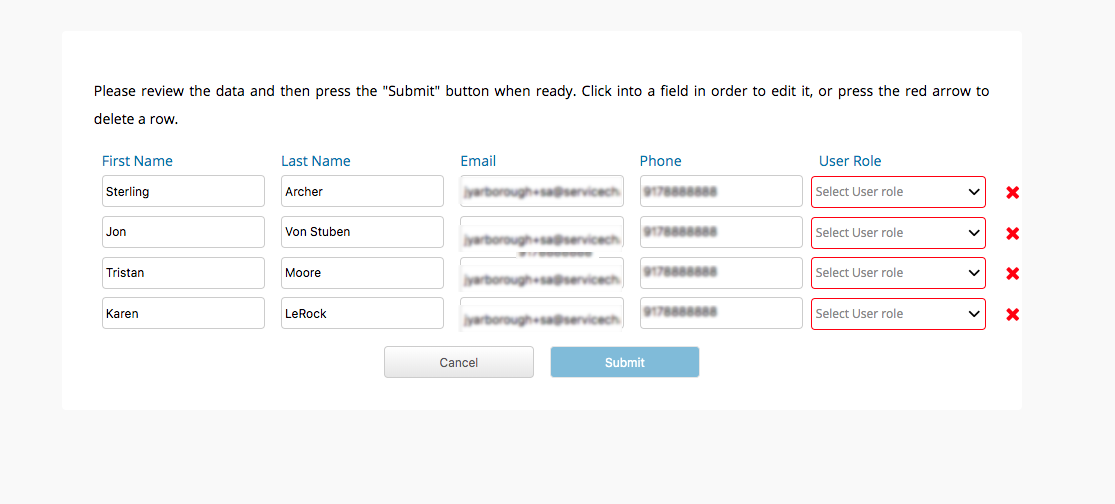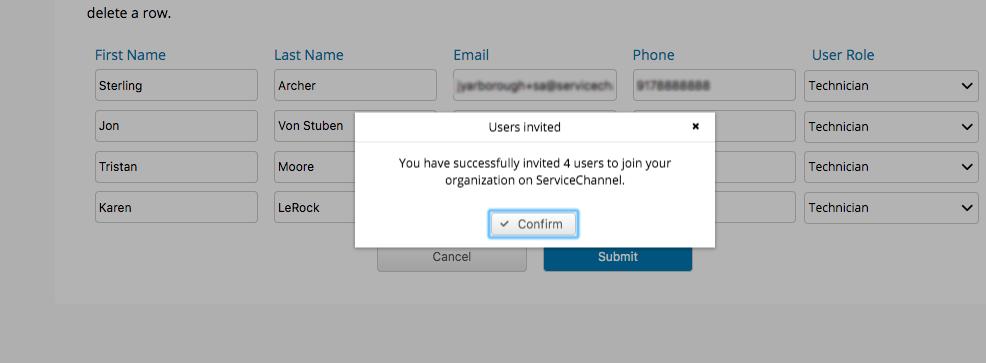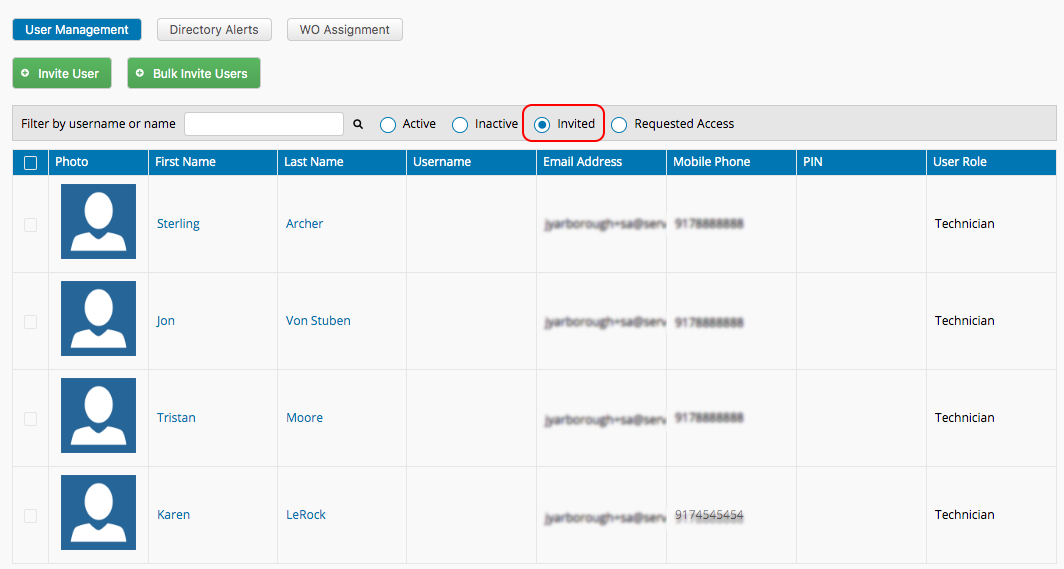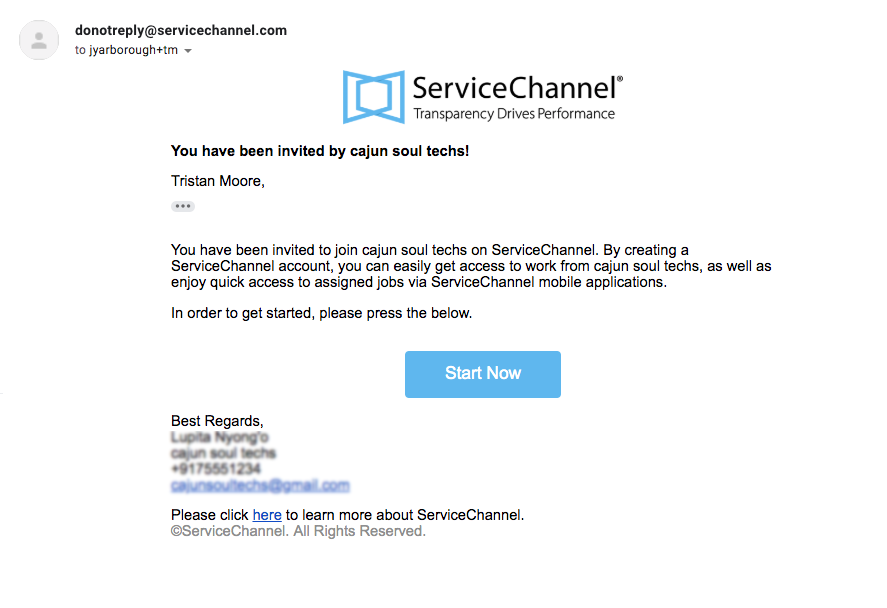/
Invite Technicians in Bulk
Invite Technicians in Bulk
, multiple selections available,
Related content
Creating Users in Bulk without Invitations
Creating Users in Bulk without Invitations
More like this
Manage Technicians Shifts
Manage Technicians Shifts
Read with this
Inviting Users in Bulk to Provider Automation
Inviting Users in Bulk to Provider Automation
More like this
Technician Work Order Assignment Bulk Upload
Technician Work Order Assignment Bulk Upload
Read with this
Adding Technicians to Use ServiceChannel Provider Mobile
Adding Technicians to Use ServiceChannel Provider Mobile
More like this
Managing Client Rates
Managing Client Rates
Read with this