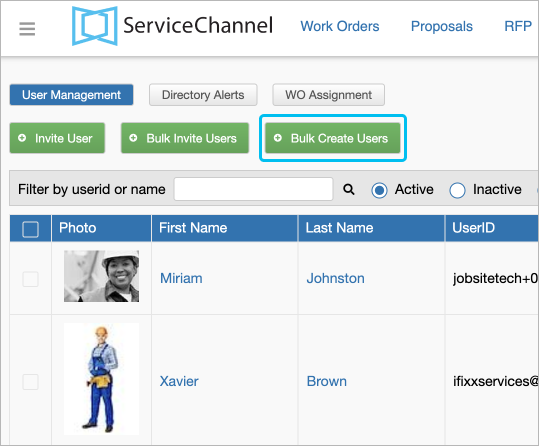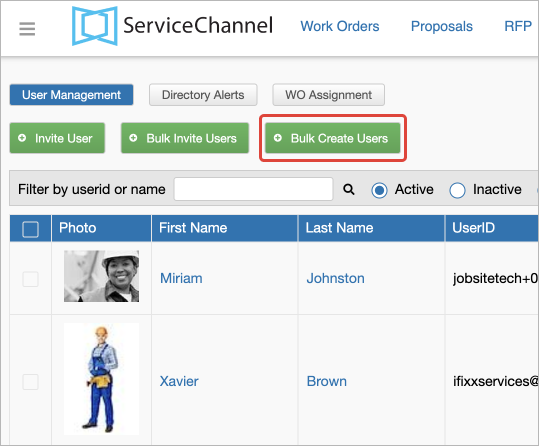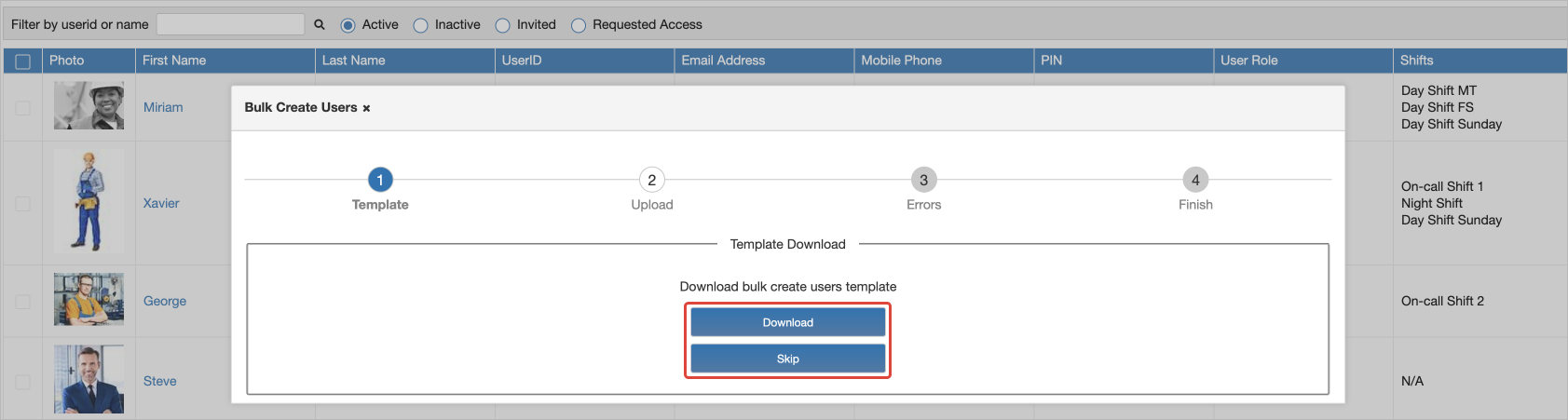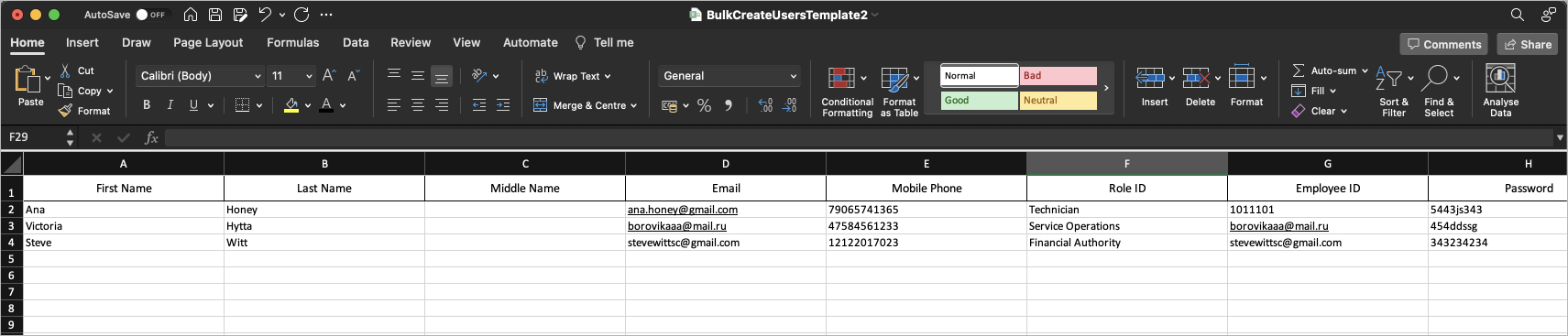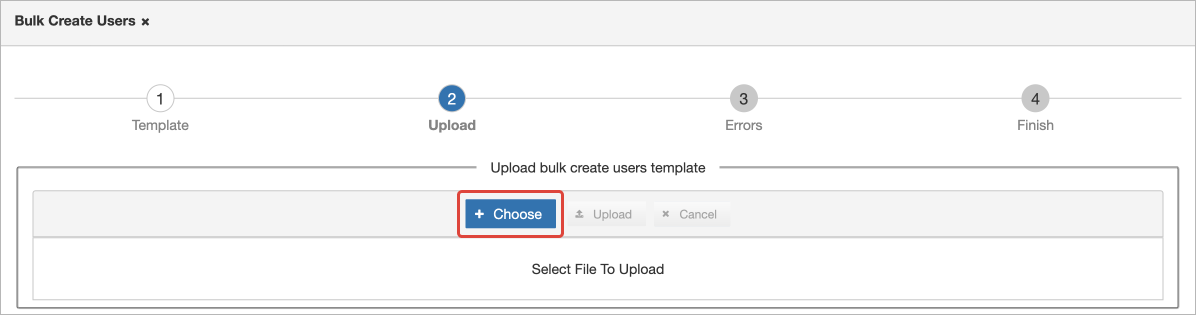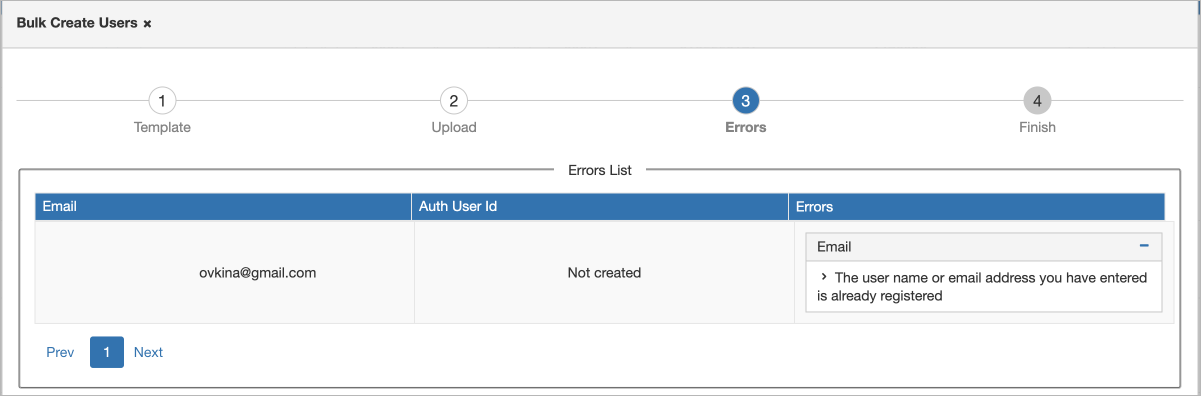/
Creating Users in Bulk without Invitations
Creating Users in Bulk without Invitations
, multiple selections available,
Related content
Add or Modify Users and Assign User Roles
Add or Modify Users and Assign User Roles
Read with this
Managing Client Rates
Managing Client Rates
Read with this
Adding and Managing Technicians
Adding and Managing Technicians
More like this
Adding and Editing Users
Adding and Editing Users
More like this
Registering in Provider Automation
Registering in Provider Automation
More like this
Start in Provider Automation for Companies outside the US & Canada
Start in Provider Automation for Companies outside the US & Canada
More like this