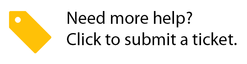Generating Planned Maintenance Reports in 2.0
Caroline Antoun
Owned by Caroline Antoun
You can generate Planned Maintenance reports after you have set up your PM Services, Frequencies and Locations. This will allow you to review your settings and make sure you have everything set up correctly according to your requirements and to keep track of the information.
Planned Maintenance Report
How to Generate a PM Report
- Navigate to PMs > PM Services.
- Click Generate PM Report. The Generate PM Report Form pop-up appears.

- Filter By: Select how you want to filter your generated report by choosing a- option in the Filter Report By drop-down.
- Data Range: Select a date range from which you would like to view information.
- Exclude Closed Locations: Check the box to prevent the inclusion of Closed Locations.
- Include Unassigned Locations: Check the box if you would like to also include locations that are not currently assigned to a PM Service. In the example below, a report will be generated for all PM Services and also include the unassigned locations.
- PM Services Table: Check the box(es) for the PM Services you wish to include in the report. You can check the topmost box to select all services as shown in the screenshot below.

- Click Generate Report. Your report will be downloaded in Excel format.
Your downloaded report will include sections for Subscriber Info (subscriber name and ID), PM Service information, Frequency and Assigned Locations. If you chose to include your unassigned locations, these will be highlighted in pink in the generated report.

e
In this Article
Related Articles
-
Page:
-
Page:
-
Page:
-
Page:
-
Page:
-
Page:
-
Page:
-
Page:
-
Page:
-
Page: