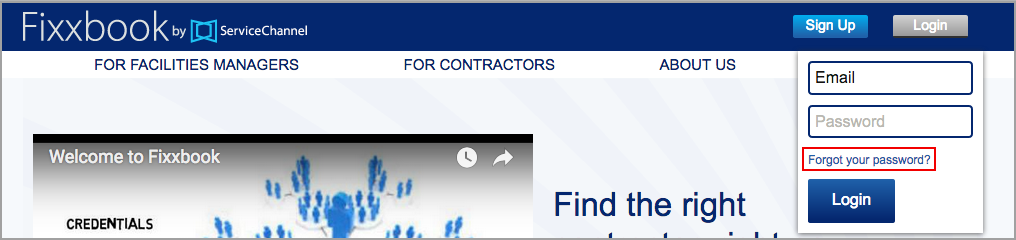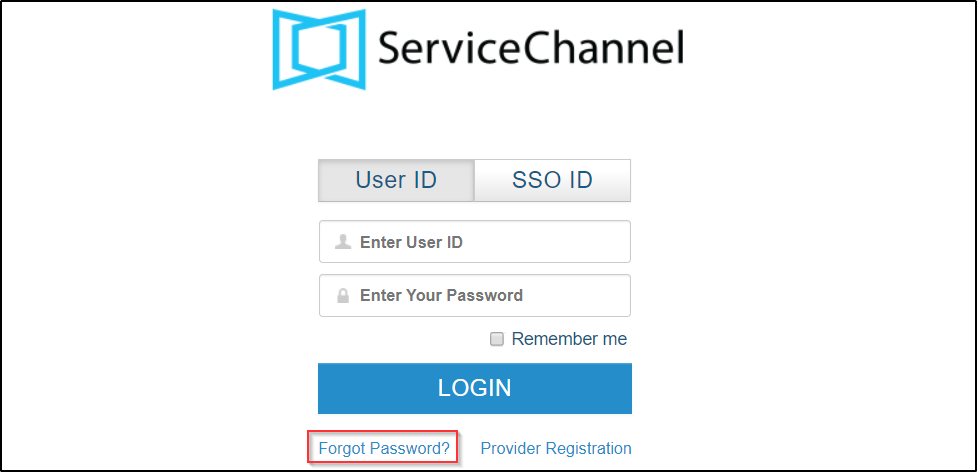Resetting Compliance Manager Password
Your Compliance Manager login is always your email address. You can reset your password through the Login page.
⦿ How to Reset Your Compliance Manager Account Password
- In your Internet browser, go to www.fixxbook.com, and click the Forgot your password? link. The Forgot your password or need to set up a new password? page appears.
- In the Email textbox, enter your email.
- Click Send. A confirmation message appears, stating that instructions were sent to your email address.
- Follow the instructions in the email to reset your password.
Resetting Service Automation Password
Should you ever forget your Service Automation password, you can reset it through the Service Automation website.
Should you forget your Service Automation user ID or both your user ID and password, you will need to contact your ServiceChannel administrator to retrieve your user ID and password.
⦿ How to Reset Service Automation Password
- In your Internet browser, go to https://login.servicechannel.com, and then click the Forgot Password? link.
- Enter your User ID, and then click Send. Based on the permissions assigned, you may or may not be able to reset your password.
- In case you are authorized to reset your password: A confirmation message appears stating that a link has been sent to your email address. You may reset your password by following the instructions in the email.
- In case you are not authorized to reset your password: An error message appears instructing you to contact your administrator. Contact your administrator to retrieve your password.