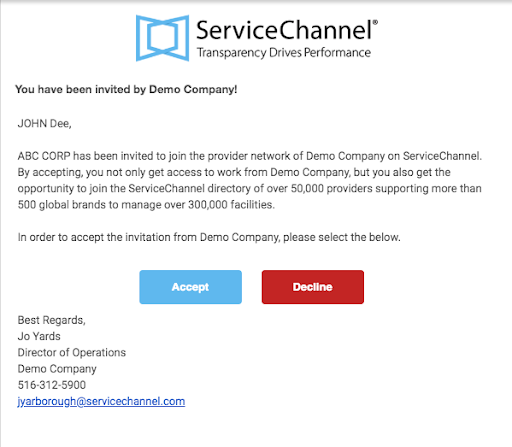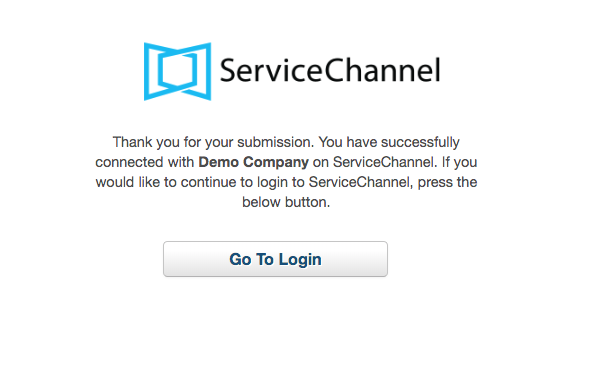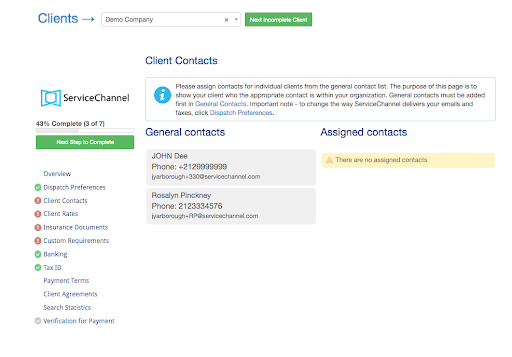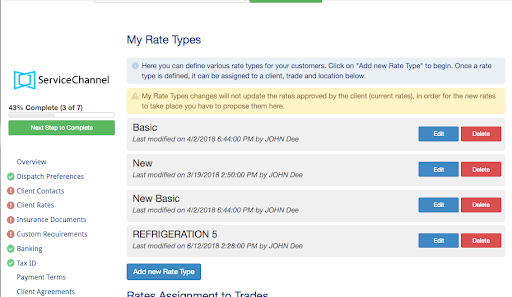Go to Info for the US Providers
Client Invitations
As a Service Provider, your company must be invited to join the network of an existing ServiceChannel Client before you can receive work orders from that client. In addition to being invited by an existing client, your company must also accept the invitation. As an existing registered service provider, you will have already begun the process of completing your company’s profile. Therefore, the process of accepting an invitation will not take you to the beginning of the registration process. However, you will have to complete the “Client Requirements” for each new accepted client invitation.
- Locate and open the email invitation sent from the client.

- Complete each section until all of the red exclamation marks appear as green check marks.
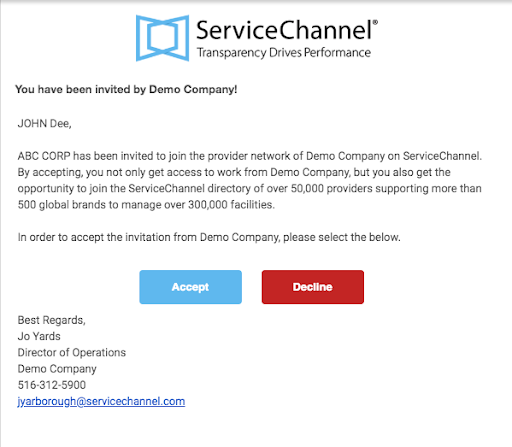
- You will receive confirmation that you have successfully connected with the client. Then click the Go To Login button, then follow the prompts to complete the clients requirements.
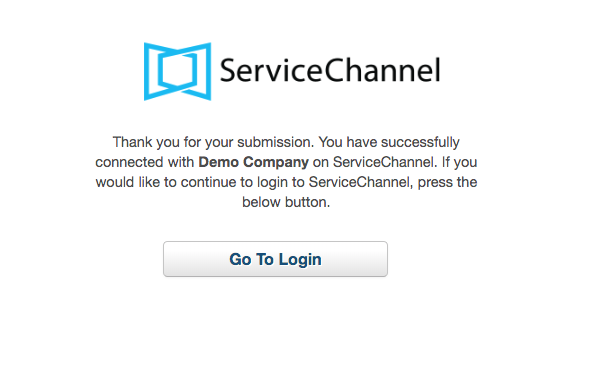
Client Requirements
As an existing service provider if you accept an invitation to join a client’s private network of providers, you will be required to:
- Complete that company’s Dispatch Preferences;
- Provide General Contact info;
- Submit Client Rates;
- Submit Insurance coverage documentation; and
And respond to any Custom Requirements that the client may have.
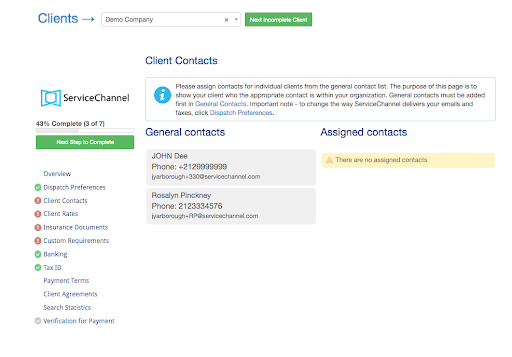
- Navigate to the Clients tab.
Select the client whose requirements you want to update.

- Click the Continue button.
- Click the Next Step to Complete button. The wizard will take you through all of the outstanding client requirement sections.
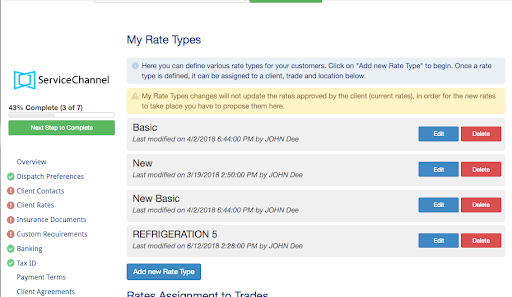
- Complete each section until all of the red exclamation marks appear as green check marks.