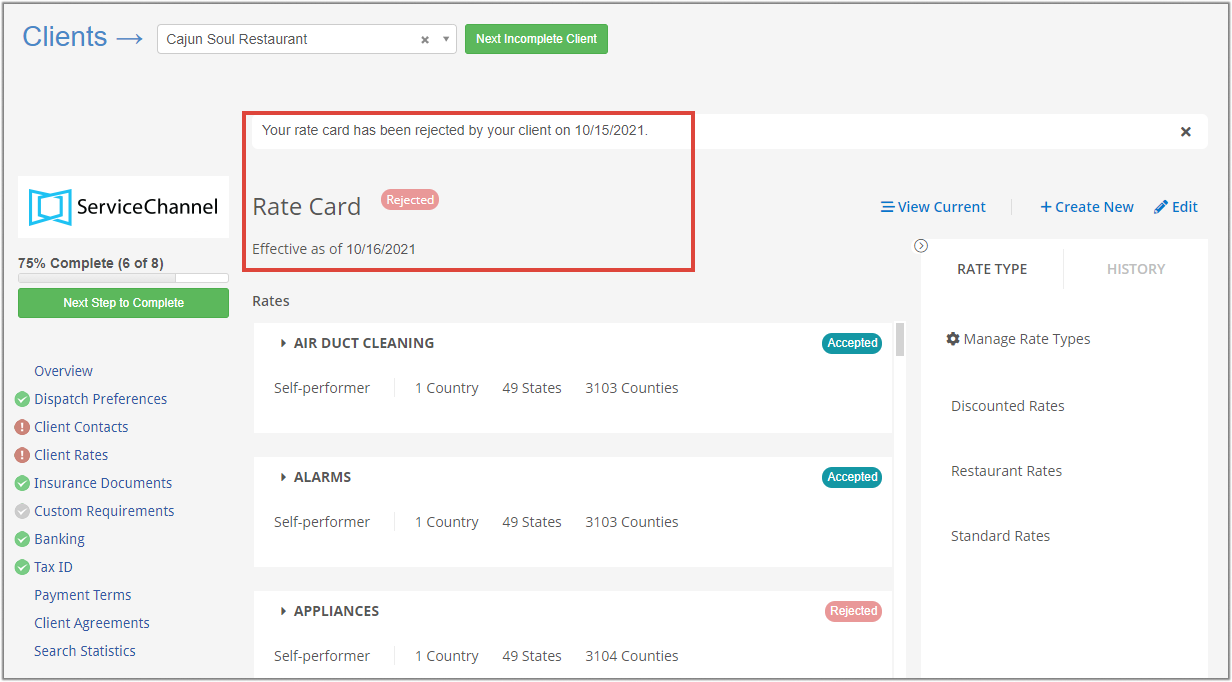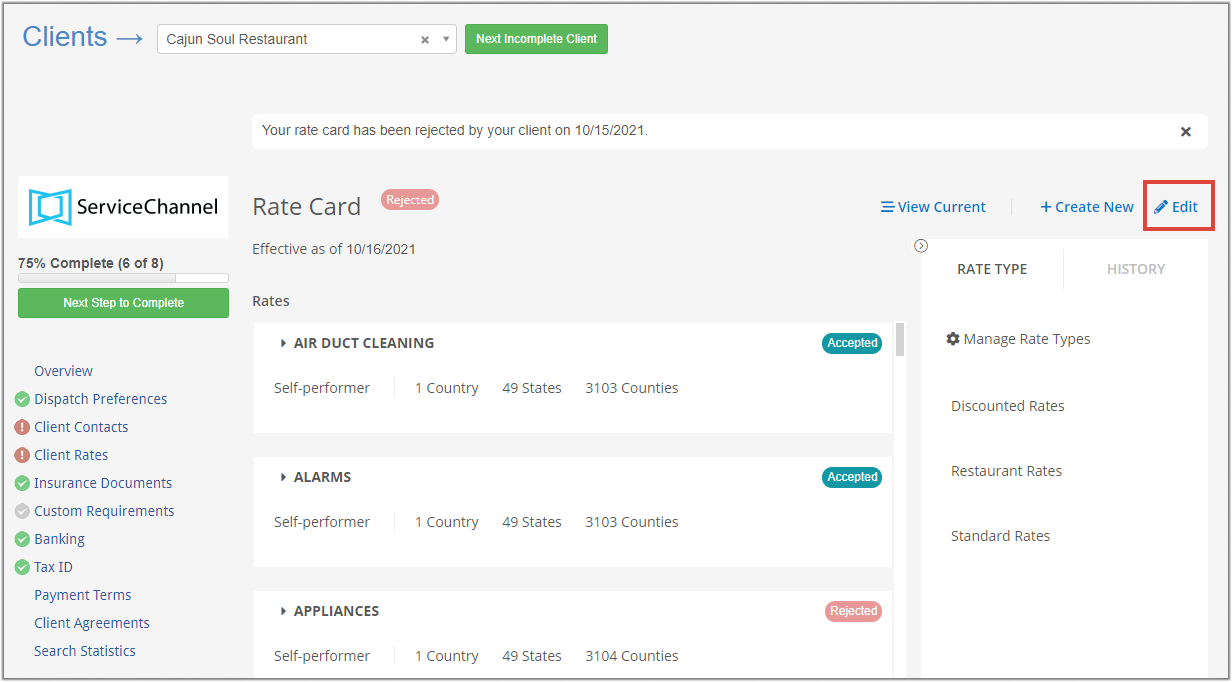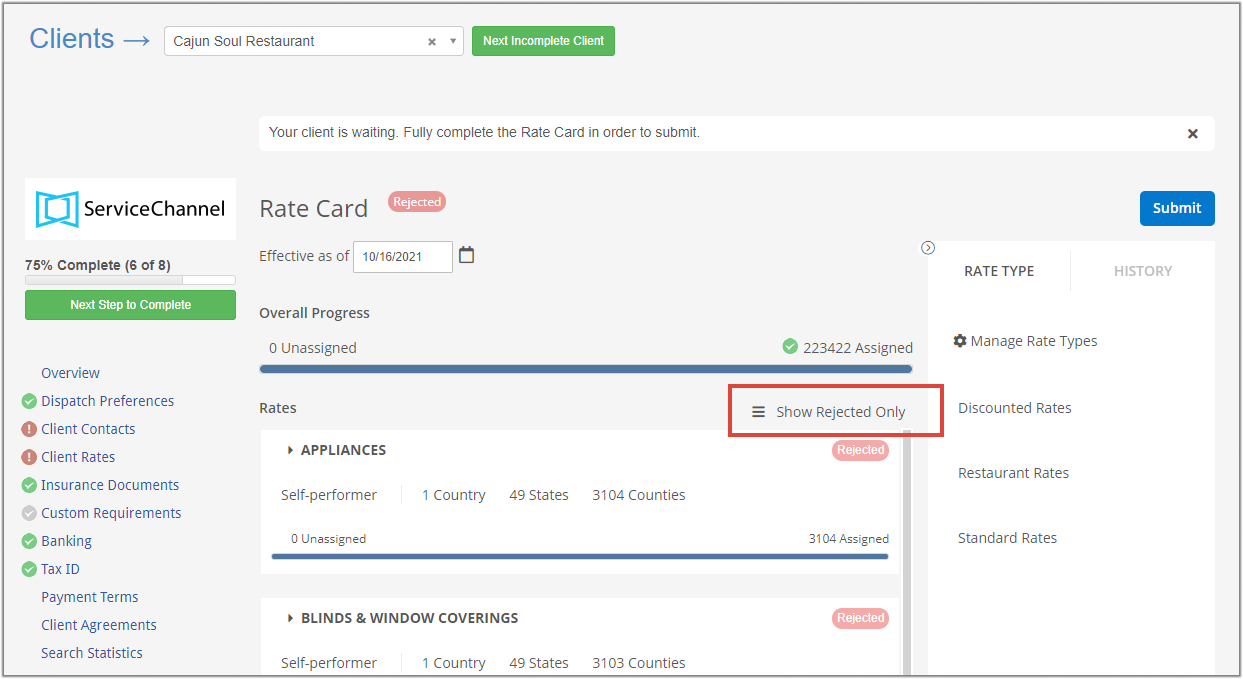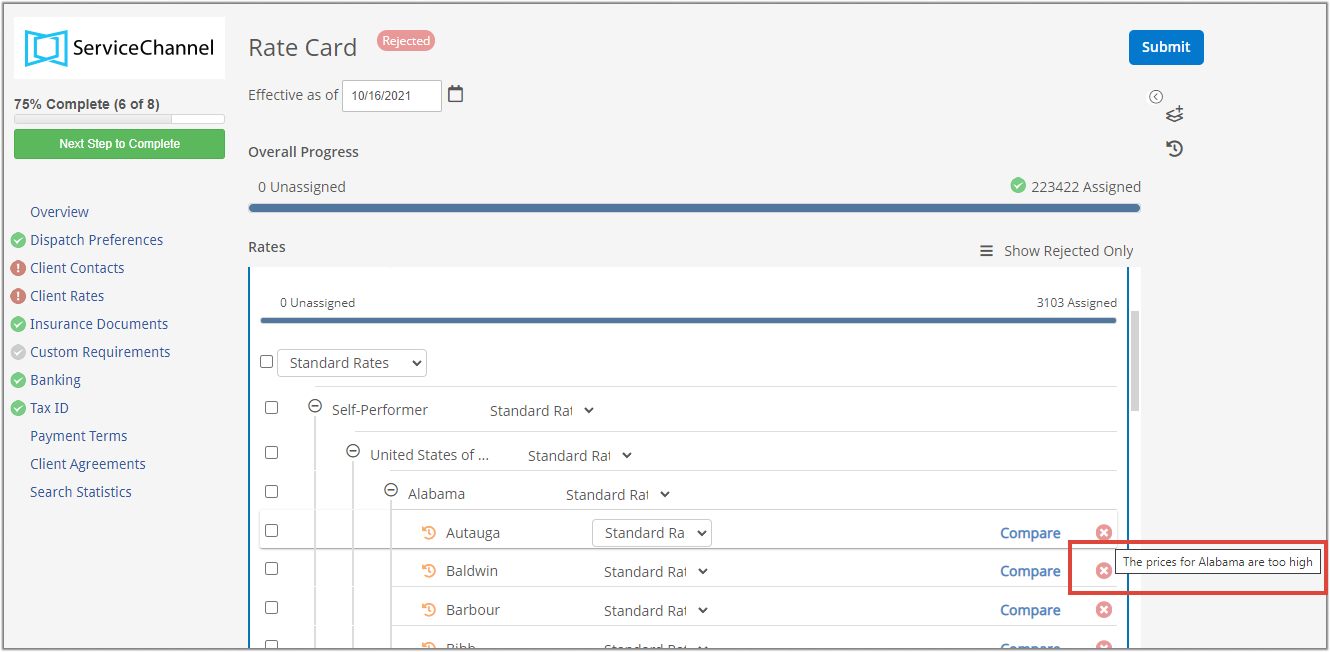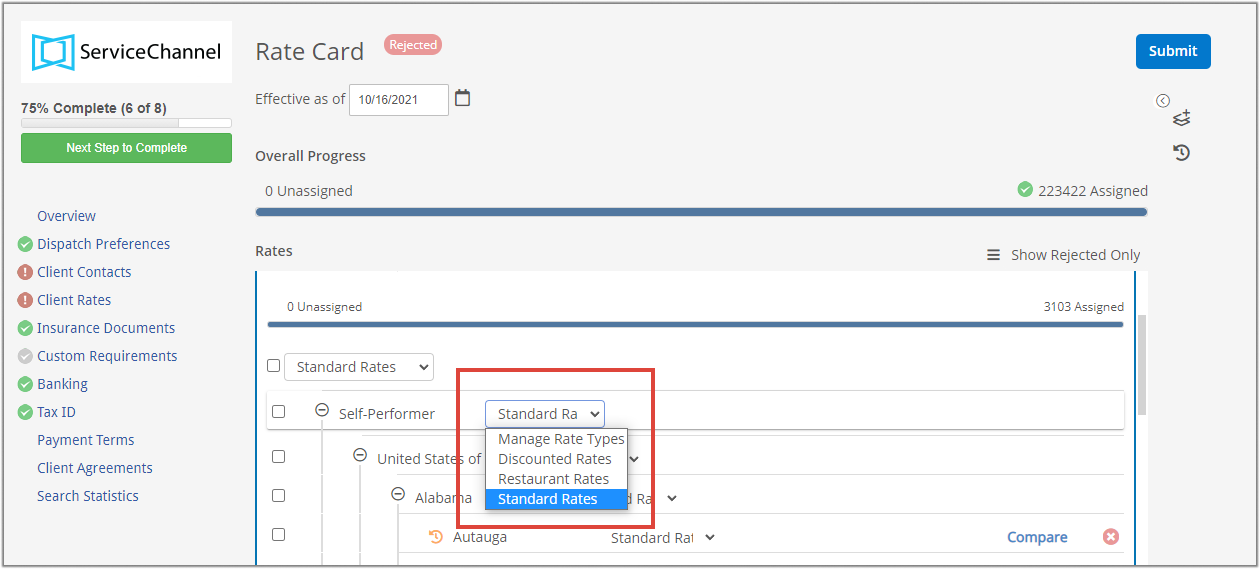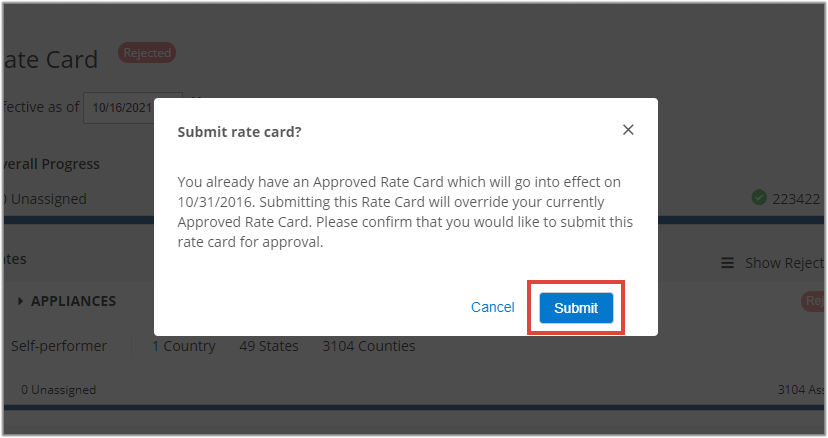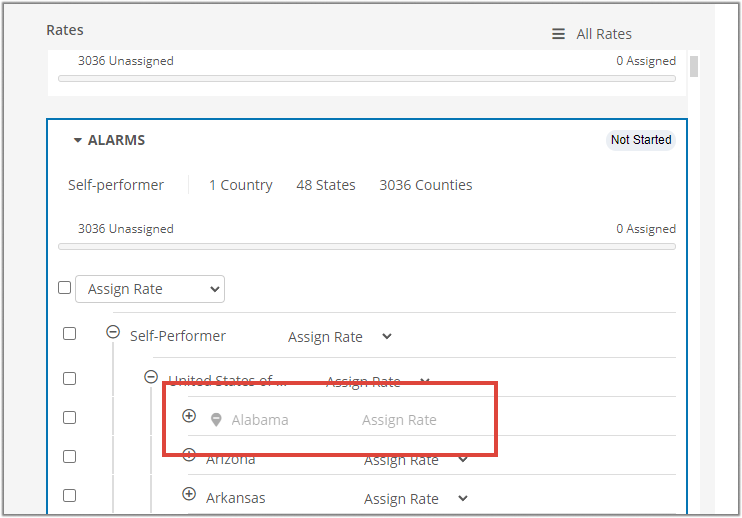/
Editing and Resubmitting Rejected Rates
Editing and Resubmitting Rejected Rates
, multiple selections available,
Related content
Managing Client Rates
Managing Client Rates
More like this
Completing Client Rates Requirement
Completing Client Rates Requirement
More like this
Assigning and Submitting Client Rates
Assigning and Submitting Client Rates
Read with this
Managing Clients and Client Requirements
Managing Clients and Client Requirements
Read with this
Creating a Proposal
Creating a Proposal
Read with this
Managing Clients and Completing Client Requirements
Managing Clients and Completing Client Requirements
Read with this