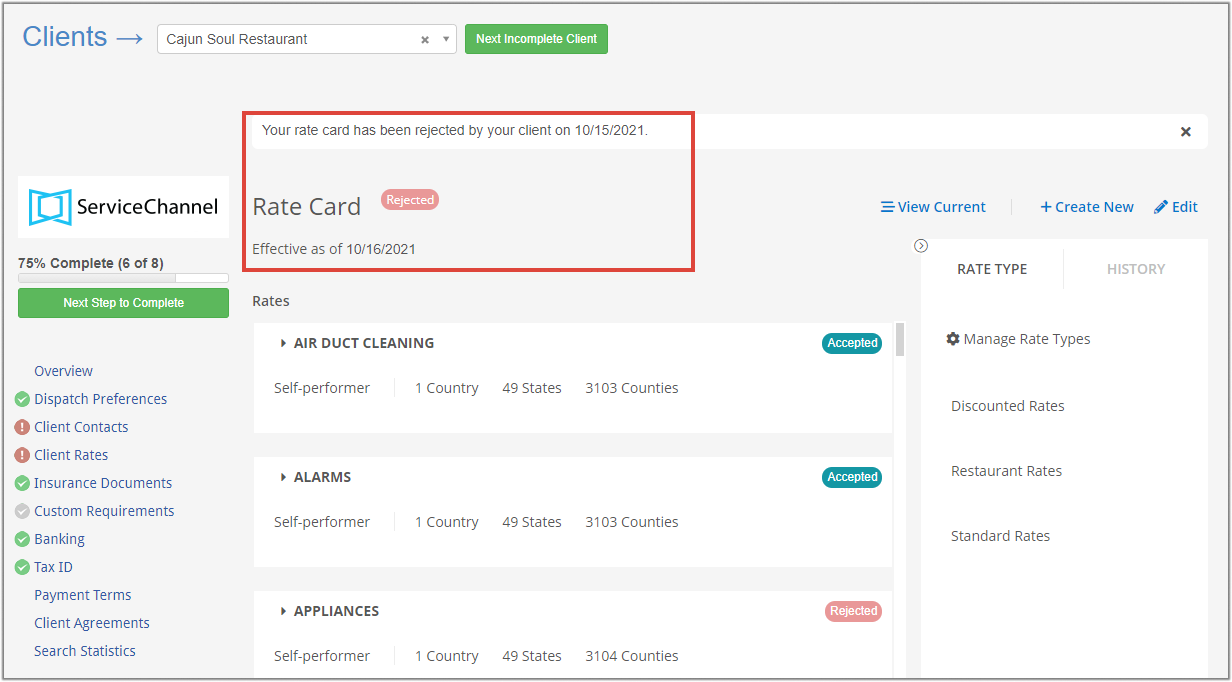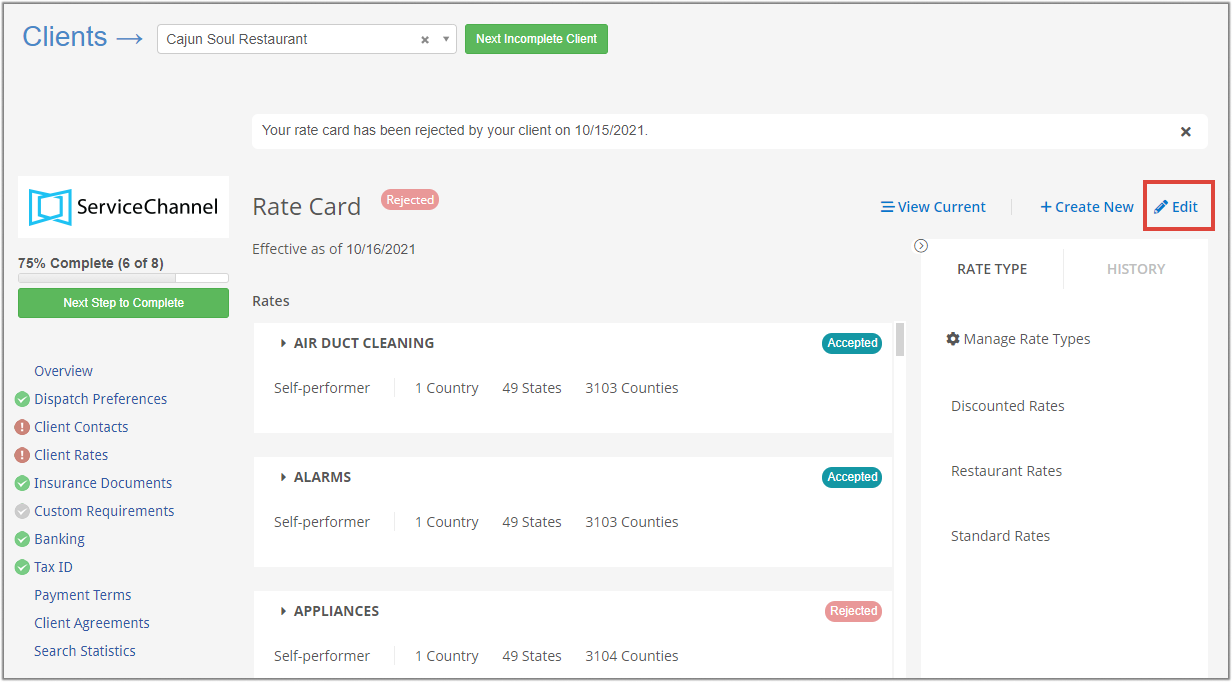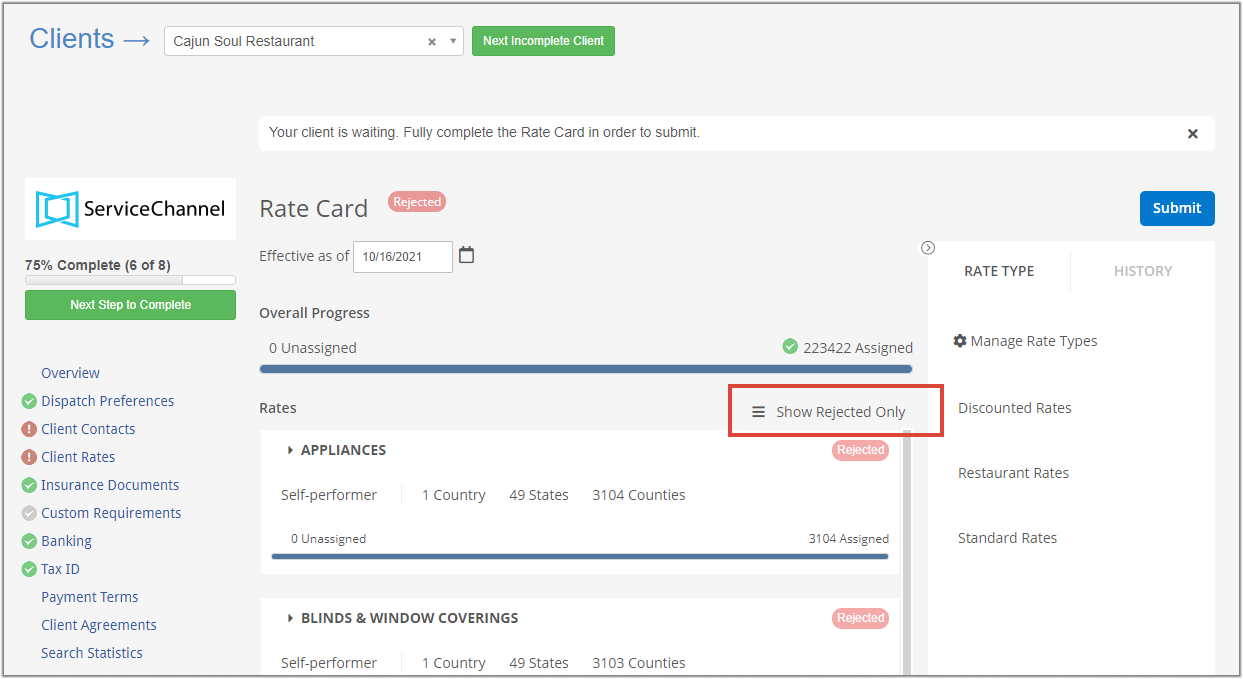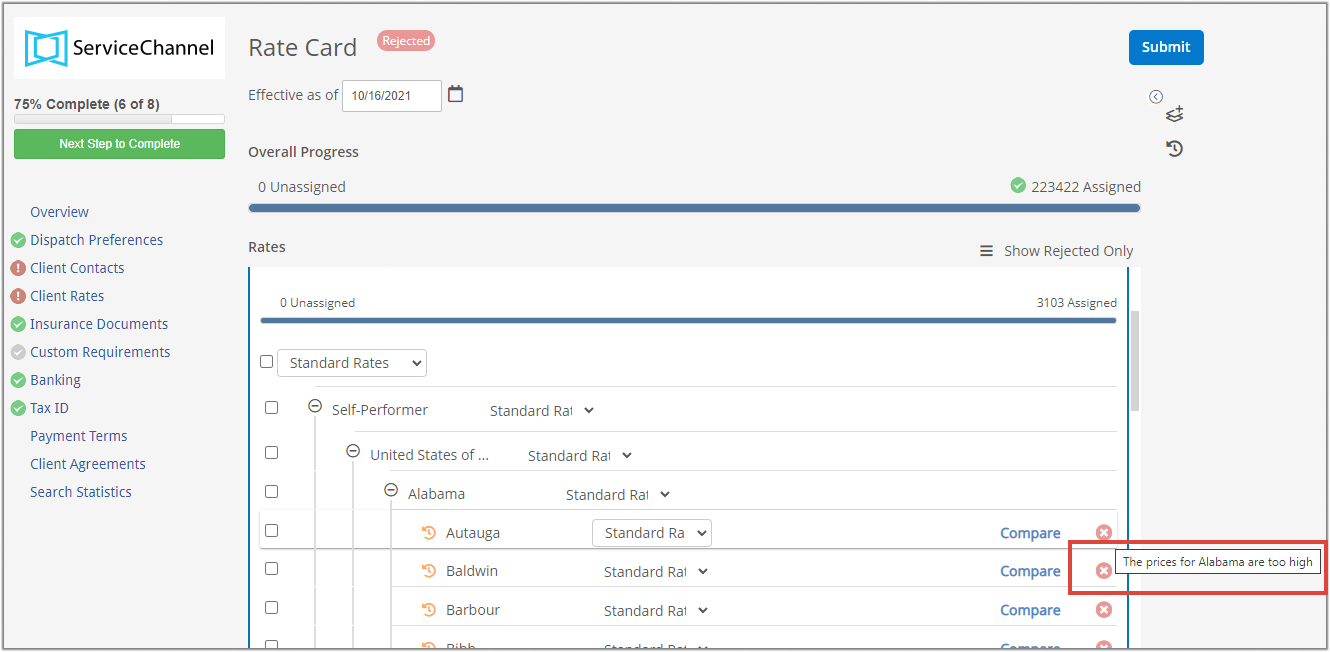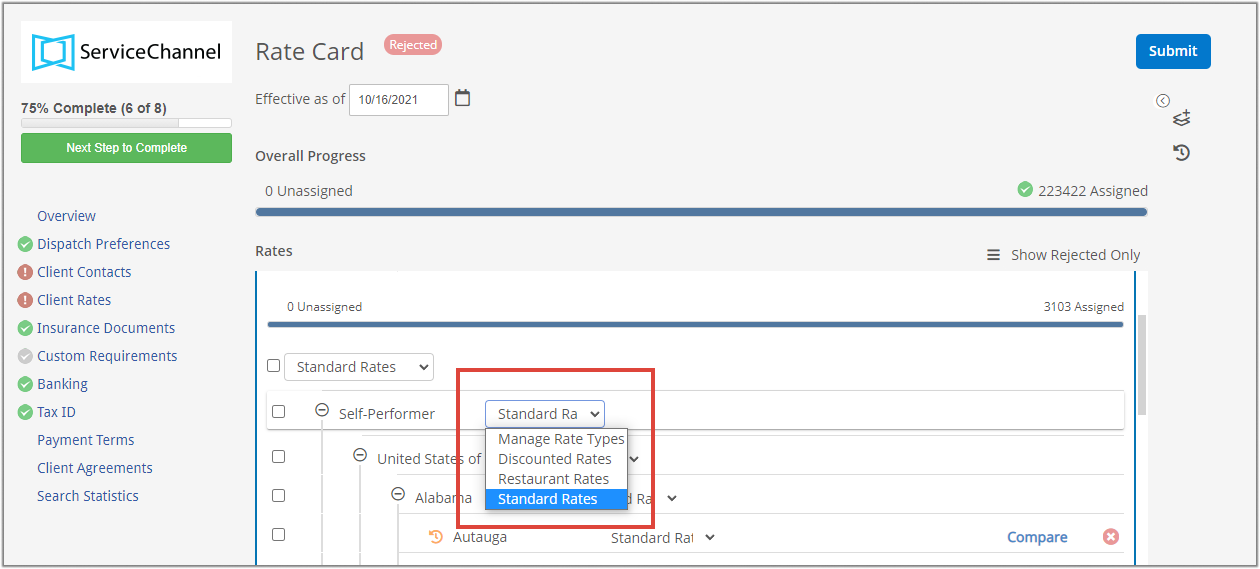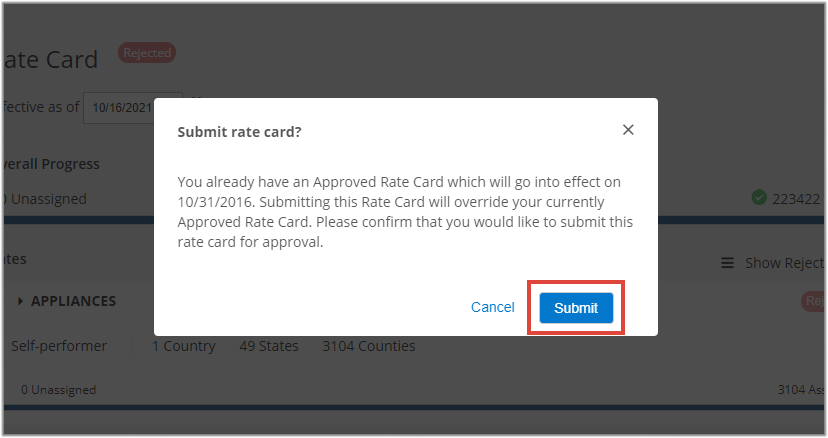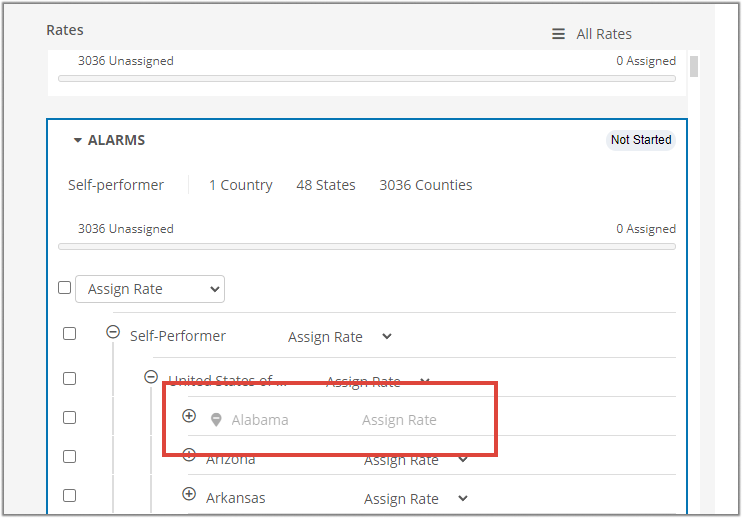/
Edit and Resubmit Rejected Rates
Edit and Resubmit Rejected Rates
, multiple selections available,
Related content
Assigning Client Rates
Assigning Client Rates
More like this
Completing Client Rates Requirement
Completing Client Rates Requirement
Read with this
Managing Client Rates
Managing Client Rates
Read with this
Managing Clients and Completing Client Requirements
Managing Clients and Completing Client Requirements
Read with this
Auto-filling Client Rate Cards
Auto-filling Client Rate Cards
Read with this
Managing Proposed Client Rates
Managing Proposed Client Rates
Read with this