Filtering Metrics on the Homepage
Owned by Anastasia Medovkina

Go to outside US Companies Info
You can filter work orders, proposals, and invoices that appear on the Homepage by client and creation date.
Filtering by Client
By default, work orders, proposals, and invoices appear on the Homepage for all of your clients. You can use the filter to view these items only for specific clients.
⦿ How to Filter Metrics by Client
- Click the All Clients filter in the upper-left corner of the Homepage.
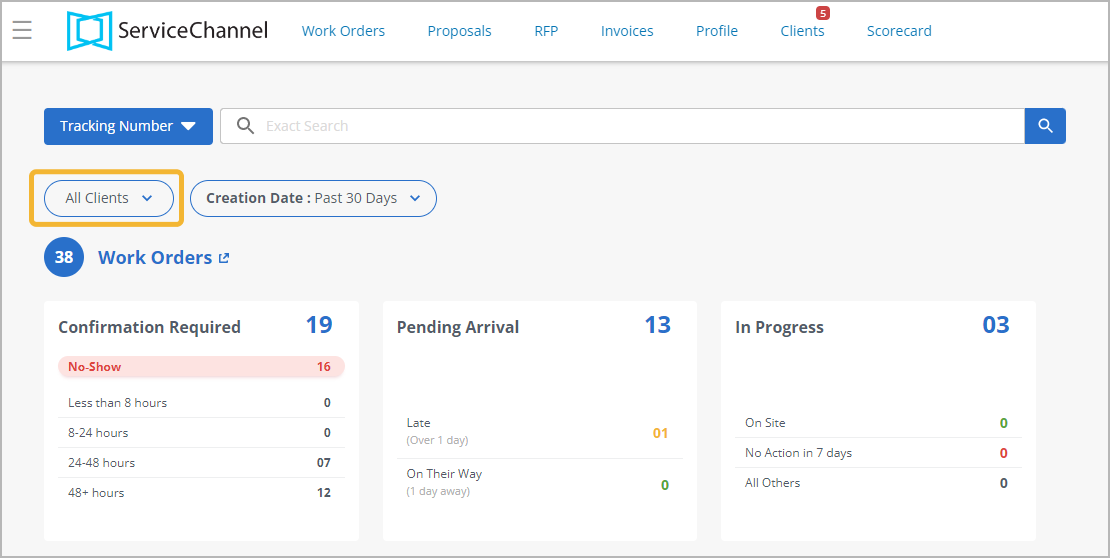
- (Optional) In the window that appears, clear the All Clients checkbox. The All Clients checkbox is set up by default.
- (Optional) Start typing a client’s name to find a specific client.
- Select the checkbox(es) next to the needed client(s).
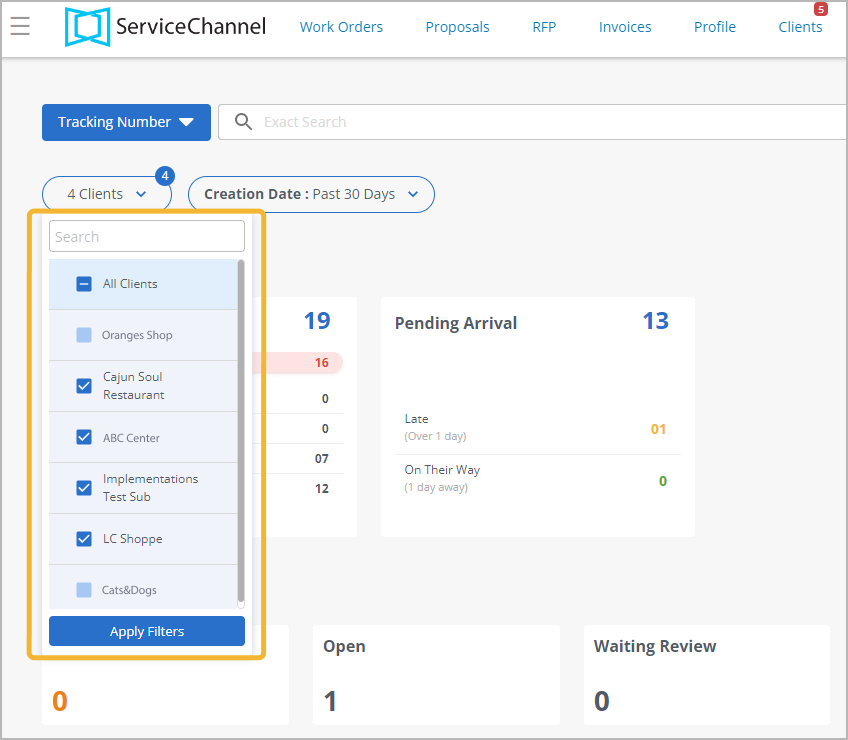
- Click Apply Filters to save changes. The metrics on the Homepage update to show work orders, proposals, and invoices for the specified client(s). Next time you land on the Homepage, the filter you saved applies to the metrics
- (Optional) Select the All Clients checkbox to view the metrics of all of your clients again.
Filtering by Creation Date
You can filter work orders, proposals, and invoices on the Homepage by date when they were created.
⦿ How to Filter Metrics by Creation Date
- Click Creation Date in the upper-left corner of the Homepage.
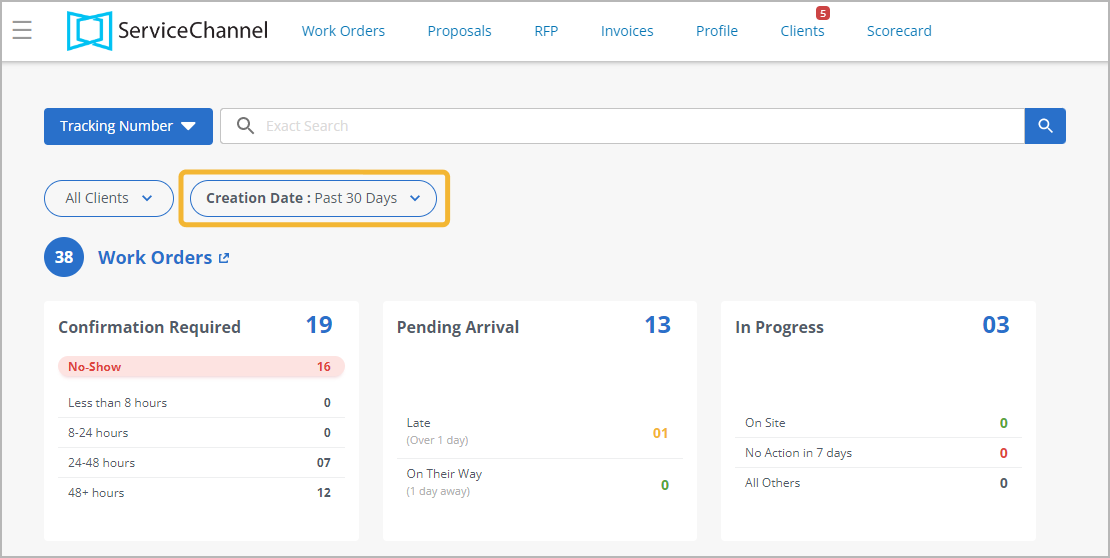
- In the drop-down list, select the time period for which you want to show items: past 7, 14, 30, or 45 days. The metrics on the Homepage updates to show work orders, proposals, and invoices for the specified time period.
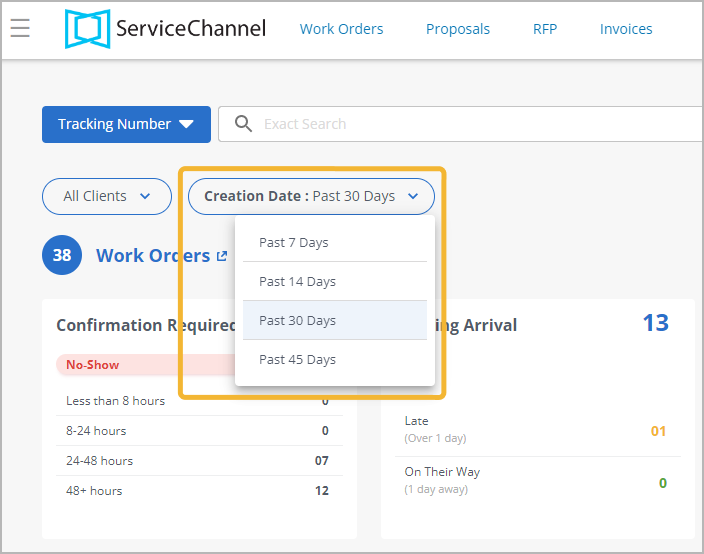
Read the next article in this series: Reviewing the Profile Panel on the Homepage.
In this Article
Related Articles
