/
Reviewing the Profile Panel on the Homepage
Reviewing the Profile Panel on the Homepage
, multiple selections available,
Related content
Reviewing Provider Homepage
Reviewing Provider Homepage
More like this
Homepage for US Providers
Homepage for US Providers
Read with this
Manage Your Business Profile
Manage Your Business Profile
More like this
Reviewing Marketplace Scores and KPIs
Reviewing Marketplace Scores and KPIs
Read with this
Managing the Profile Overview
Managing the Profile Overview
More like this
Accessing and Navigating Provider Automation
Accessing and Navigating Provider Automation
Read with this


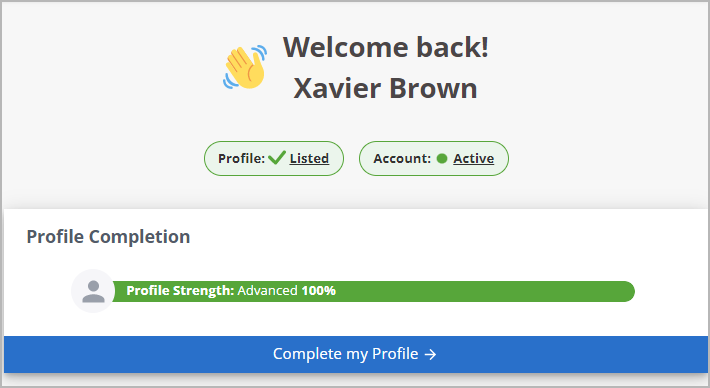
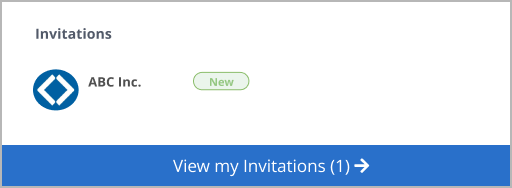
.png?version=1&modificationDate=1666612220009&cacheVersion=1&api=v2&width=512&height=362)
