Viewing Work Metrics from the Homepage
Anastasia Medovkina (Deactivated)

Go to outside US Companies Info
Each time you land on the Homepage, you get a quick overview of how your work orders, proposals, and invoices are progressing, which allows you to monitor the current situation and identify areas of work that may require prompt action. You can filter metrics by client and creation date.
All of the metrics on the panel are clickable once the value is equal or more than 1. Click on a metric to navigate to the corresponding page with filters applied.
Work Orders Panel
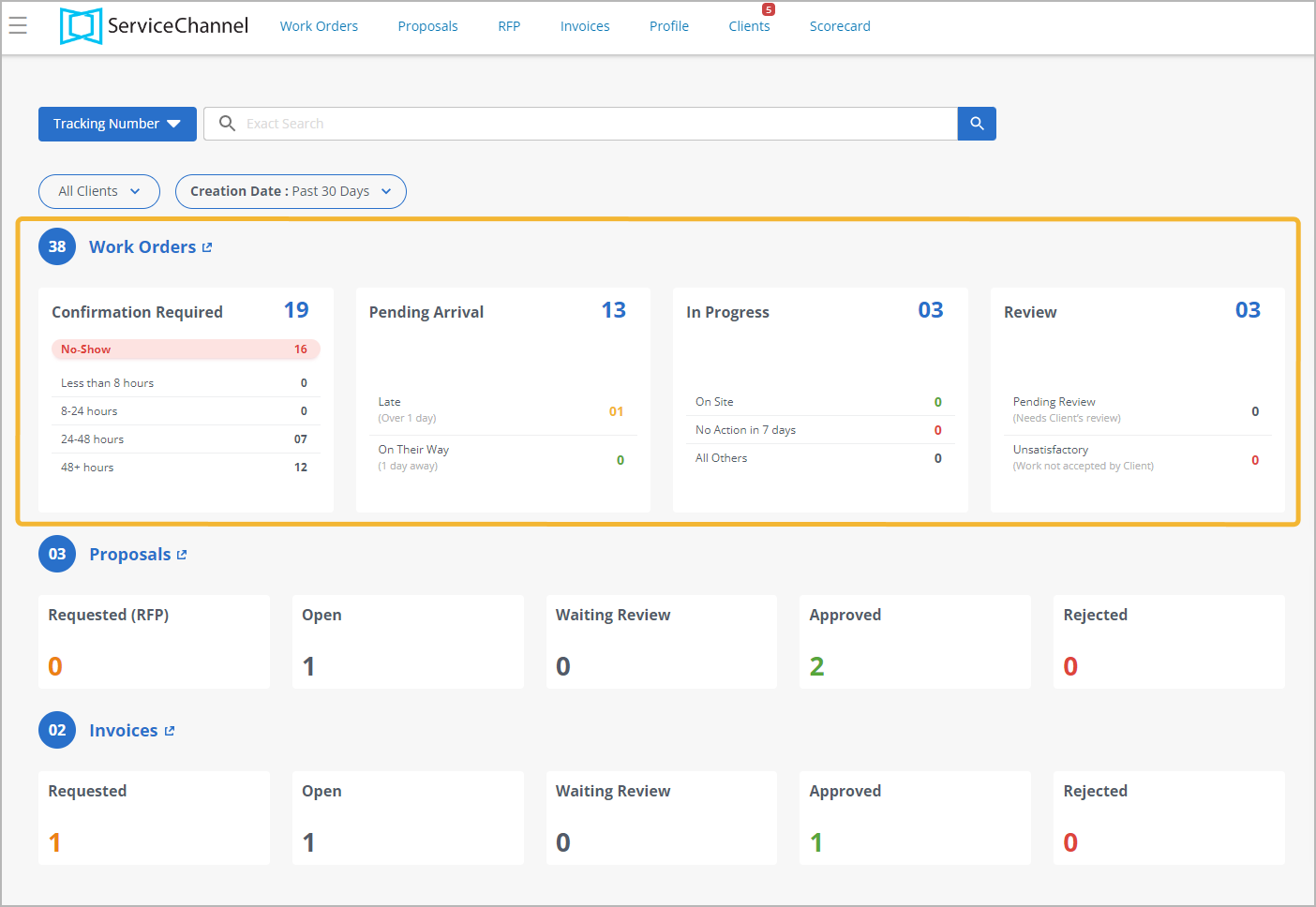
The Work Orders panel allows you to understand which work orders require attention based on priority and status. Work orders are divided into 4 sections:
- Confirmation Required work orders
- Pending Arrival work orders
- Work orders In Progress
- Work orders requiring clients’ Review
Proposals Panel
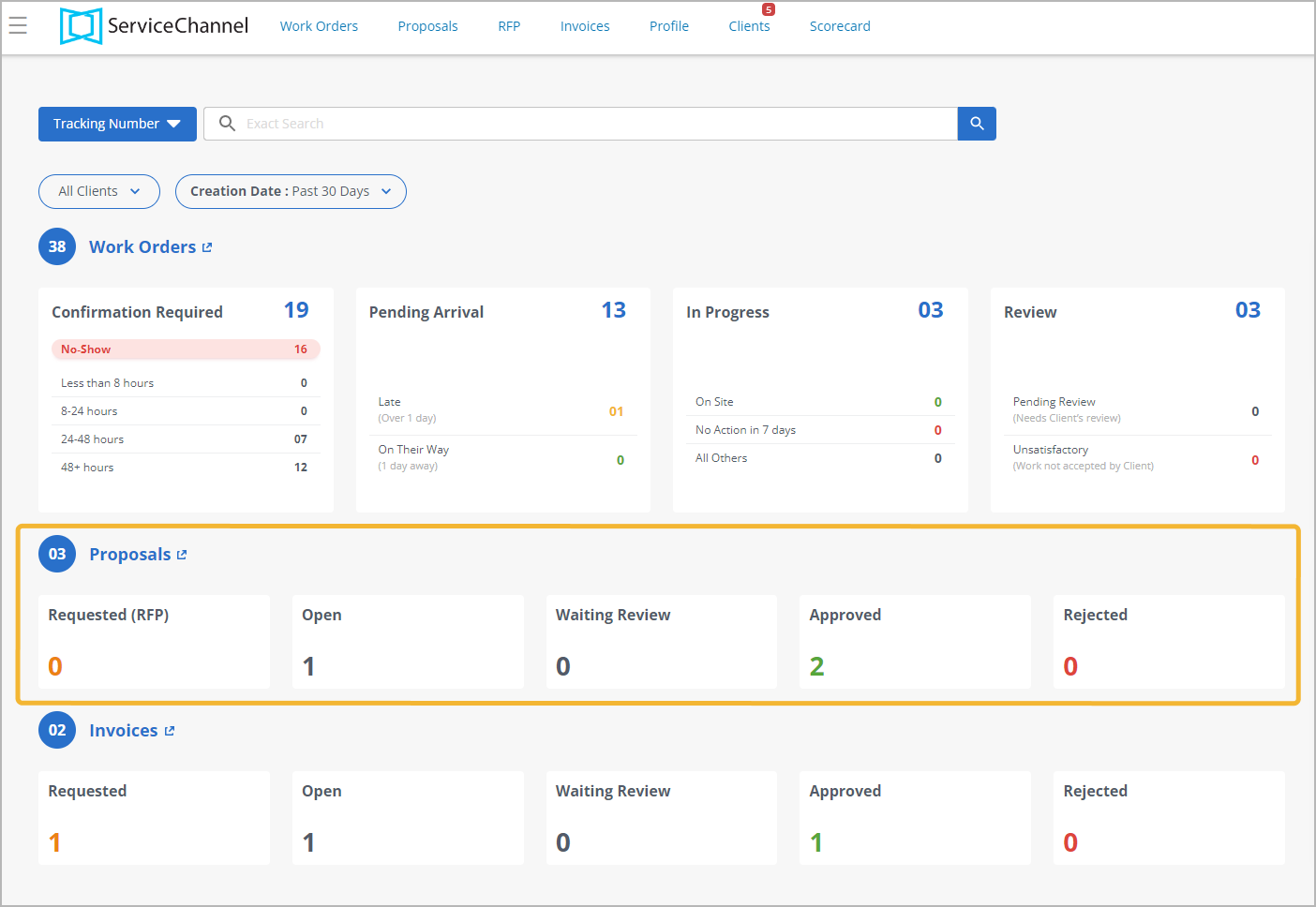
On the Proposals panel, you can view the number of proposals and RFP(s) divided by statuses. Clicking a number under a certain proposal status leads you to the Proposals List, with filters applied correspondingly.
Proposals on the Homepage are divided into:
- (Proposal) Requested (RFP)
- Open Proposals
- Waiting Review Proposals
- Approved Proposals
- Rejected Proposals
Invoices Panel
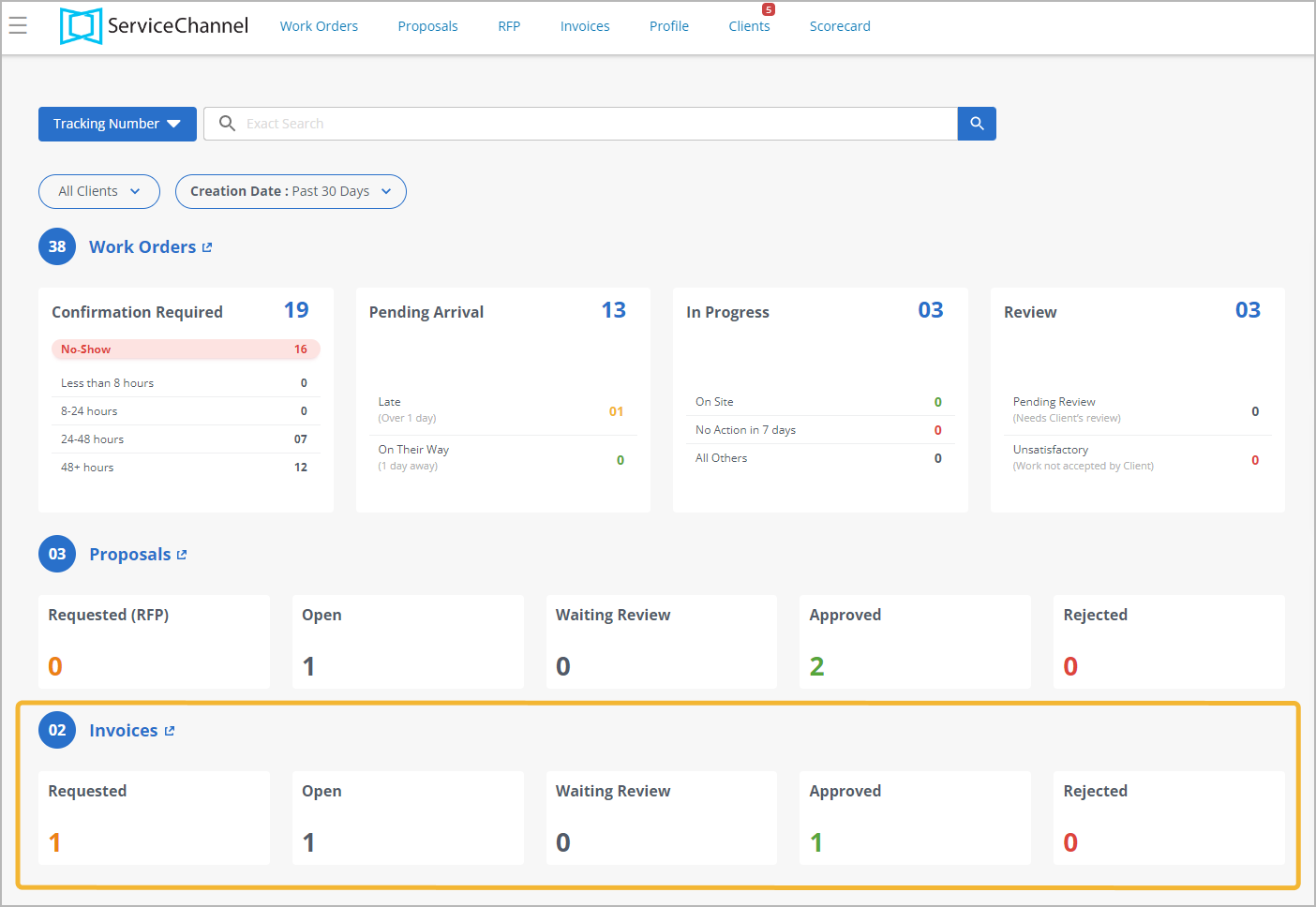
Reviewing the Invoices panel, you will see the invoices that require your attention. Clicking a number under a certain invoice status directs you to the Invoices List. It shows you the invoices with the selected status.
The Invoices panel has the following statuses:
- Invoice Requested work orders
- Open invoices
- Waiting Review invoices
- Approved invoices
- Rejected invoices
Read the next article in this series: Filtering Metrics on the Homepage.
