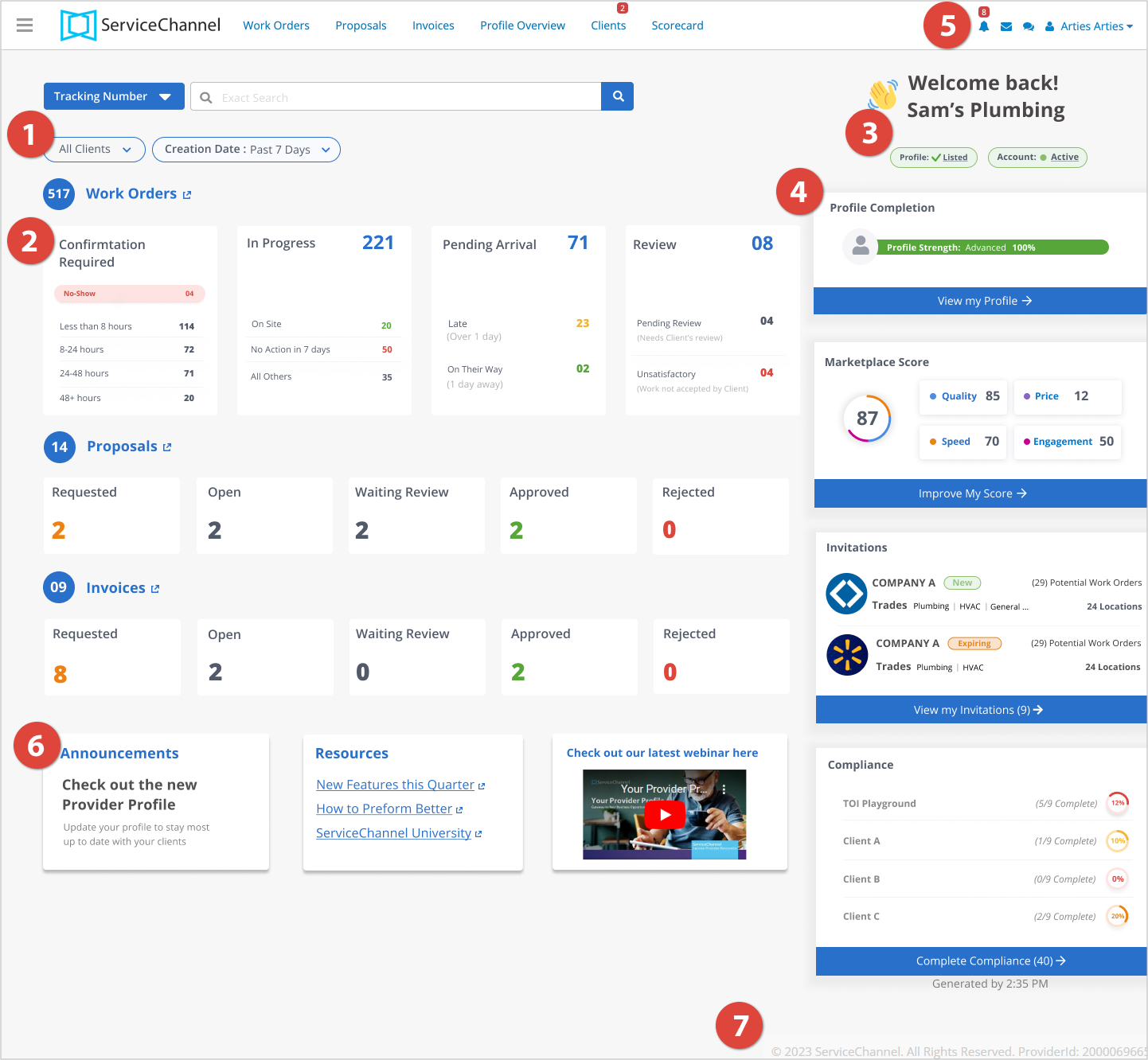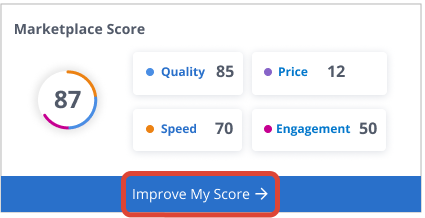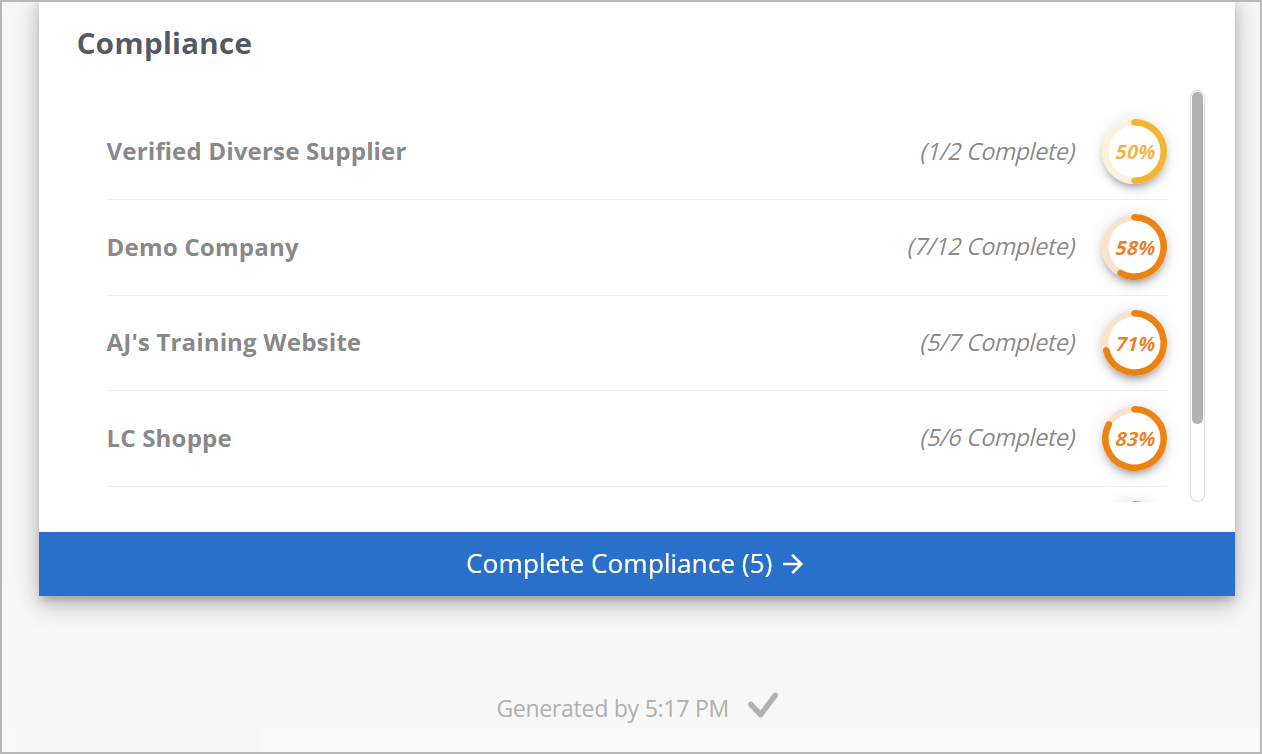/
Reviewing Provider Homepage
Reviewing Provider Homepage
, multiple selections available,
Related content
Homepage for Providers outside the US
Homepage for Providers outside the US
More like this
Homepage for US Providers
Homepage for US Providers
Read with this
Feb 14, 2024 | Service Automation, Provider Automation, and Analytics RNs
Feb 14, 2024 | Service Automation, Provider Automation, and Analytics RNs
More like this
Viewing Work Metrics from the Homepage
Viewing Work Metrics from the Homepage
Read with this
Aug 3, 2023 | Service Automation, Provider Automation, and Analytics RNs
Aug 3, 2023 | Service Automation, Provider Automation, and Analytics RNs
More like this
Accessing and Navigating Provider Automation
Accessing and Navigating Provider Automation
Read with this