Assigning Work Orders to Sub-Contractors via Work Order Assigment
- Chellie Esters
Owned by Chellie Esters
In WorkForce you may:
- manually assign work orders to sub-contractors; and
- automate work order assignment to sub-contractors.
Manually Assign a Work Order
Similar to assigning to your technicians, you can assign a work order to either a single sub-contractor or to multiple sub-contractors.
⦿ How to Assign a Work Order to One Sub-Contractor
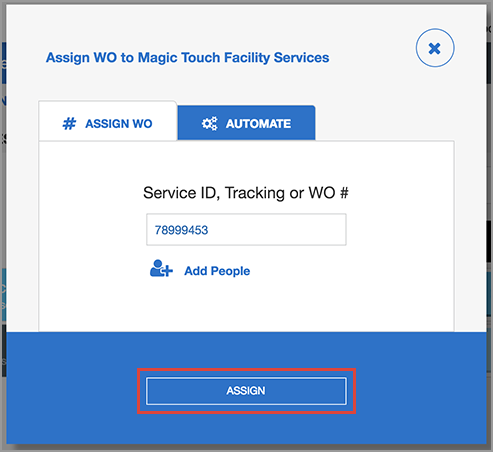
- Next to the desired sub-contractor, click Assign WO. The Assign WO to <sub-contractor> modal appears.
- Enter a Tracking Number, Work Order Number, or Service ID.
- Click Assign. The Assign WO button updates with the number of work orders assigned.
⦿ How to Assign a Work Order to Multiple Sub-Contractors
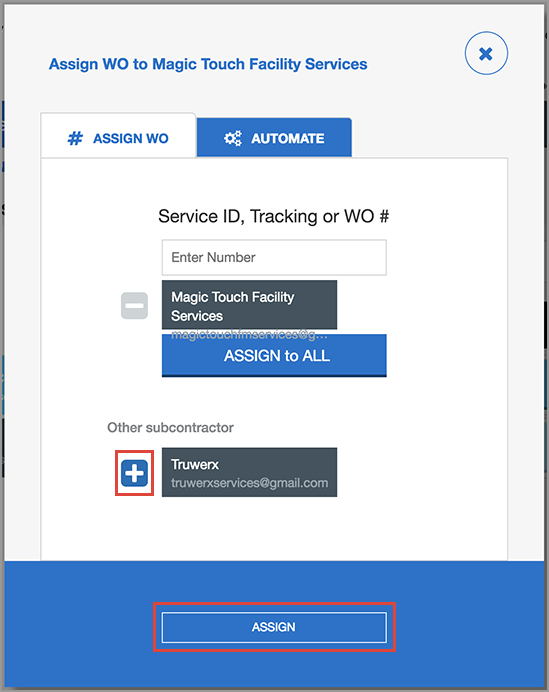
- Next to one of the desired sub-contractors, click Assign WO. The Assign WO modal appears.
- Enter a Tracking Number, Work Order Number, or Service ID.
- Click Add People. The modal expands, listing all of your sub-contractors.
- Click the plus (+) icon next to each desired sub-contractor, or click Assign to All to select all sub-contractors.
- Click Assign. The Assign WO button updates next to the selected sub-contractors with the number of work orders assigned.
Automating Work Order Assignments
You may automatically assign work orders to sub-contractors, based on trade and location. For example, you can automatically assign Magic Touch to all Awning work orders for 1 location, and TruWerx Services for 3 trades across 5 different locations. This is useful so you do not have to come into Work Order Assignment every time there is a new work order; they will automatically be assigned to the sub-contractors you set up.
⦿ How to Automate Work Order Assignments
- Next to one of the desired sub-contractors, click Assign WO. The Assign WO modal appears.
- Click the Automate tab.
- Under Auto-Assign These Types of Work Orders, click the Select trades drop-down, and then check the boxes next to the desired trade(s).
- Click the Select location drop-down, and then check the boxes next to the desired location(s).
- To automatically assign to multiple sub-contractors: Click Other subcontractor, and then select the desired sub-contractor(s).
- Click Auto-Assign. All work orders assigned to the selected trade(s) and location(s) will automatically appear in each sub-contractors’ WorkForce console, where they will assign work orders to their technician(s).
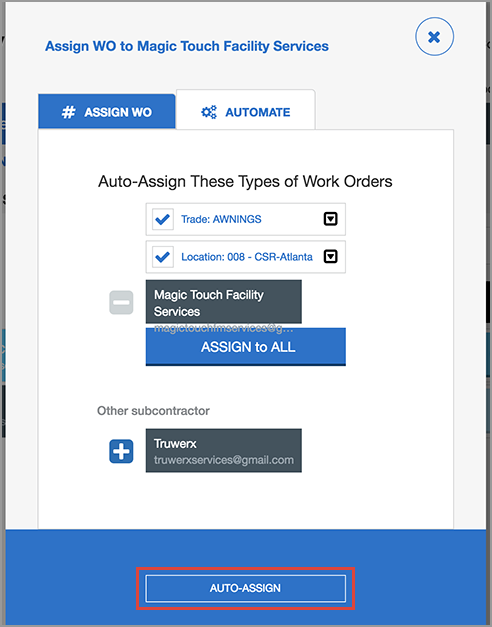
In this Article
Related Articles
-
Page:
-
Page:
-
Page:
-
Page:
-
Page:
-
Page:
-
Page:
-
Page:
