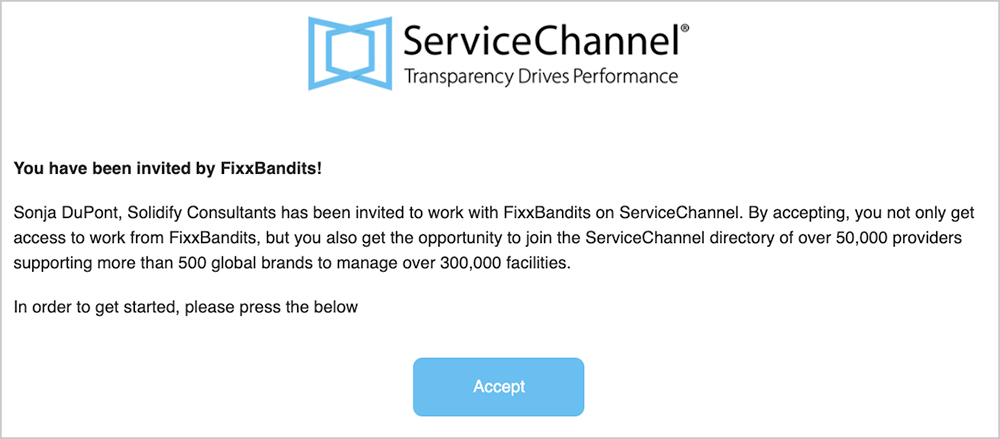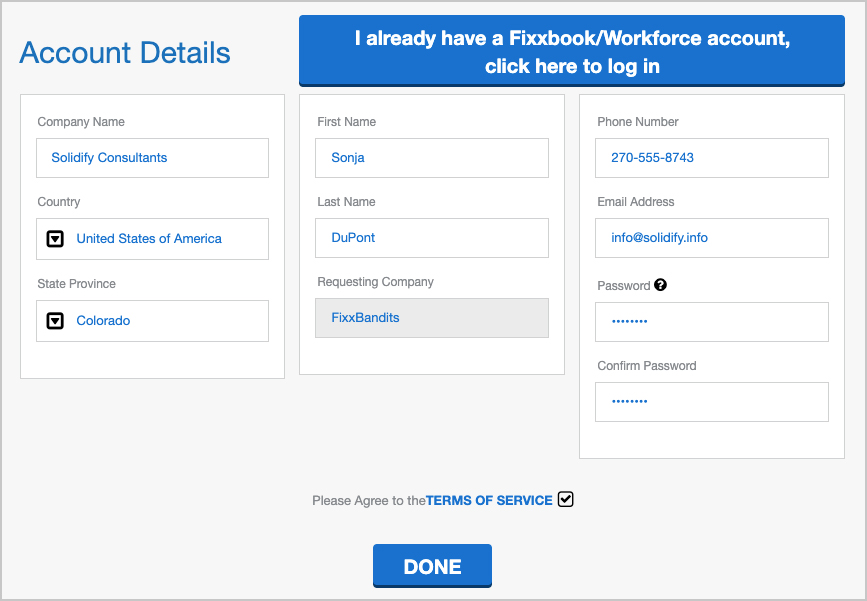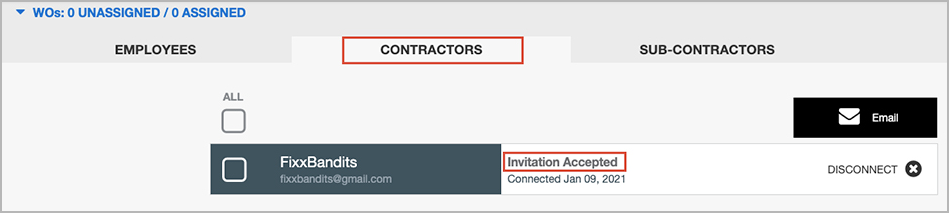When a host contractor company wants to work with you on the ServiceChannel platform, you will receive an email invitation. Accepting this invitation is important so that your host company can assign work orders to you. You, in turn, can then assign the work to your technicians. You can also invite your own sub-contractors so you can assign work to your business partners.
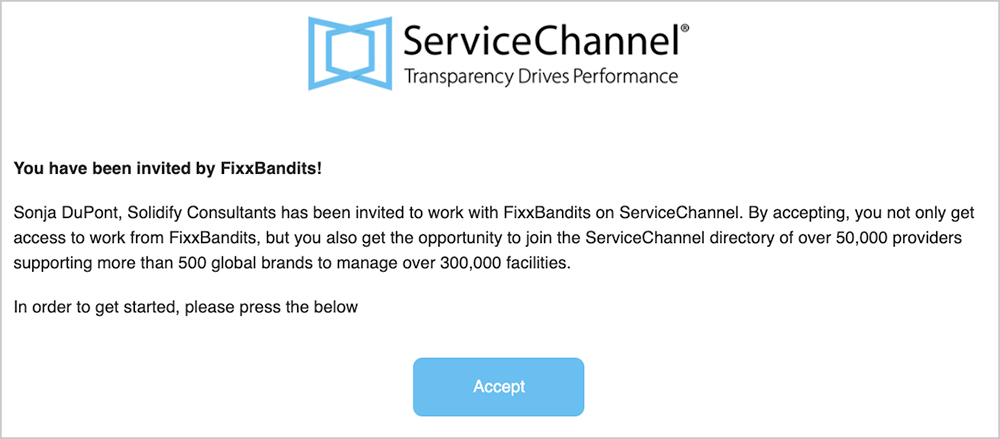
Accepting the Invitation Without a ServiceChannel Login
If this is your first time working on the ServiceChannel platform and you are certain that your company does not have a login, follow the steps below to sign up and complete the invitation.
If you do have a ServiceChannel login, click here to learn how to complete your invitation.
- In your company’s email, look for an email from contractortools@servicechannel.com with the subject line Join <the company who invited you > on ServiceChannel.
- Click Accept. The web browser will navigate to workforce.servicechannel.com, where the Account Details modal appears.
Enter your Company Name and other information, along with a Password for your account.
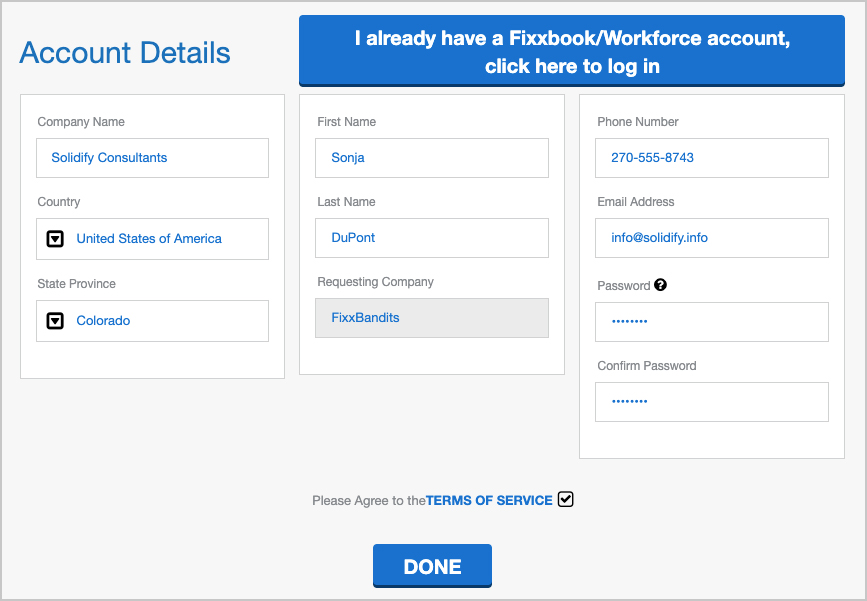
- Check the box to agree to the Terms of Service.
Click Done. The Work Order Assignment module appears.
Click the Contractors tab to view the connection between your company and the company that invited you to join.
From here you can set up your work order assignments so you can invite your technicians and be ready to accept work orders from your connected partners.
Accepting the Invitation With a ServiceChannel Login
If you do have a ServiceChannel login, follow the steps below to complete the invitation.
If this is your first time working on the ServiceChannel platform and you are certain that your company does not have a login, click here to learn how to complete your invitation.
- In your company’s email, look for an email from donotreply@servicechannel.com with the subject line Join <the company who invited you > on ServiceChannel.
- Click Accept. The web browser will navigate to workforce.servicechannel.com.
- Click Login to enter your ServiceChannel credentials, and then click Login. The Work Order Assignment module appears.
Click the Contractors tab to view the connection between your company and the company that invited you to join.
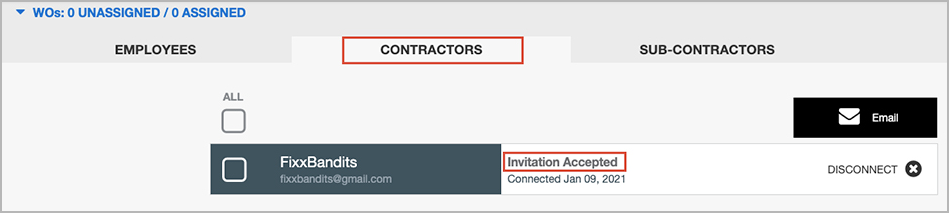
From here you can set up your work order assignments so you can invite your technicians and be ready to accept work orders from your connected partners.
Setting Up Technicians in Work Order Assignment
Once your profile is complete you may: