Automating Work Order Assignment
Chellie Esters
Anastasia Medovkina (Deactivated)
Anastasia Troichuk (Unlicensed)
You can automate the work order assignment, so that you do not have to come into Work Order Assignment every time there is a new work order - they will automatically be assigned to the technician(s) you set up.
You can automate the work order assignment by:
- Configuring the auto-assign rules based on trade and location.
- Turn on work order auto-assign based on technician’s shifts.
Configuring Auto-Assign Rules
You can automatically assign work orders to technicians based on trade and location technicians serve.
For example, you can create the following auto-assign rule for technician Frank: he will be assigned to all Plumbing work orders for Location 000, 001.
When new work orders appear with the same trade and location as Frank is linked to, Frank will be assigned to these work orders automatically.
- Click Assign WO next to one of the desired technicians.
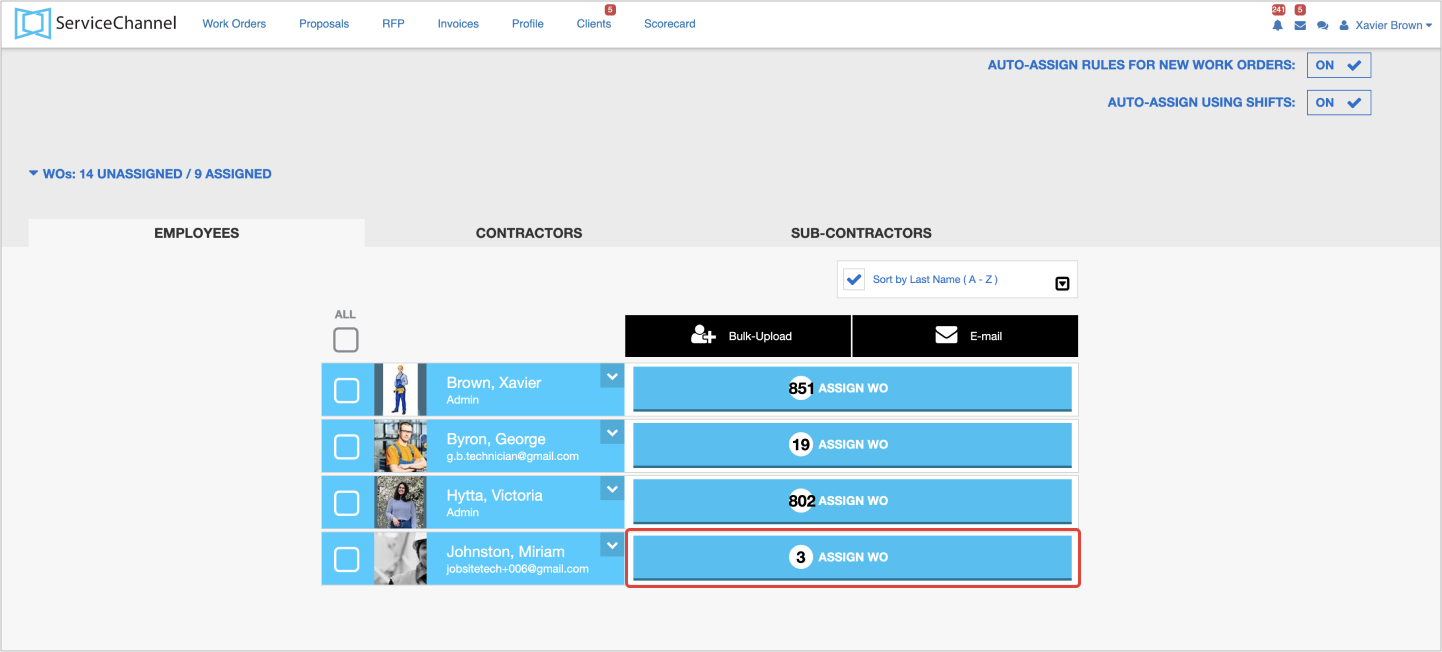
- Click the Automate tab.
- Under Auto-Assign These Types of Work Orders, click the Select trades drop-down, and then check the boxes next to the desired trade(s).
(Optional) Click Select All (including future available trades) if applicable.
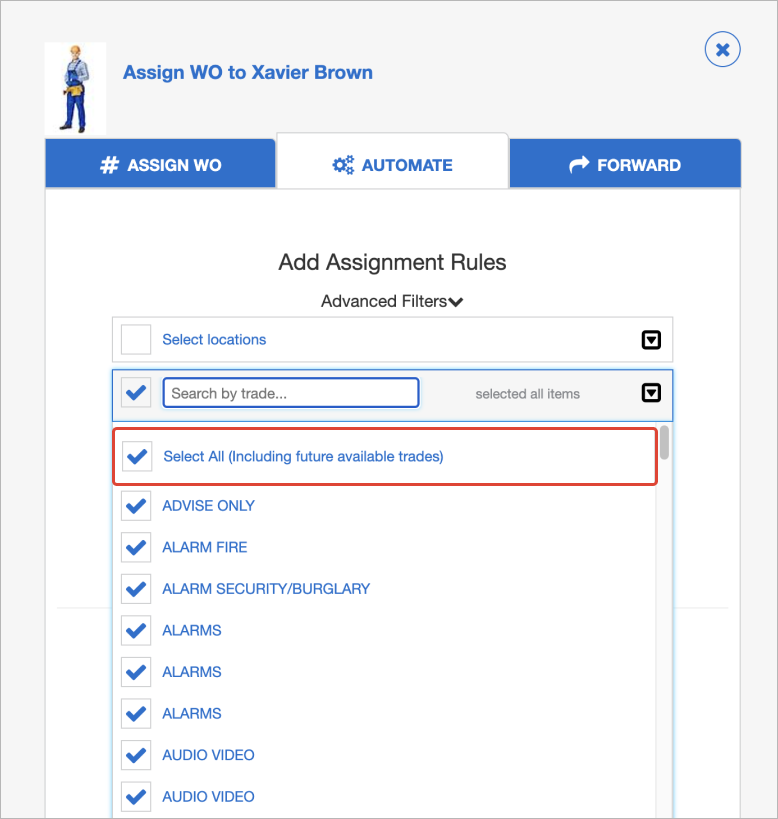
When an assignment rule is created to assign a technician to “all trades”, that rule will include all trades that are currently listed for the client. If the client adds additional trades and assigns the provider to those trades, the technicians who are assigned to all trades will now have the additional trades added to their list of trades.
- Click the Select location drop-down, and then select the checkboxes next to the desired location(s).
- (Optional) To automatically assign to multiple technicians, click Add People, and select the desired technician(s).
- Click Auto-Assign. All work orders assigned to the selected trade(s) and location(s) will automatically appear in the technician(s) ServiceChannel Provider mobile app as they are accepted.
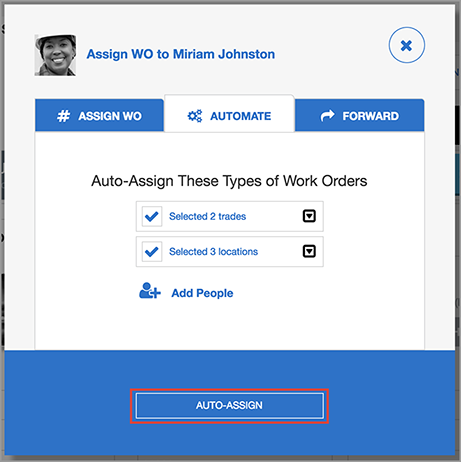
Once you have configured the auto-assignment rules, you can turn on/off the AUTO-ASSIGN RULES FOR NEW WORK ORDERS toggle.
- When the AUTO-ASSIGN RULES FOR NEW WORK ORDERS function is on, all new work orders will be automatically assigned to the technicians in line with the rules you have set up.
- When the AUTO-ASSIGN RULES FOR NEW WORK ORDERS function is off, all auto-assign rules are disabled, and you should assign technicians manually.
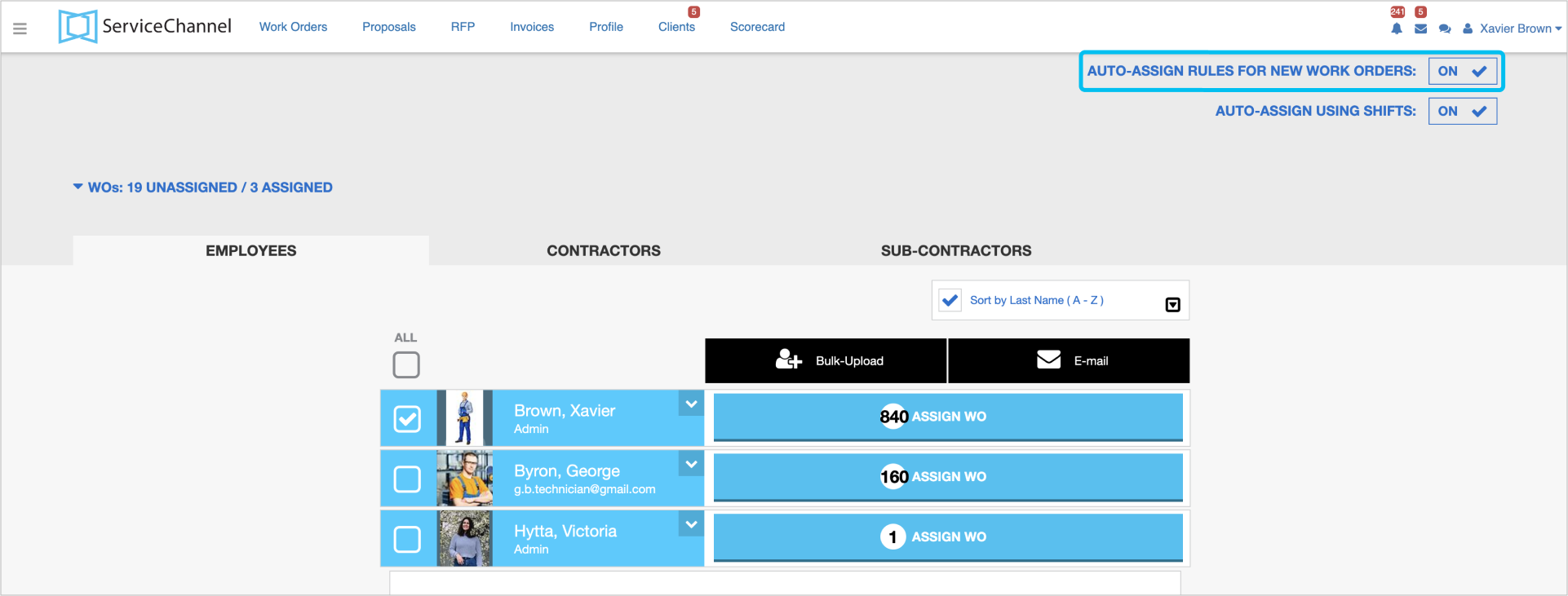
Automating Shift Assignments
Before automating shifts assignment, make sure you have created and assigned shifts to the right technicians. For more information, see Manage Technicians Shifts.
By assigning specific shifts to technicians, you can ensure that someone is always available to respond to any maintenance issues or emergencies that may arise during a particular shift.
As soon as you have configured shifts for your technicians, you can automate work order assignments based on your technician’s shifts. When new work orders appear, they will be processed through the auto-assign rules and assigned to the technicians on shift.
For the auto-assign based on shifts to work properly, the following conditions should be considered:
- The technician should have the assigned shift time.
- The technician should have the auto-assign location and trade rule.
- The work order’s scheduled date should coincide with the technician’s shift time.
- The work order’s location and trade should coincide with the technician’s auto-assign rule for the location and trade.
The work order will NOT be assigned to a technician:
- If technicians are set for auto-assign rules that coincide with the work order’s location and trade, but NO technicians are on shift for the work order’s scheduled date.
- If a technician’s shift time matches the work order’s scheduled date, but the technician is not set for the auto-assign rule that coincides with the work order’s location and trade.
- Create shifts and assign them to technicians. See Manage Technicians Shifts.
- Click Menu > Work Orders > Work Order Assignment.
- Add auto-assign rules to link specific locations and trades to technicians.
- In the upper-right corner of the page, turn on the AUTO-ASSIGN RULES FOR NEW WORK ORDERS toggle.
- In the upper-right corner of the page, turn on the AUTO-ASSIGN USING SHIFTS toggle.
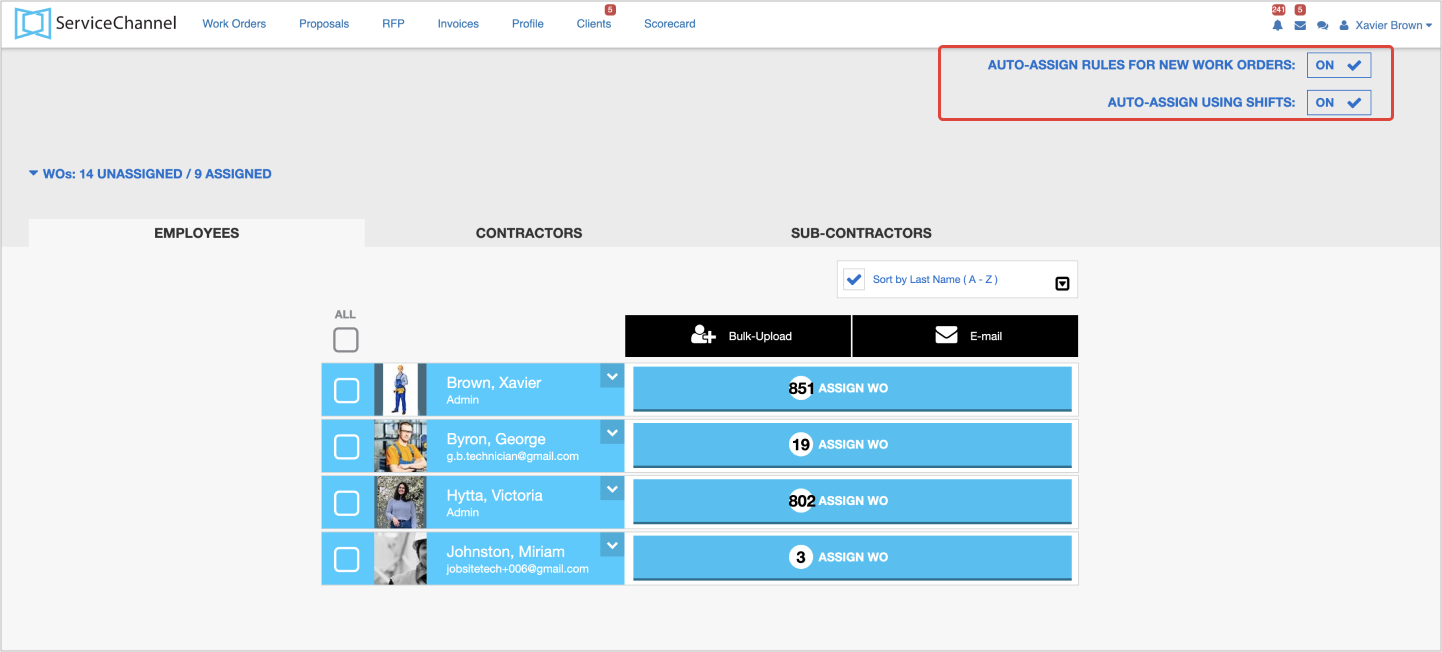
Technicians assigned to a work order will be shown on this work order's details.

-
Page:
-
Page:
-
Page:
-
Page:
-
Page:
-
Page:
-
Page:
-
Page:
