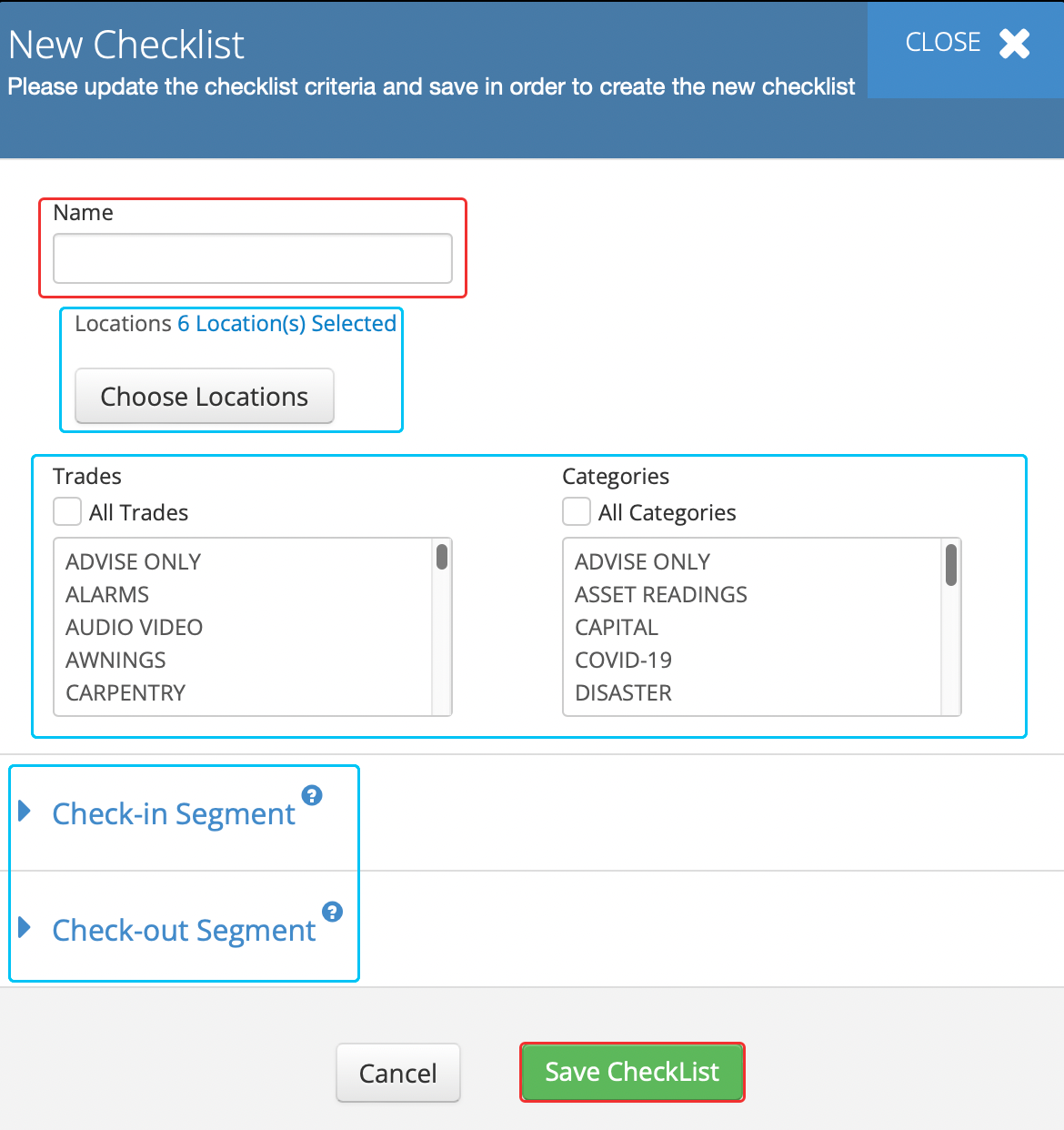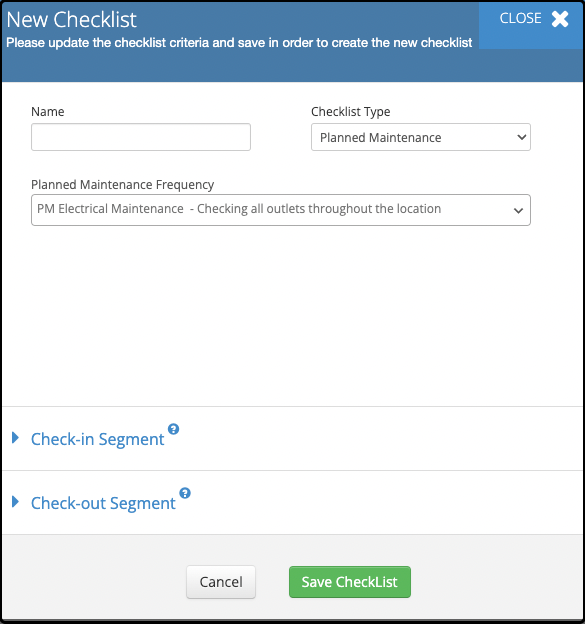Cloning Checklists allows for current checklists to be used when the location and/or combination on the checklist is changed. For instance, an active checklist has become very effective for one location and there is a need to share. Cloning the checklist and changing the location offers the same exact checklist to serve another location. Cloning can be used as a time saving tool to create multiple checklist list at a faster rate verses creating a single checklist at a time.
Cloning a Checklist
When cloning a checklist, you can make changes throughout the entire checklist. This includes:
- Creating a new name
- Updating Segment Questions
- Adding new Segment Questions
- Select a Checklist from the list to clone then click the Clone button to open the modal.

- Use the textbox to create a new name.
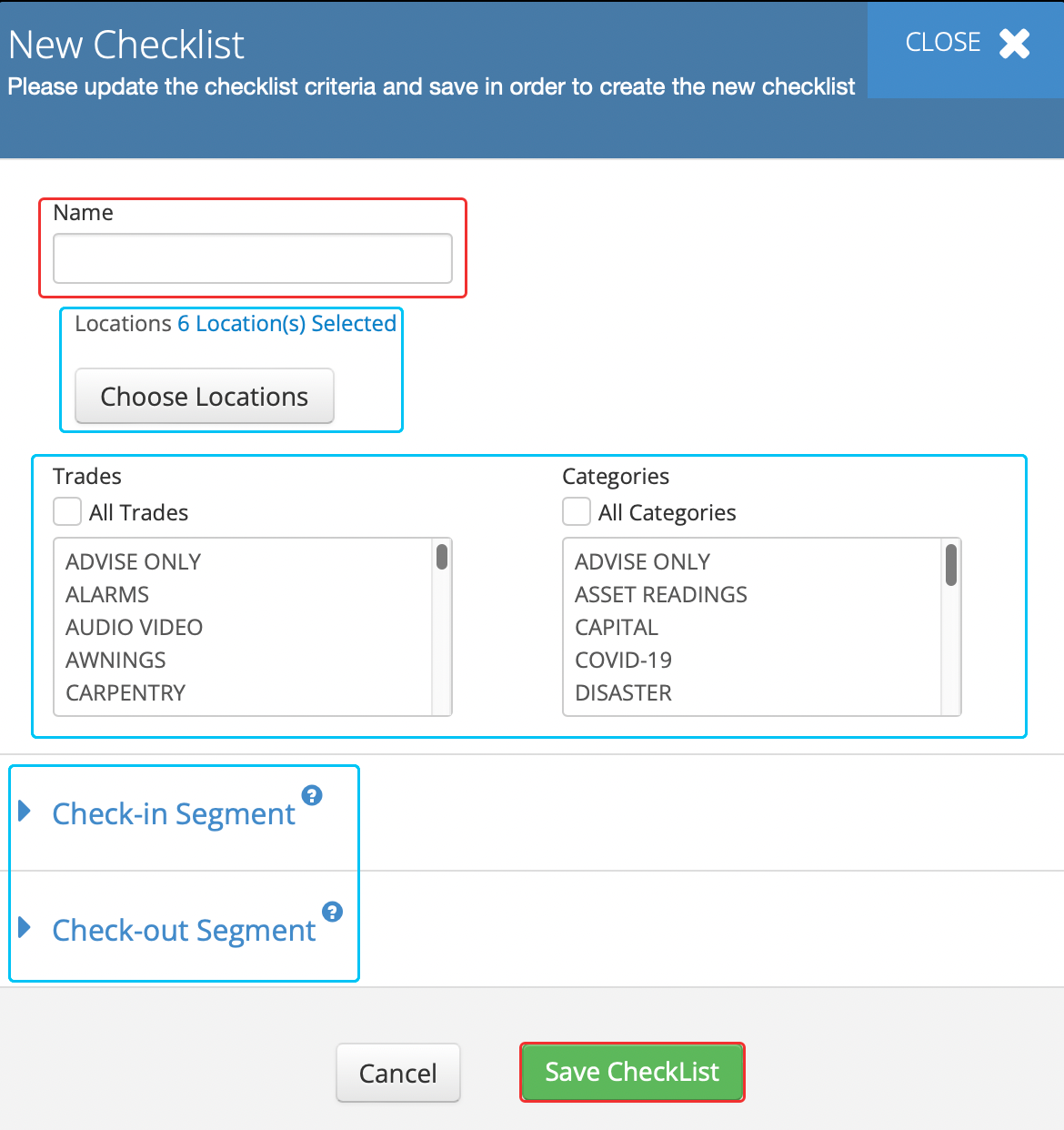
- Optional: Change the location(s).
- Optional: Change the Trade/Category combination.
- Optional: Update or Add Segment Questions.
- Click the Save button to add the clone checklist.
- Locate the Planned Maintenance Checklist and click the Clone button to open the modal.
- Create a new unique name.
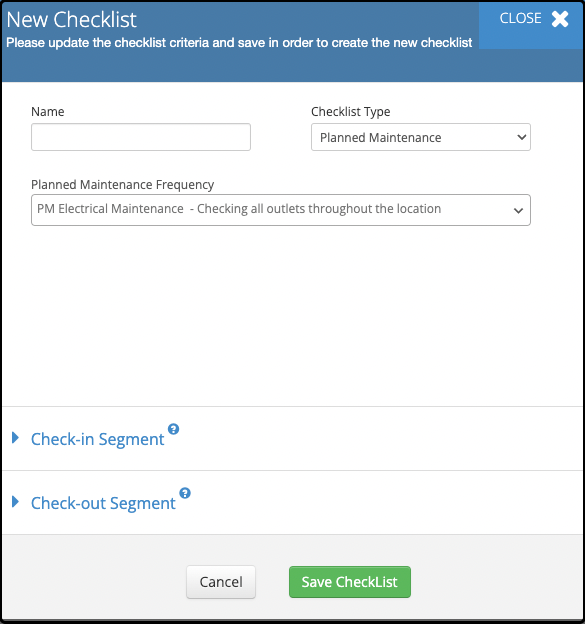
- Select Planned Maintenance Frequency.
- Optional: Update or Add Segment Questions.
- Click the Save button to add the clone checklist.