Viewing Checklist Answers in Service Automation and SC Mobile
When Checklists are answered by technicians in ServiceChannel Provider Mobile, the answers appear under both the Checklist tab on that work order's Details page, and in the ServiceChannel Mobile app.
Viewing Completed Checklists on the Work Order Details Page
Each Checklist completion is marked as a Visit on the Details page. In situations where technicians have to check in and out multiple times (for example, marking the work order as Incomplete), the Checklist appears after every check out, even after the technician has already completed it.
Checklists are not available through ServiceChannel's IVR system or other integrated methods.
The below illustrates a technician who has checked in and out of the same work order twice, and has completed the Checklist each time. Visit 1 did not include a photo, while Visit 2 did. In cases where multiple photos are available, you can click through a photo gallery to see them all.
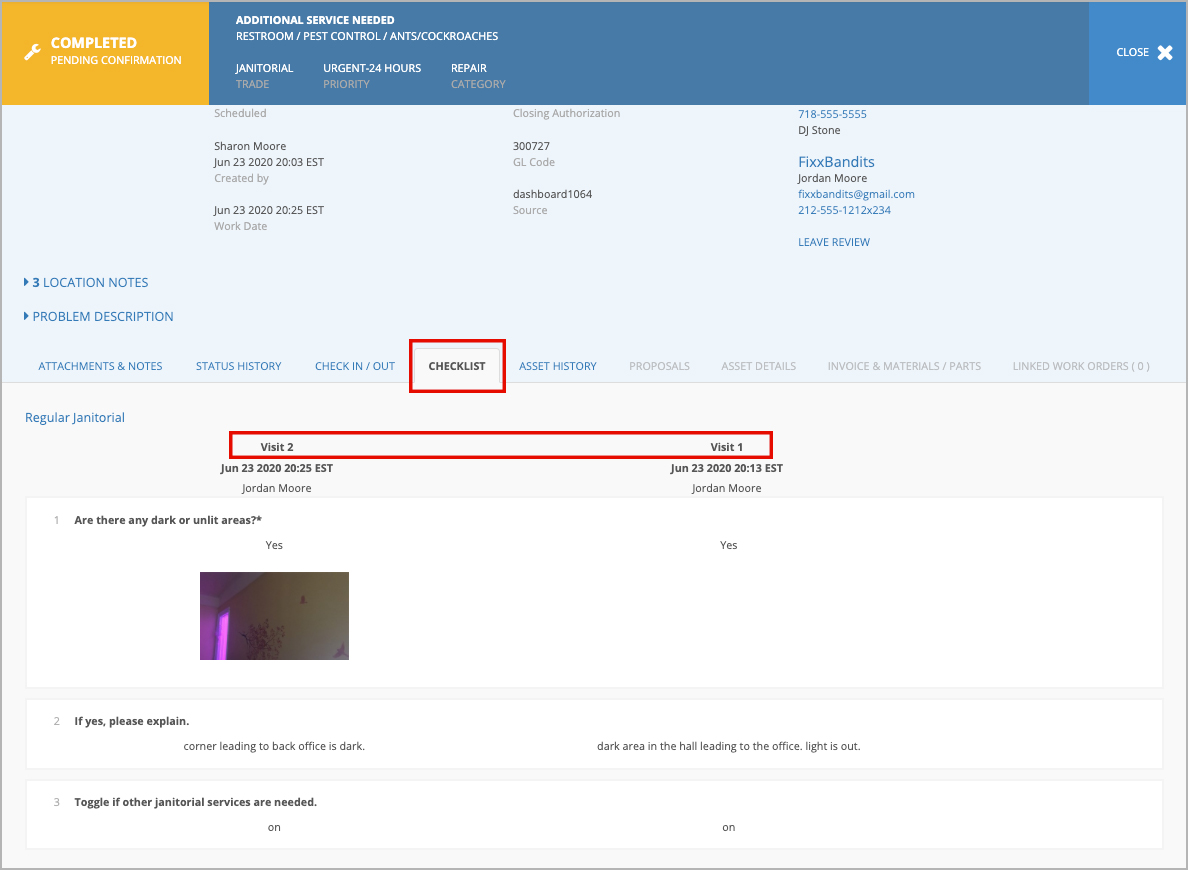
At this time, there are no filters to determine which work orders have checklists associated with them. We suggest creating a Work Order Filter that matches the Trade/Category/Location combination to help hone in on possible work orders with Checklist answers.
Viewing Checklist Attachments Under Attachments & Notes
When attachments are added to a checklist list, they are also visible and able to be downloaded from the Attachments & Notes section of a work order details page.
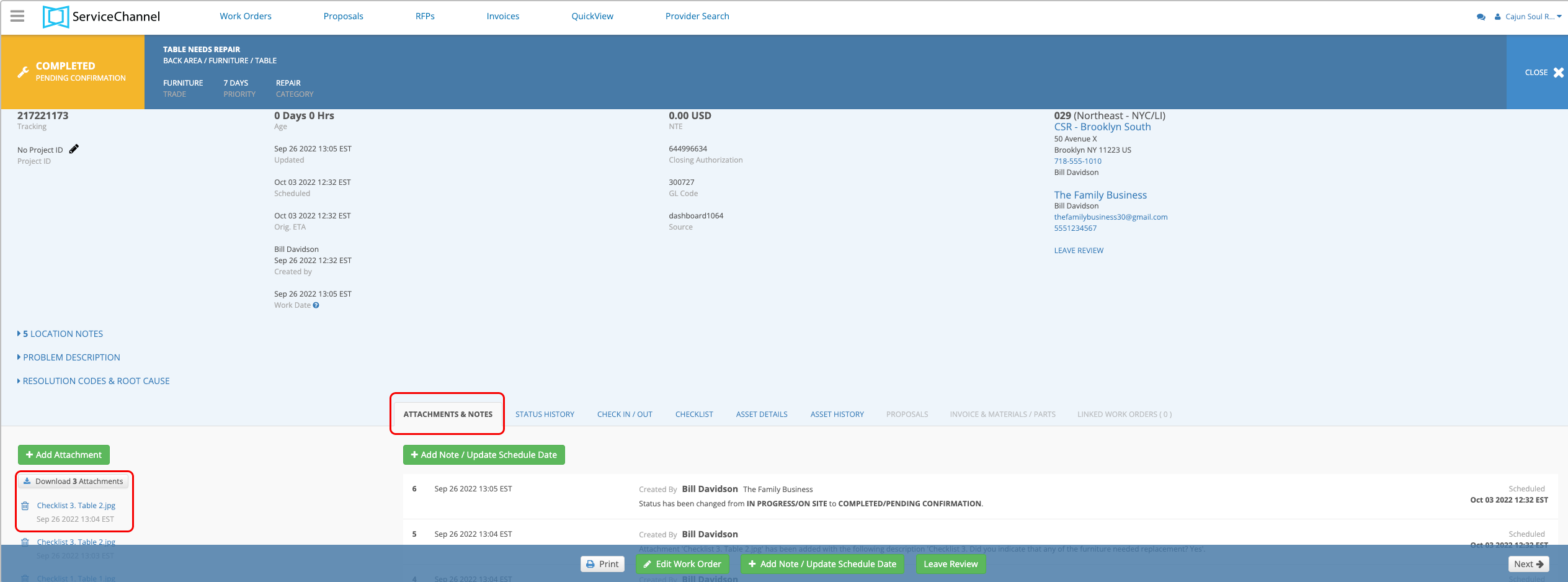
Viewing Completed Checklists in ServiceChannel Mobile
You can also view Checklist answers in SC Mobile. After looking up a work order, tap Checklist (or Check... if truncated), and then Checklist Responses. You will see every Checklist question, and then the answers for every visit underneath the question, along with the date and time the question was answered.
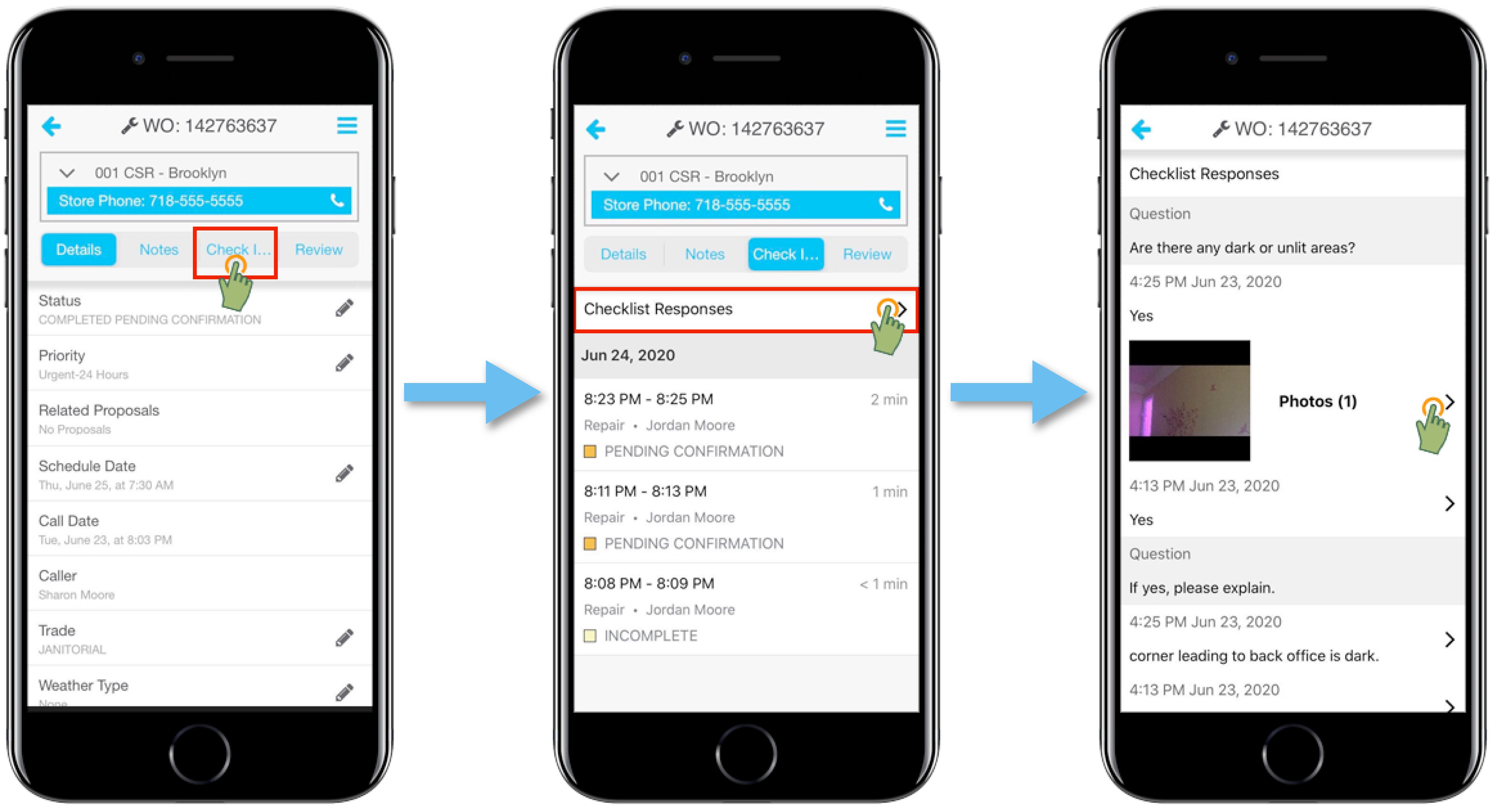
-
Page:
-
Page:
-
Page:
-
Page:
-
Page:
-
Page:
-
Page:
-
Page: