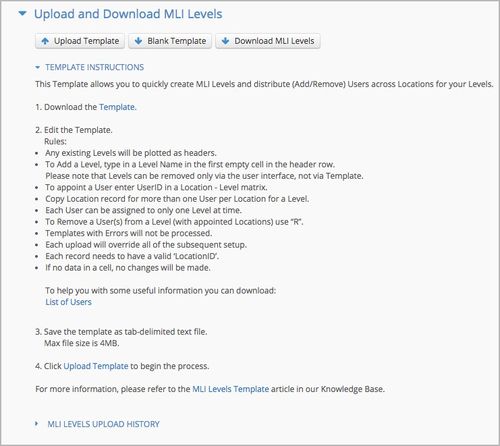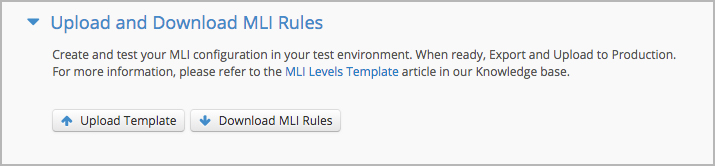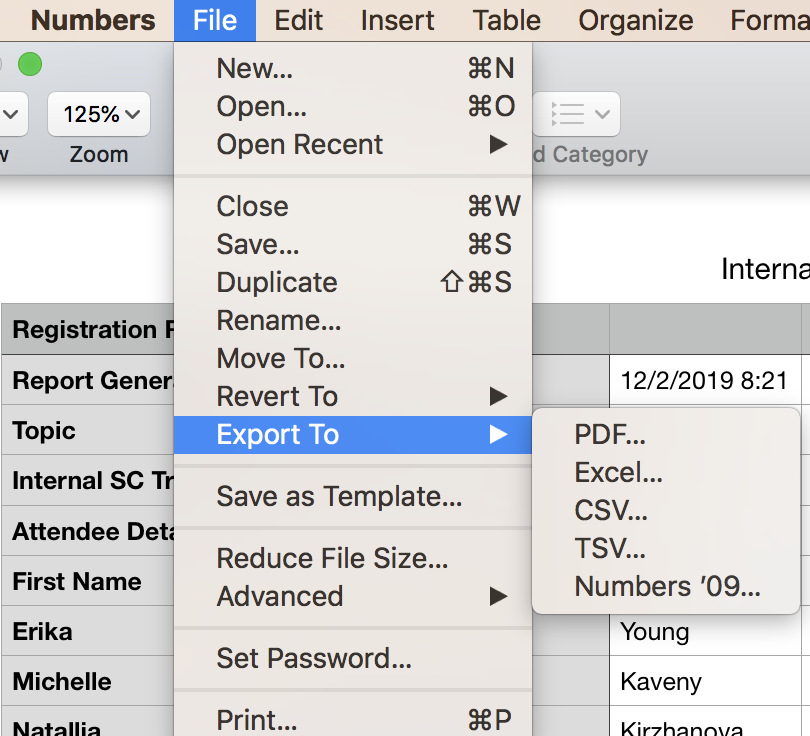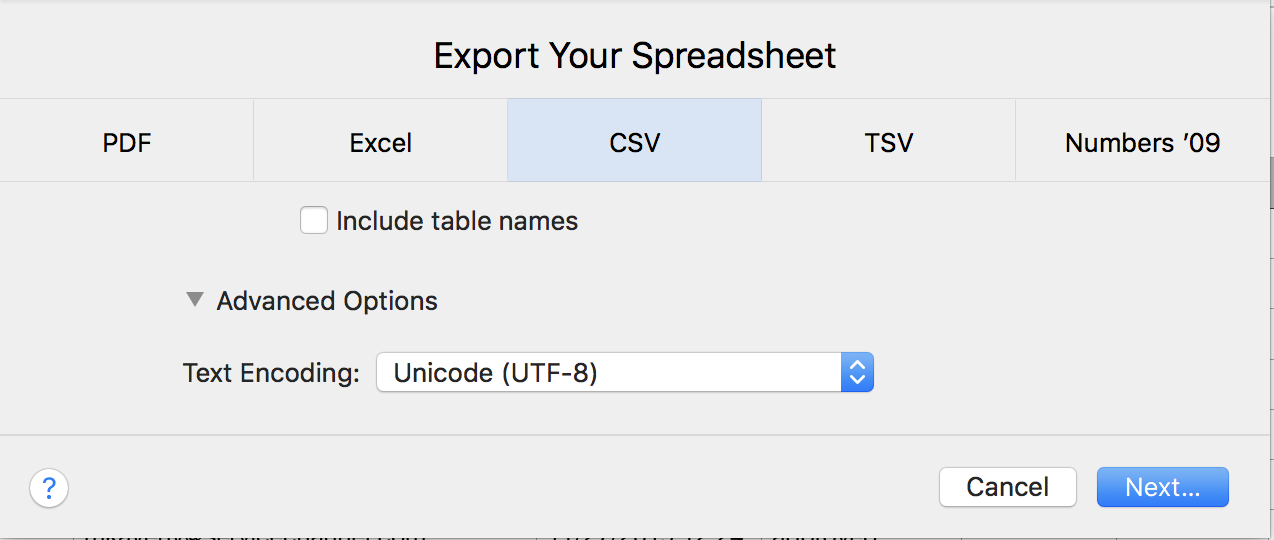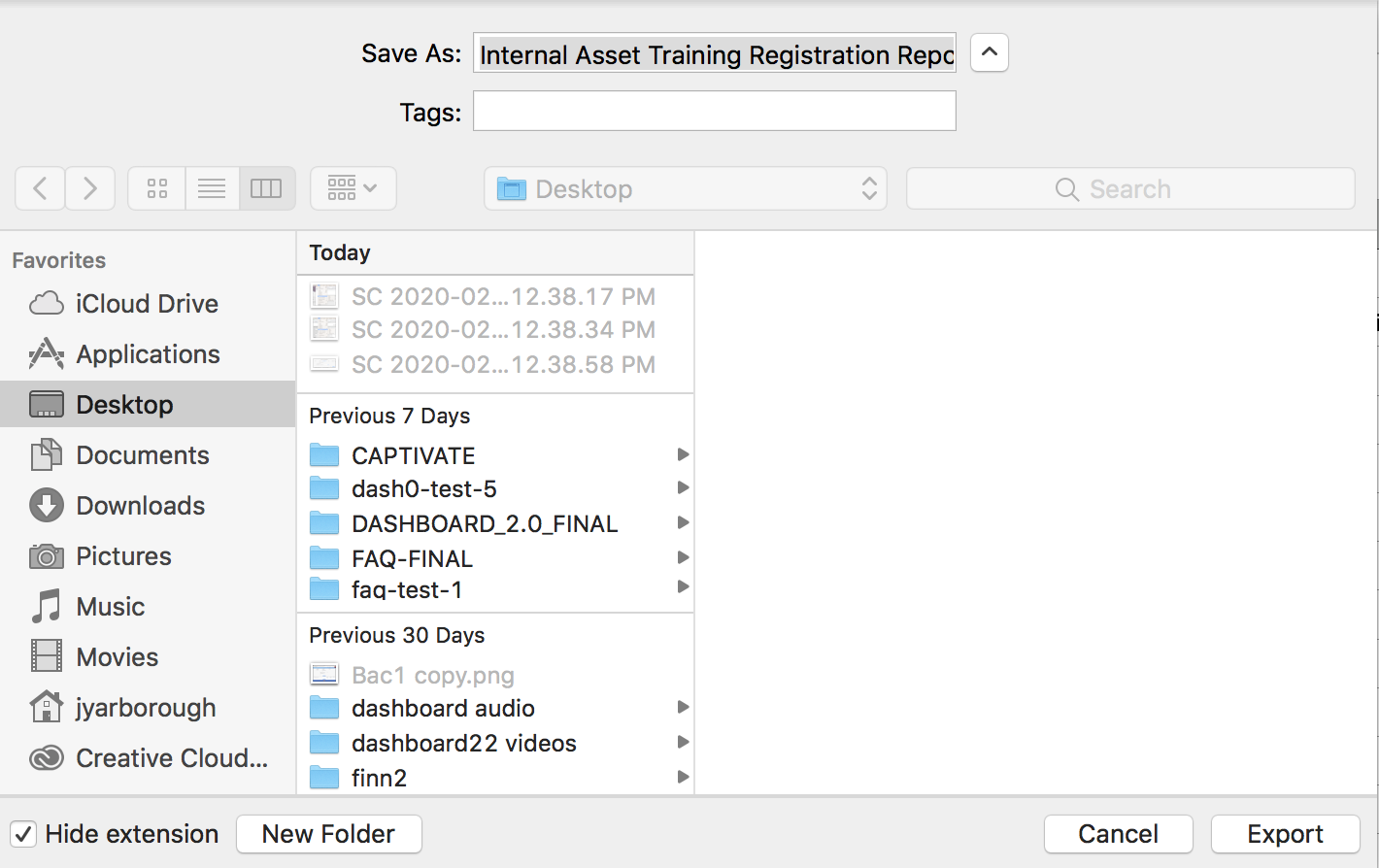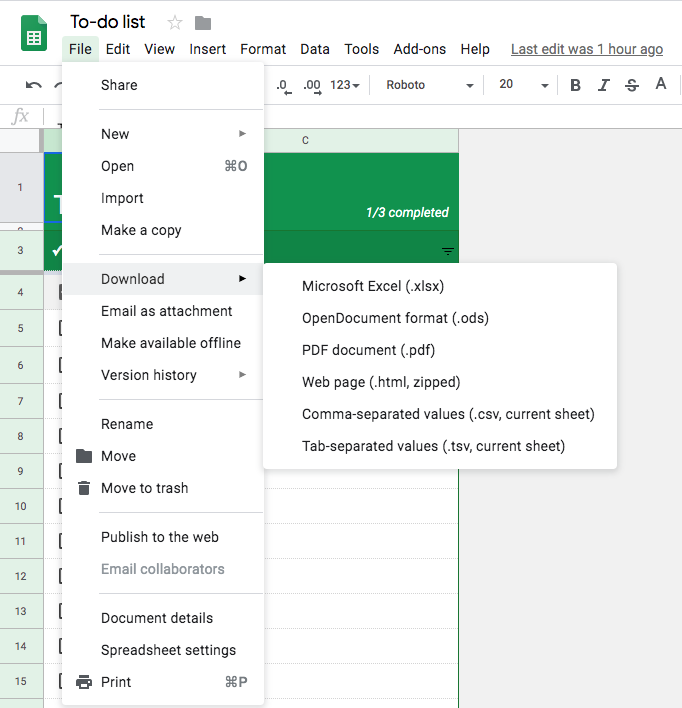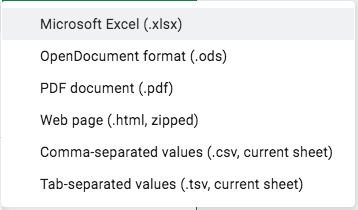/
Using MLI Templates
Using MLI Templates
, multiple selections available,
Related content
Configuring MLI Rules
Configuring MLI Rules
Read with this
Accessing Service Automation
Accessing Service Automation
More like this
Configuring Multi-Level Proposals
Configuring Multi-Level Proposals
Read with this
Getting Started: Work Order Management
Getting Started: Work Order Management
More like this
About Invoice Auto-Approval
About Invoice Auto-Approval
Read with this
Aug 11, 2021 | Service Automation and Provider Automation RNs
Aug 11, 2021 | Service Automation and Provider Automation RNs
More like this