Managing GL Codes
Jing Tong (Unlicensed)
Anastasiya Dashuk (Unlicensed)
Uma Srinivasan (Unlicensed)
GL Codes are codes used for accounting purposes. The GL Codes appear on work orders and invoices. GL Codes are needed if you have an eInvoice file and are using eInvoice.
GL Codes can be added or updated using the GL Code Import Template. The template can be found by navigating to Admin > Accounting > Import GL Code Template. Here you will see options for downloading the template in Microsoft Excel format or tab-delimited format.
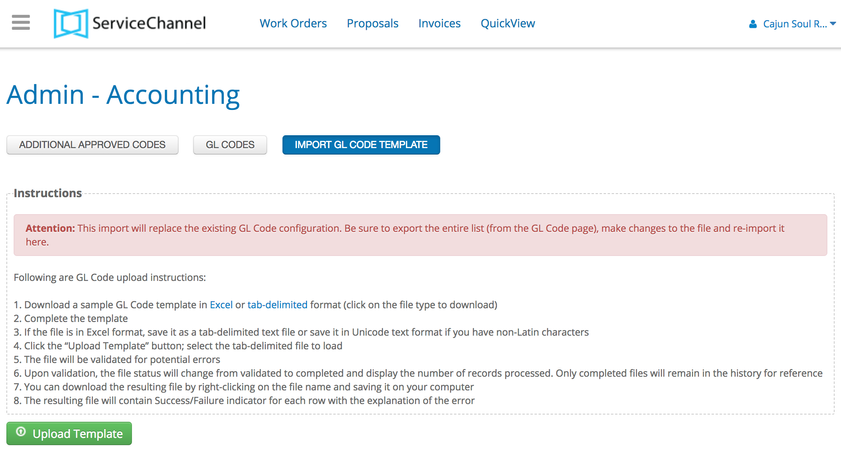
Below is a screenshot of the empty GL Codes Template downloaded in Microsoft Excel format. Your document may have slight differences in appearance depending on the version of Excel you are using.
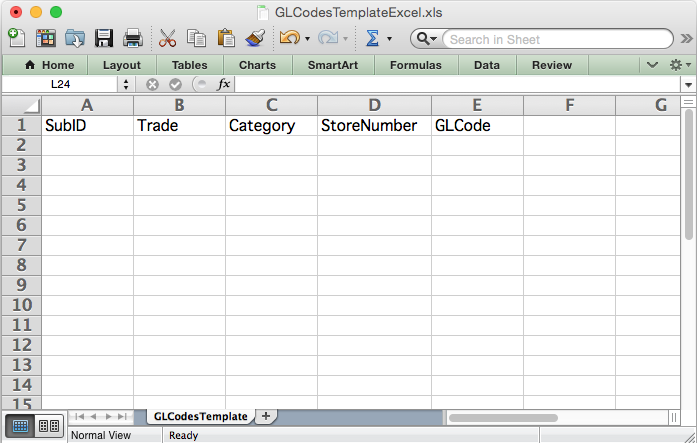
- Update the template with your accounting data (sample data shown below):
- SubID (required): Enter the Subscriber ID of the corresponding GL code. This field cannot be left blank. If it is left blank, you will receive an error when importing. Maximum length: 10 characters.
- Trade: Enter the Trade of the corresponding GL code. Maximum length: 80 characters.
- Category: Enter the Category of the corresponding GL code. Maximum length: 50 characters.
- StoreNumber: Enter the Store Number of the corresponding GL Code. Maximum length: 50 characters.
- GLCode (required): Enter the GL Code to be added or changed. This field cannot be left blank. If it is left blank, you will receive an error when importing. Maximum length: 120 characters.
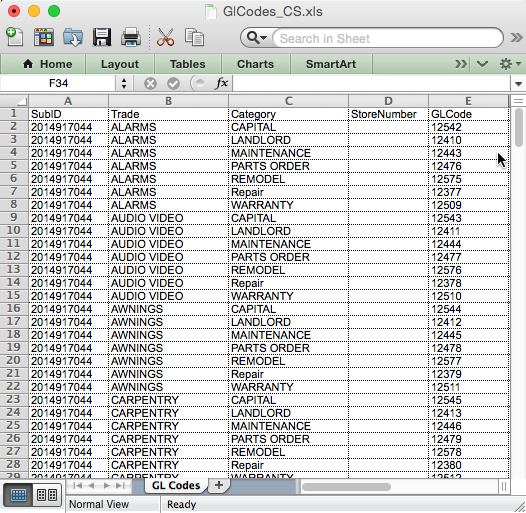
- Save file as a tab-delimited text file.
- Navigate to menu icon > Admin > Accounting > Import GL Code Template.
- Click Upload Template and browse to select the saved tab-delimited text file.
- The file will be validated for potential errors. Any errors will be displayed in the Upload template summary at the bottom of the page along with an explanation of the error so that you can fix them and upload again. In the example below, there is a row that is missing a required GL Code.
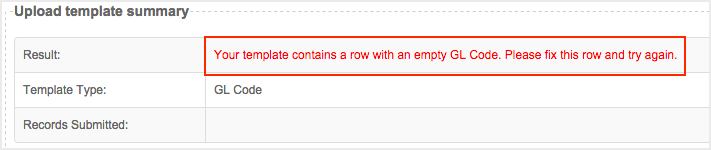
- On successful upload the imported GL Code will be logged in the Imported GL Codes templates section and imported GL Codes will be available for use.

Historical work orders will not inherit new GL Codes imported into the system.
List of Available GL Codes
The list of GL Codes currently available for use can be found by navigating to Admin > Accounting > GL Codes. Here you can use the filter options to sort the list of codes by Trade, Category or GL Code. You can also filter by use of the search box.
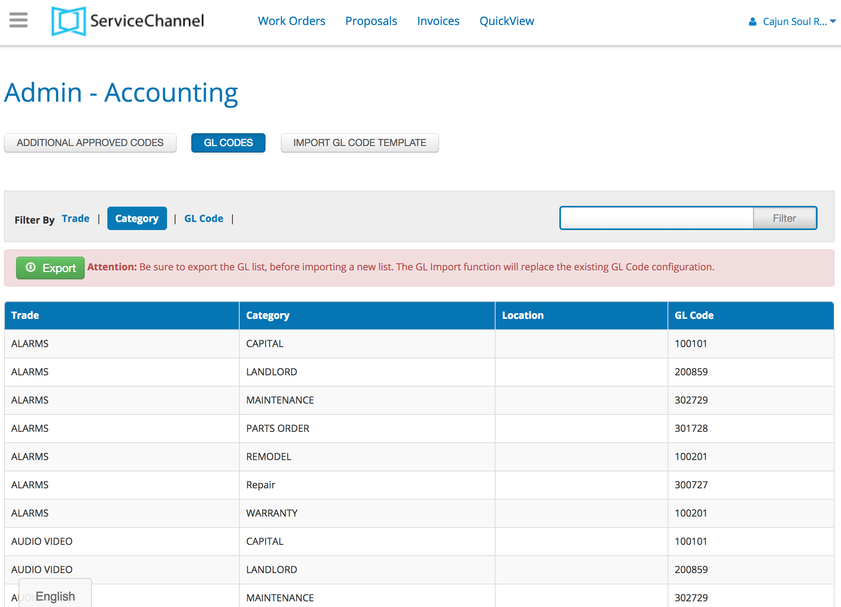
-
Page:
-
Page:
-
Page:
-
Page:
-
Page:
-
Page:
-
Page:
-
Page: