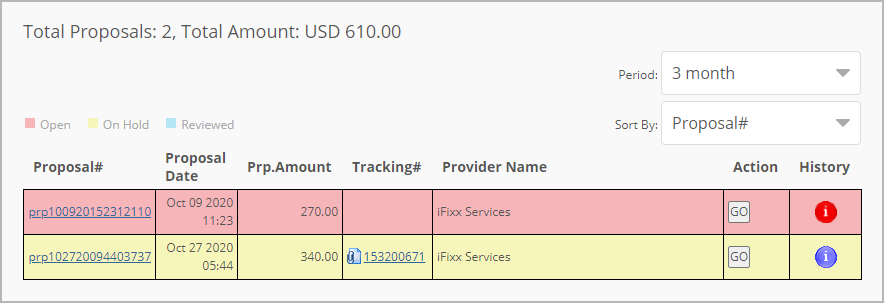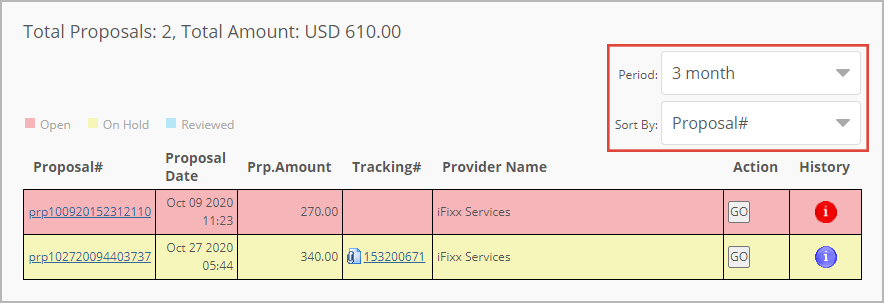/
Viewing Proposals in Dashboard 2.0
Viewing Proposals in Dashboard 2.0
, multiple selections available,
Related content
Initiating Work Order Reviews Through Email
Initiating Work Order Reviews Through Email
Read with this
Proposals in Dashboard 2.0
Proposals in Dashboard 2.0
More like this
Provider Review History in Dashboard 2.0
Provider Review History in Dashboard 2.0
Read with this
Proposal Reports Dashboard
Proposal Reports Dashboard
More like this
Feedback for Work Orders (Legacy) through Dashboard 2.0
Feedback for Work Orders (Legacy) through Dashboard 2.0
Read with this
Viewing the Proposal History
Viewing the Proposal History
More like this