Work Orders List
Chellie Esters
Caroline Antoun
Natalia Larina (Unlicensed)
The Work Orders List provides a comprehensive view of your work orders and lets you manage them. Specifically, on the Work Orders List, you may:
- view work orders by status,
- filter or search for work orders,
- view the details of work orders,
- add notes and/or attachments,
- create proposals and invoices,
- process resolution and root cause codes, and
- download work order reports.
- Click Work Orders in the top navigation bar of Provider Automation.
Alternatively, go to the menu in the upper-left corner, and select Work Order List. The Work Orders List appears.
Sections on the Work Orders List
The Work Orders List can be divided into the following sections:
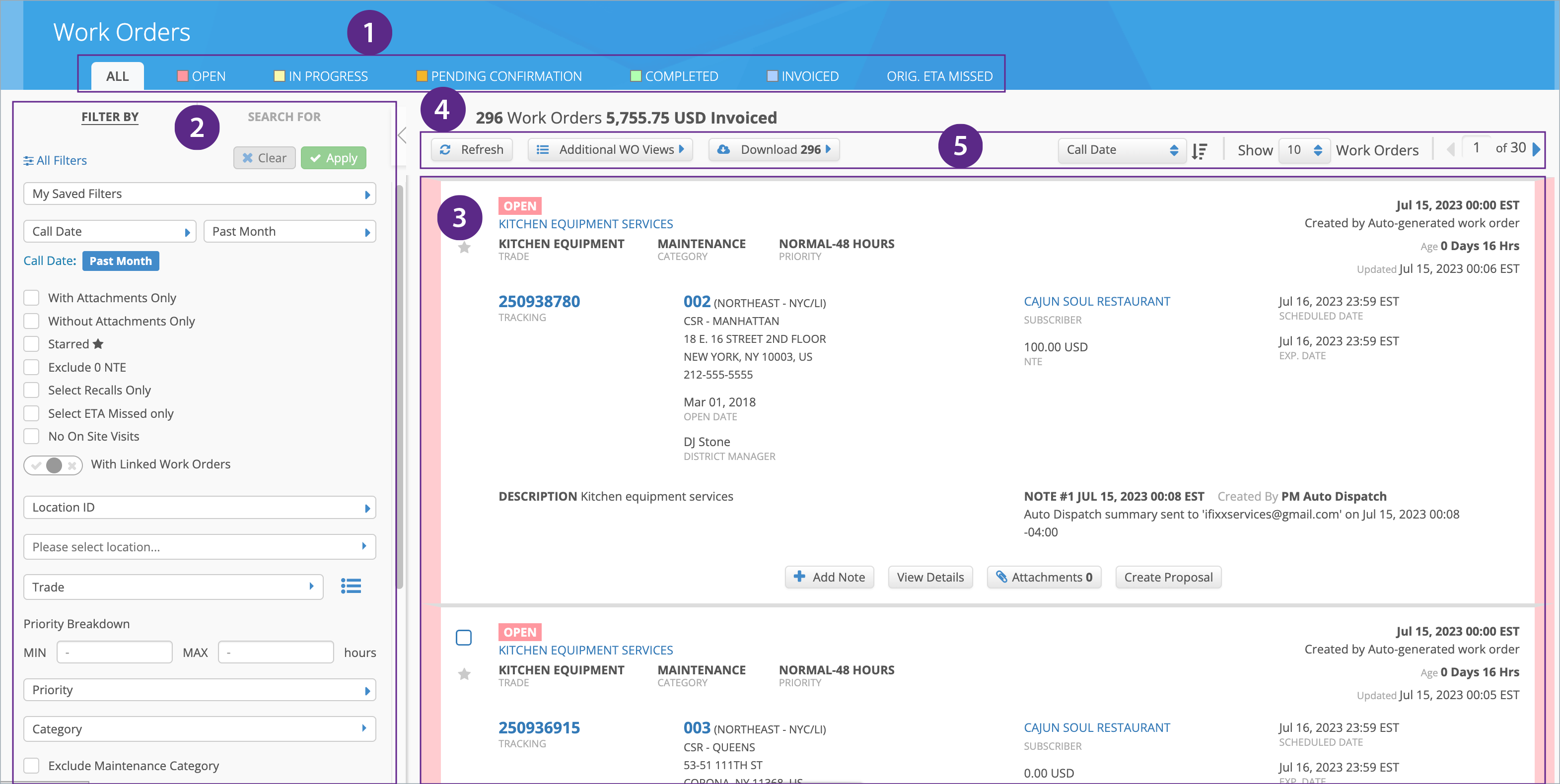
- Status tabs atop the Work Orders List. Each tab displays a list of work orders in the corresponding status — Open, In Progress, Pending Confirmation, Completed, Invoiced, with Original ETA Missed, and with Resolution Codes. To view work orders in all statuses, click All. Find more information about work order statuses and their life cycle.
- Left panel is used for filtering and searching for work orders. On the Filter By tab, you can filter work orders by one or multiple criteria. To find a particular work order, go to the Search For tab. For more details, see Filtering and Searching for Work Orders.
Work Orders list. The list of work orders matching the applied filters display here. You may view work order details, edit work orders, create proposals, and create invoices as required for work orders.
Please, contact your ServiceChannel representative should you need to change the decimal point (.) to decimal comma (,) on non-monetary amounts, such as:
- Hours and Duration
- Quantity Amounts
- Weight.

Number of work orders and their total invoiced amount. Displays how many work orders match the selected filtering options as well as the total amount of invoiced work orders. This section also contains a checkbox for selecting all work orders at once.
Should you need to change the decimal point (.) to decimal comma (,) on monetary amounts, contact your ServiceChannel representative.
- Additional tools. Atop the list of work orders, additional tools are available:
- Refresh. Click it to refresh the list of work orders after applying filters in the left panel.
- Additional WO Views. Opens additional views where you can manage work orders.
- Resolution Codes Processing. Adds the Res.Codes tab which permits you to process resolution and root cause codes on work orders for those trades where these codes are applied.
- Download. Use it to download an MS Excel report on the filtered or selected work orders. You can export one of the following reports:
- Regular report
- All Calls (Long Format) Report
- Sorting. Allows you to sort work orders in ascending or descending order by the following criteria:
- Date — the default sorting parameter
- District
- Location ID
- Region
- Status
- Trade
- Work order
- Subscriber
- Custom
- Custom allows you to select up to three different criteria to sort by hierarchically.


- If you have the ability to filter with multiples dates, you will have additional sorting options for the dates.


- Custom allows you to select up to three different criteria to sort by hierarchically.
- Pagination. You can change the number of work orders displayed per page — 10, 20, 50, or 100 work orders — and switch between pages if there are more than one.
-
Page:
-
Page:
-
Page:
-
Page:
-
Page:
-
Page:
-
Page:
-
Page:
