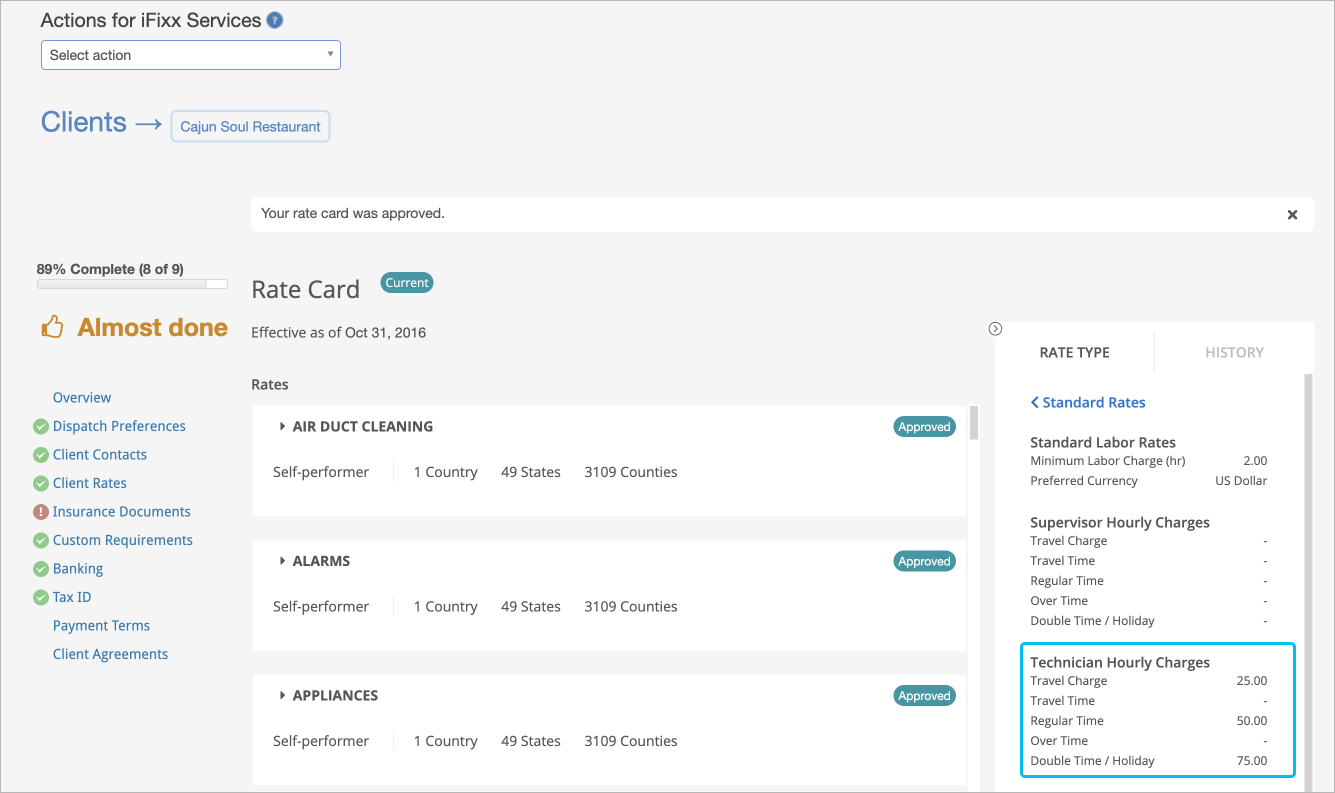About Negotiated Price Lists
Anastasia Medovkina (Deactivated)
Negotiated Price Lists allow you to establish prices with providers for materials, markup %, and fees so that you can mitigate the risk of unexpected rate changes.
Contact your ServiceChannel representative to enable the Negotiated Price Lists.
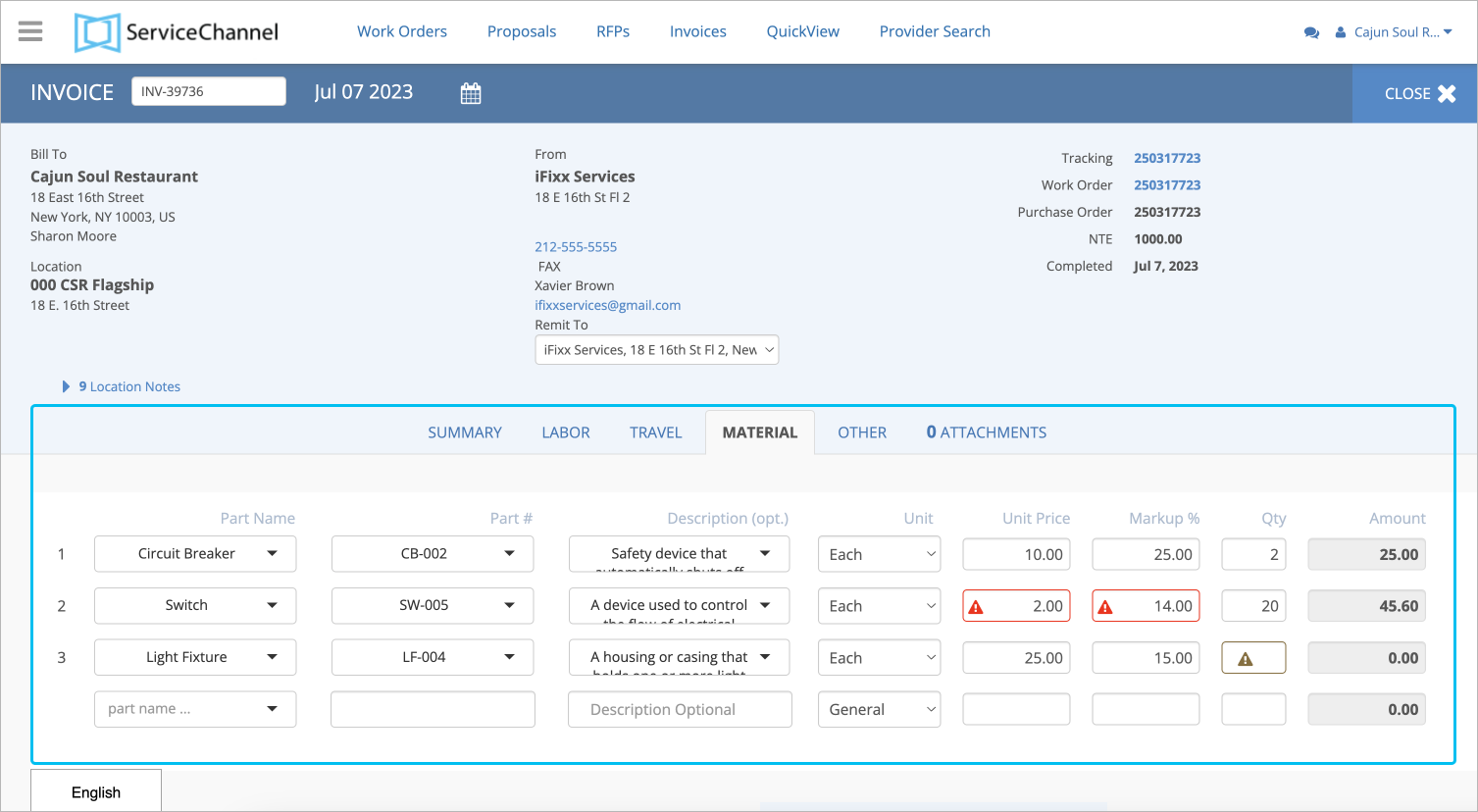
Once the lists are in ServiceChannel, you and the providers can select items from the pre-negotiated list when filling in proposal or invoice information.
If providers modify the prices in the invoice, they are required to provide a reason for any price mismatches, and you will have visibility into these reasons and mismatches when viewing invoice details.
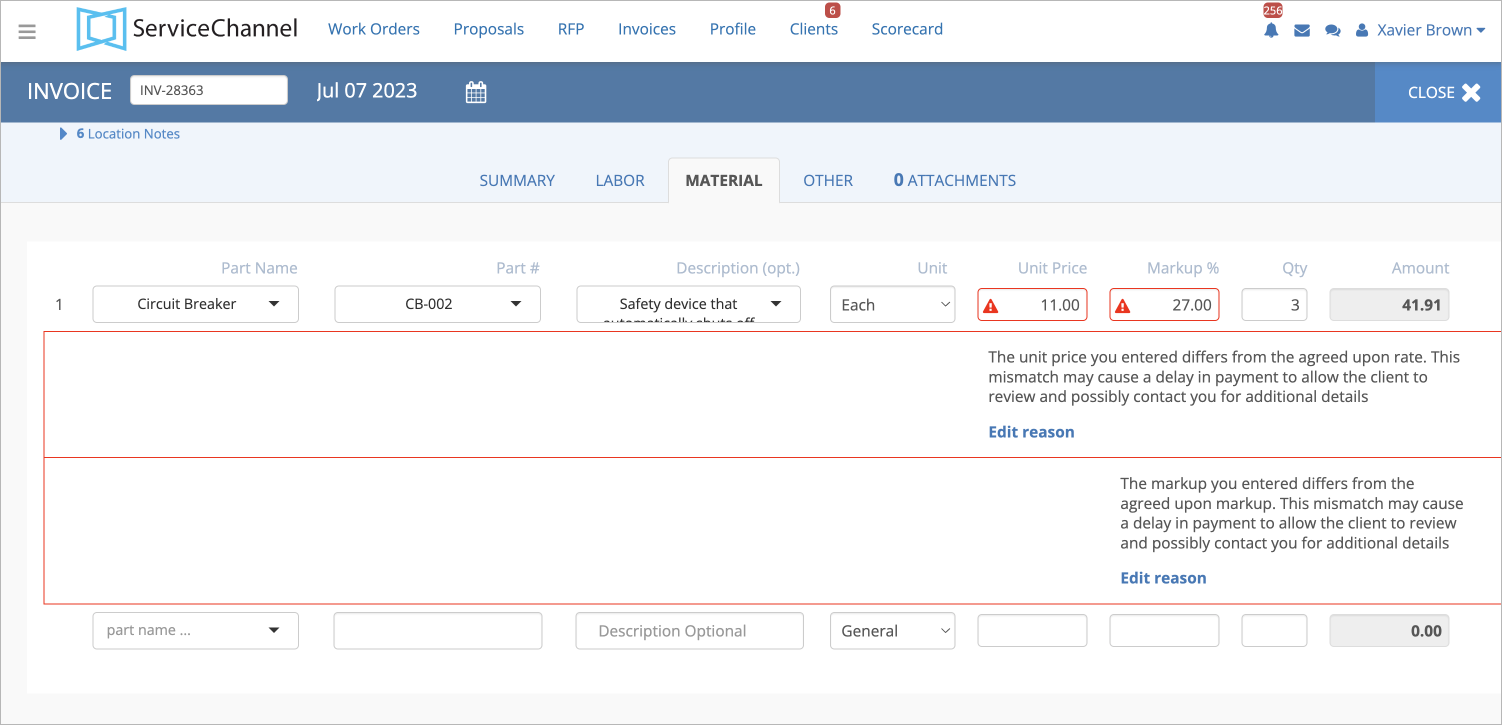
Contact your ServiceChannel representative to allow your providers to enter mismatch reasons.
Overview of Negotiated Price Lists Management
Reach out to your ServiceChannel representative to enable lists.
Both you and your providers should enable the feature to be able to manage negotiated price lists.
- Discuss the price lists for materials in detail, including:
- Effective and expiration dates
- Part # and name
- Unit of measure
- Markup %.
- Download and fill in the template.
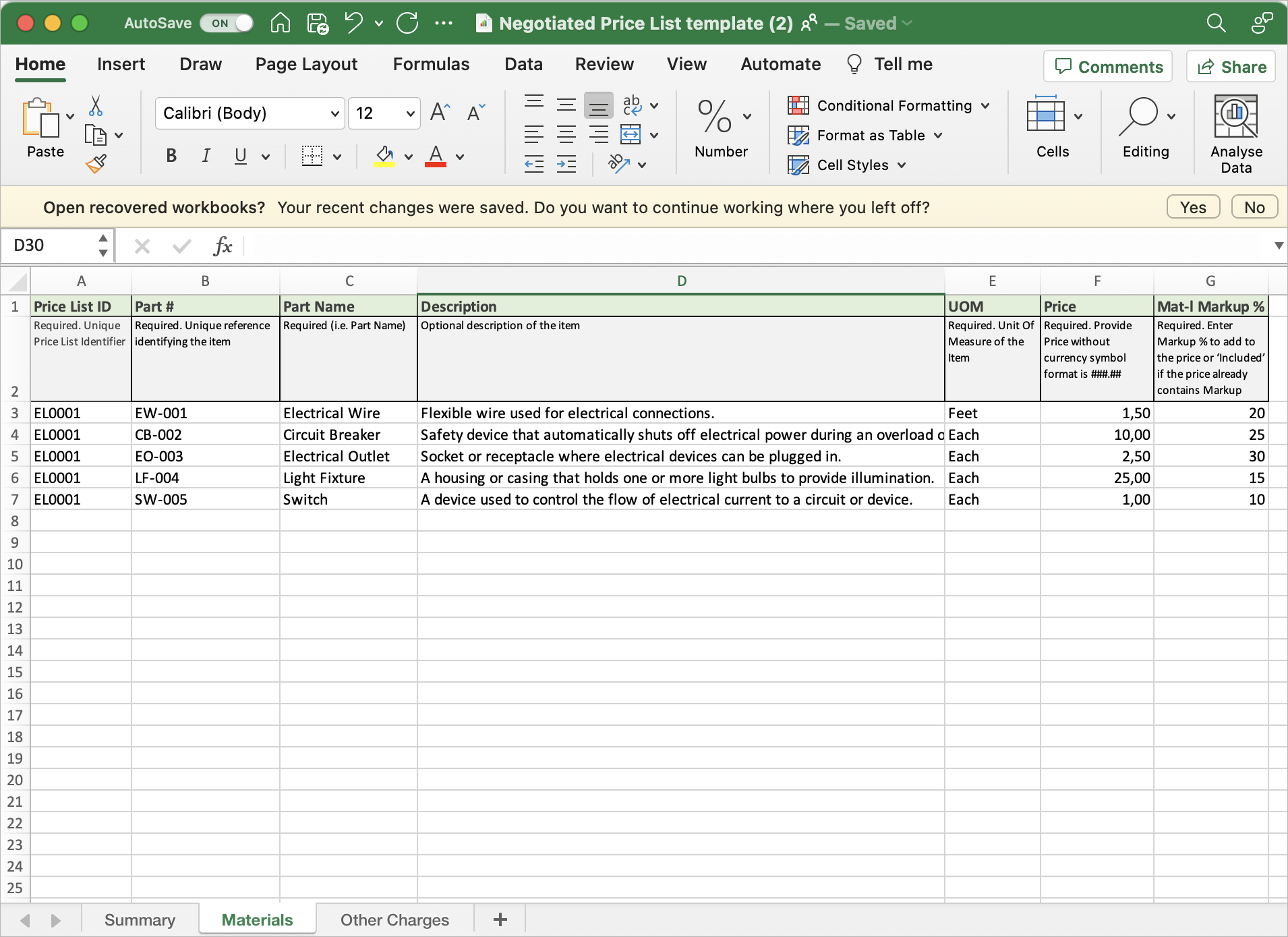
- Upload it to ServiceChannel.
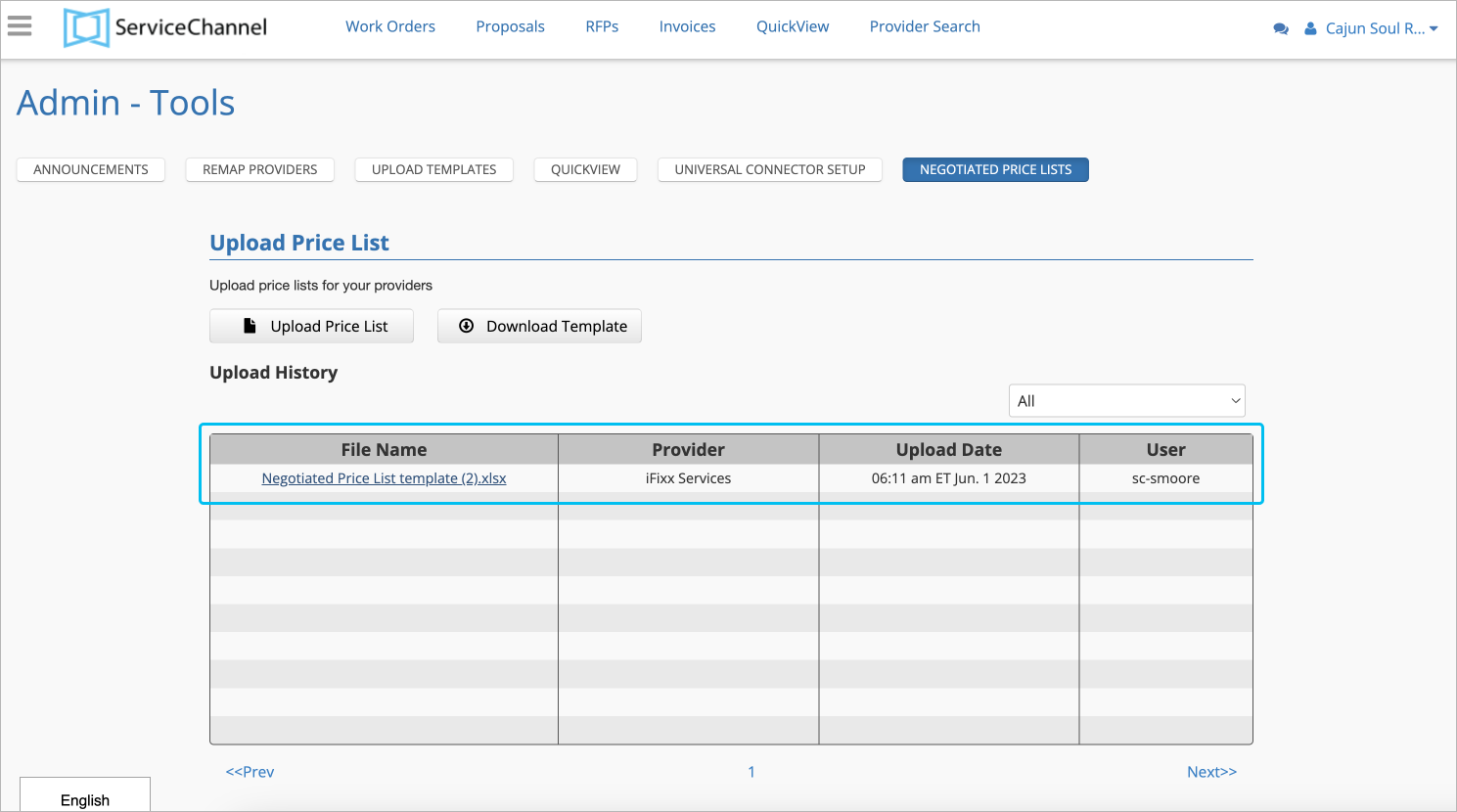
To ensure successful invoice validation for invoices uploaded to ServiceChannel via the line-item template, make sure that the items listed in the template match those on the Negotiated Price List.
- (Optional) Once the invoices have been created, search for invoices with mismatches using the filters on the Invoices List page.
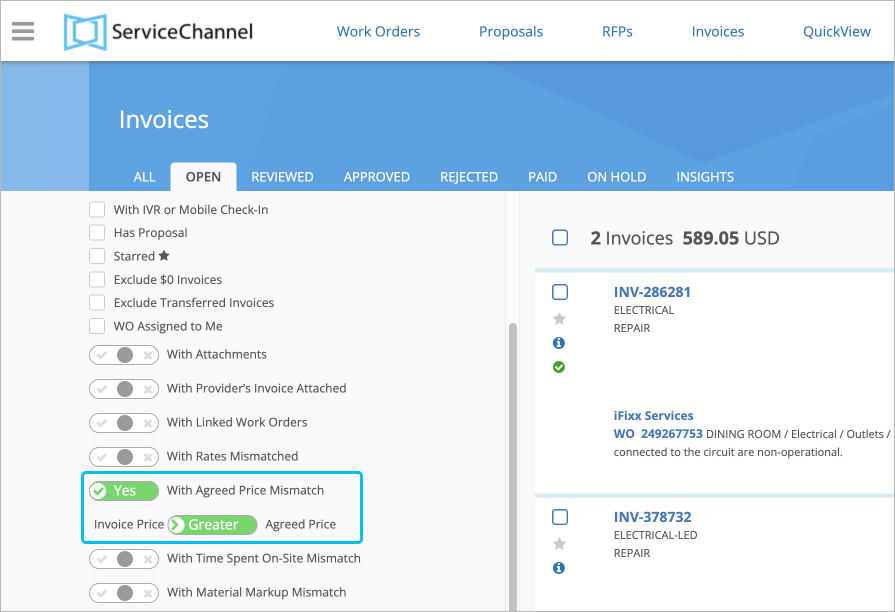
- (Optional) View these mismatches on the Invoice Details page.
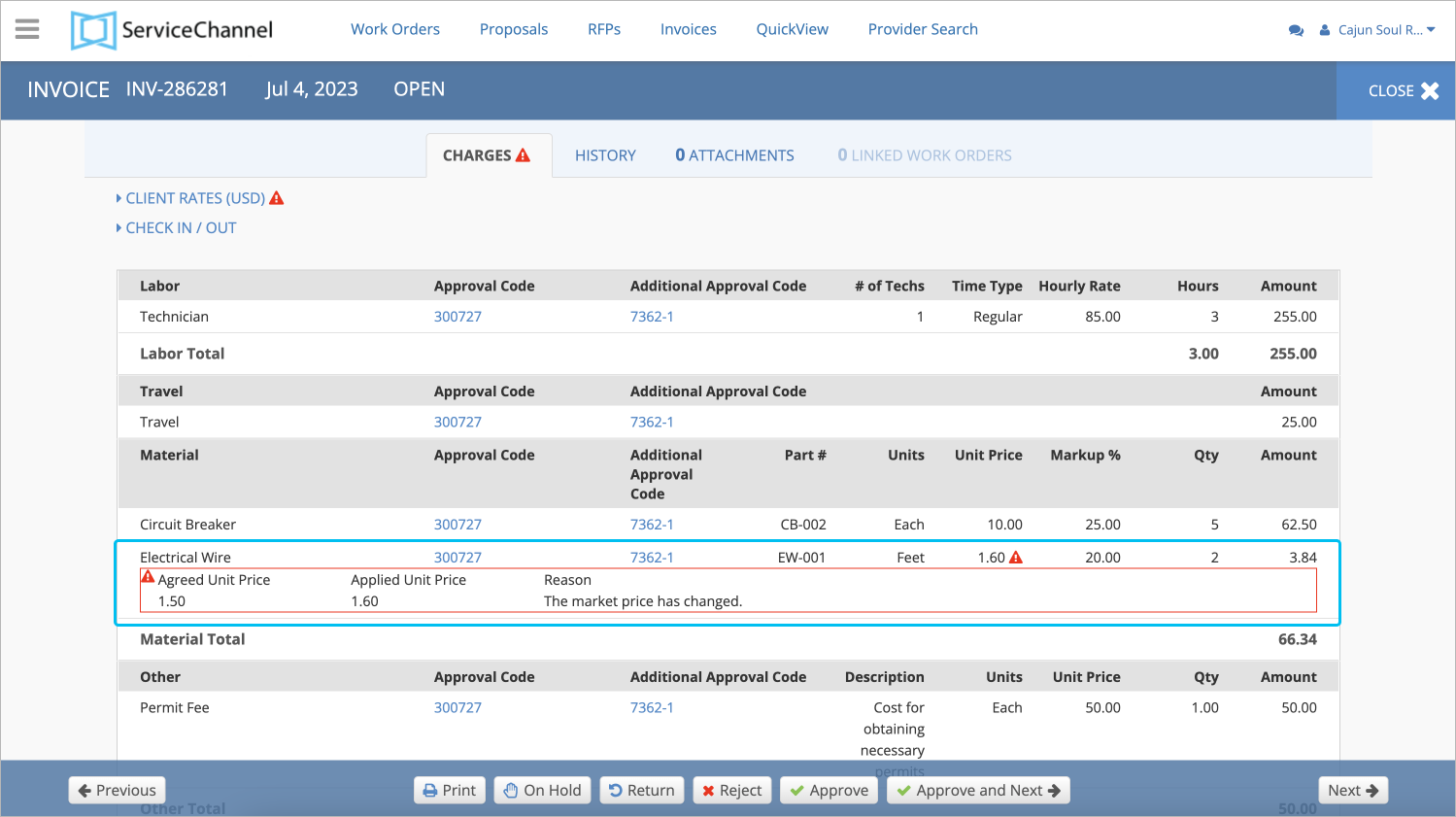
- (Optional) View data about invoices with rates mismatch in Analytics.
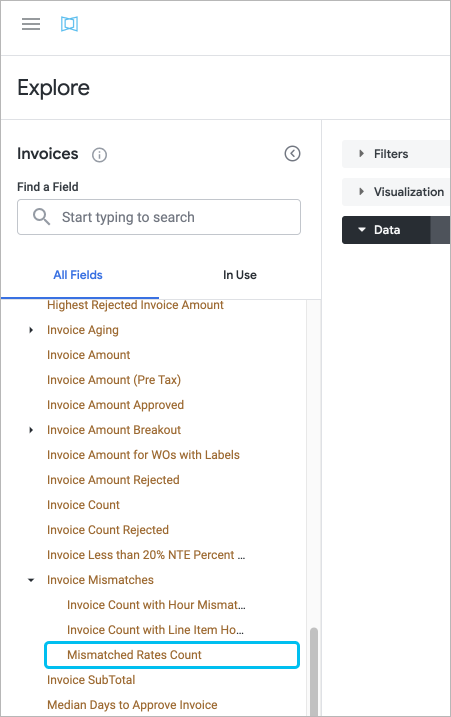
Rate Cards VS Negotiated Price Lists
Rate cards and price lists are designed to allow you to settle prices with specific providers for different charges, trades, and locations. They indicate if the amounts proposed or invoiced by your providers contradict the agreed upon prices.
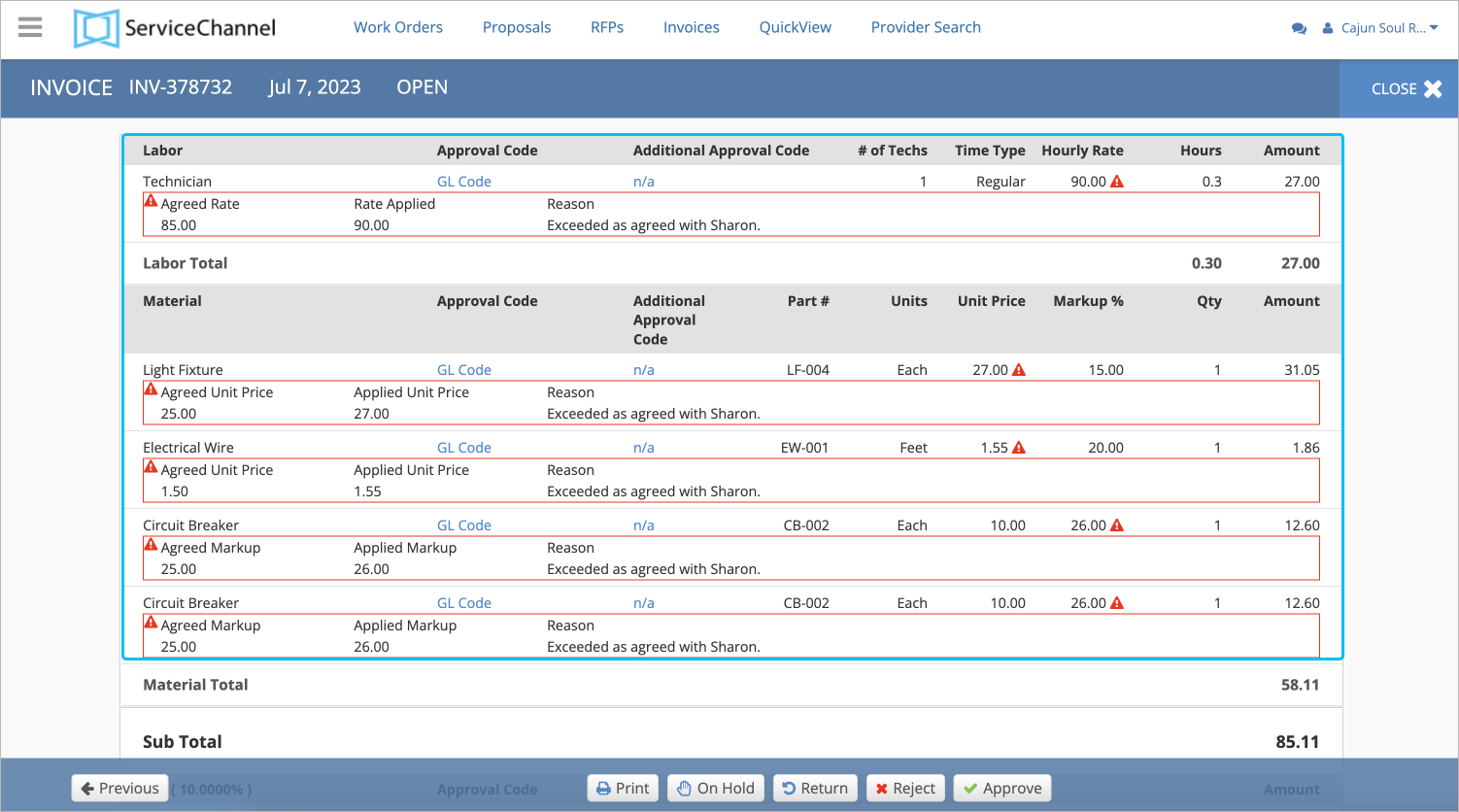
It is important to understand how price lists and rate cards differ and what they have in common.
| Rate Card | Negotiated Price List | |
|---|---|---|
| Difference | A Rate Card can determine:
| A Price List can specify:
|
| Common | Once you have set up Rate Cards and/or Price Lists, you can be sure that ServiceChannel will catch and show you the discrepancies on the invoice regarding labor, materials, other charges, or markup %. | |
Both Rate Cards and Price Lists contain the material markup %. The validation will be performed depending on what you configured: Rate Card, Price Lists, or both.
If you have set up both Rate Cards and Price Lists, remember that the material markup % will be validated only through the Price List value of markup %.
- Open login.servicechannel.com.
- Navigate to Admin > Tools > Negotiated Price Lists.
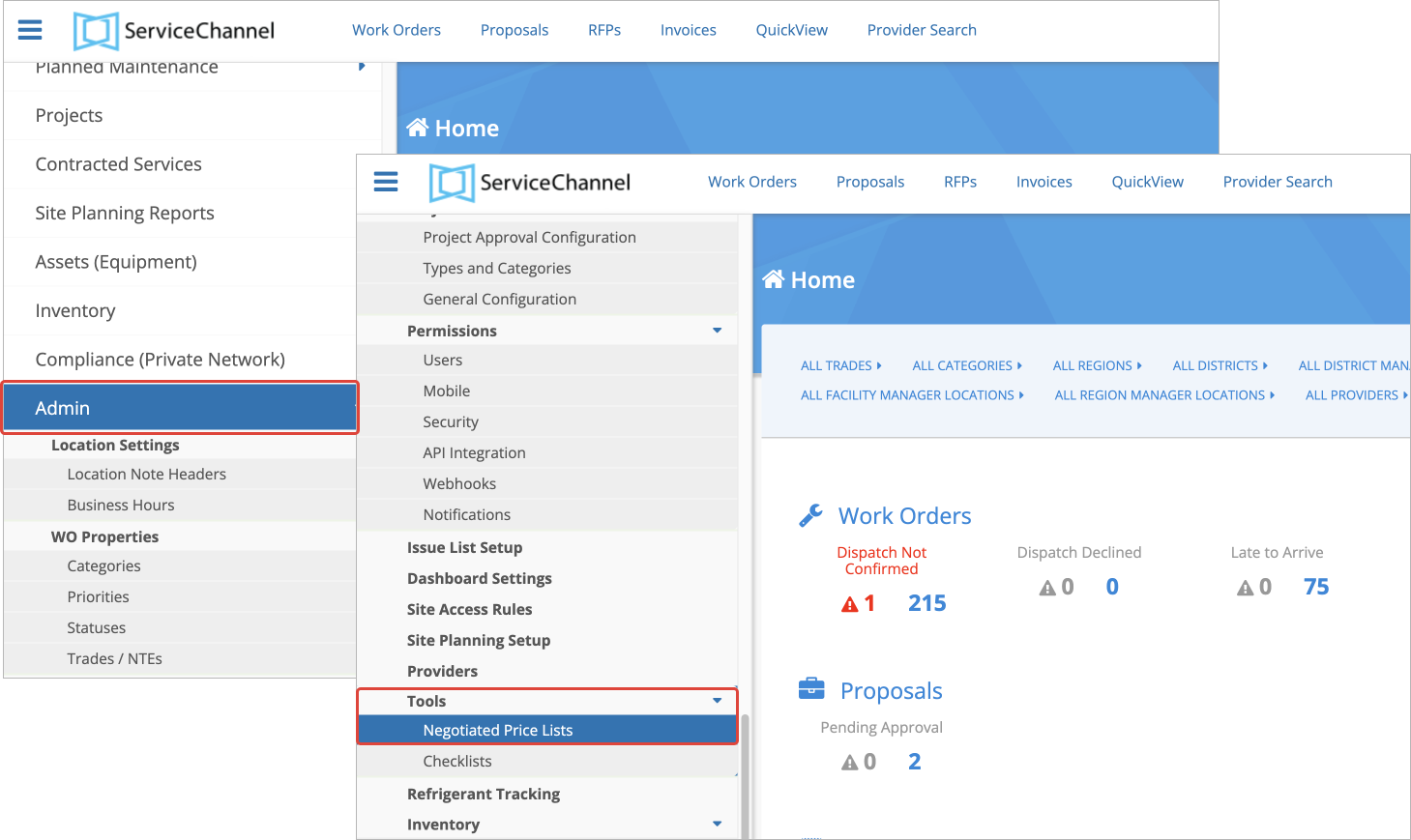
The page containing price lists appears.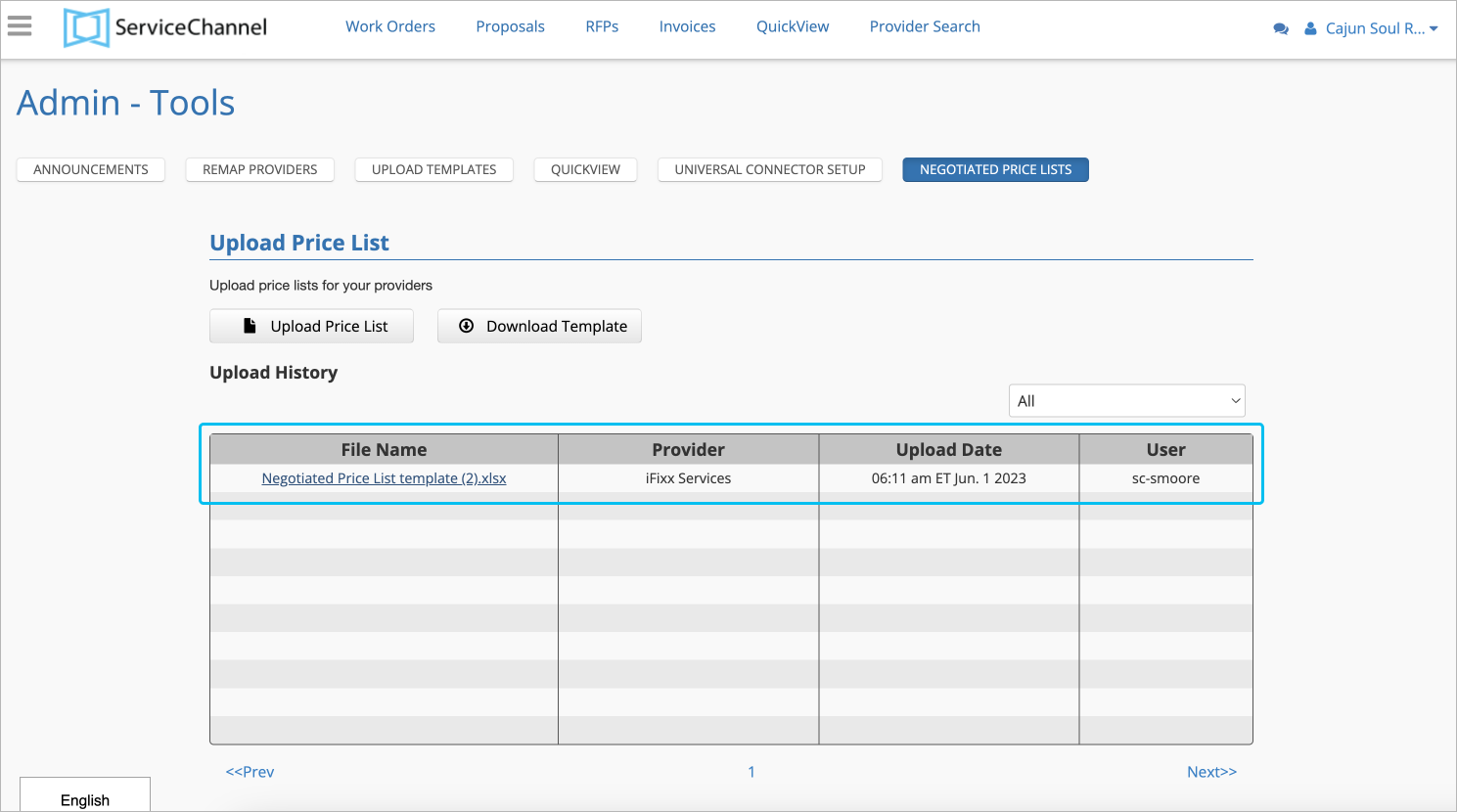
-
Page:
-
Page:
-
Page:
-
Page:
-
Page:
-
Page:
-
Page:
-
Page: