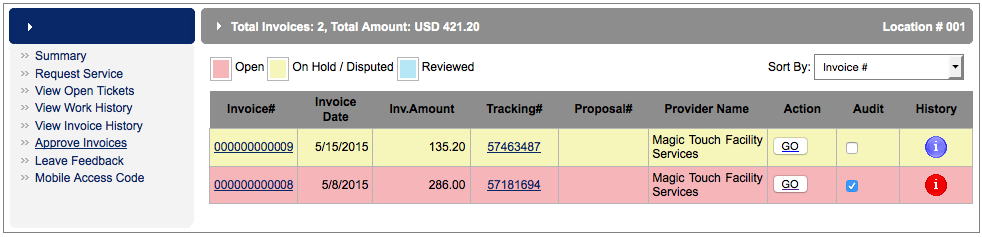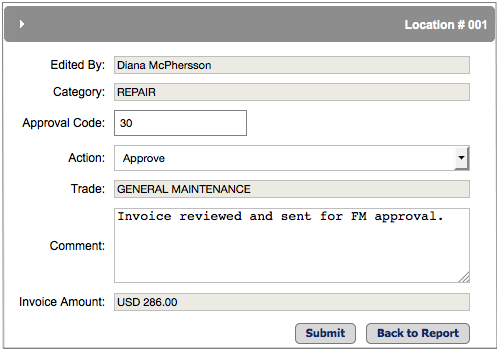Marking Invoices for Audit
Check the Audit box for invoices that should be flagged for administrators to run reports for auditing purposes. Note that you must check the box before approving the invoice, as you cannot take this action after the fact through the dashboard.