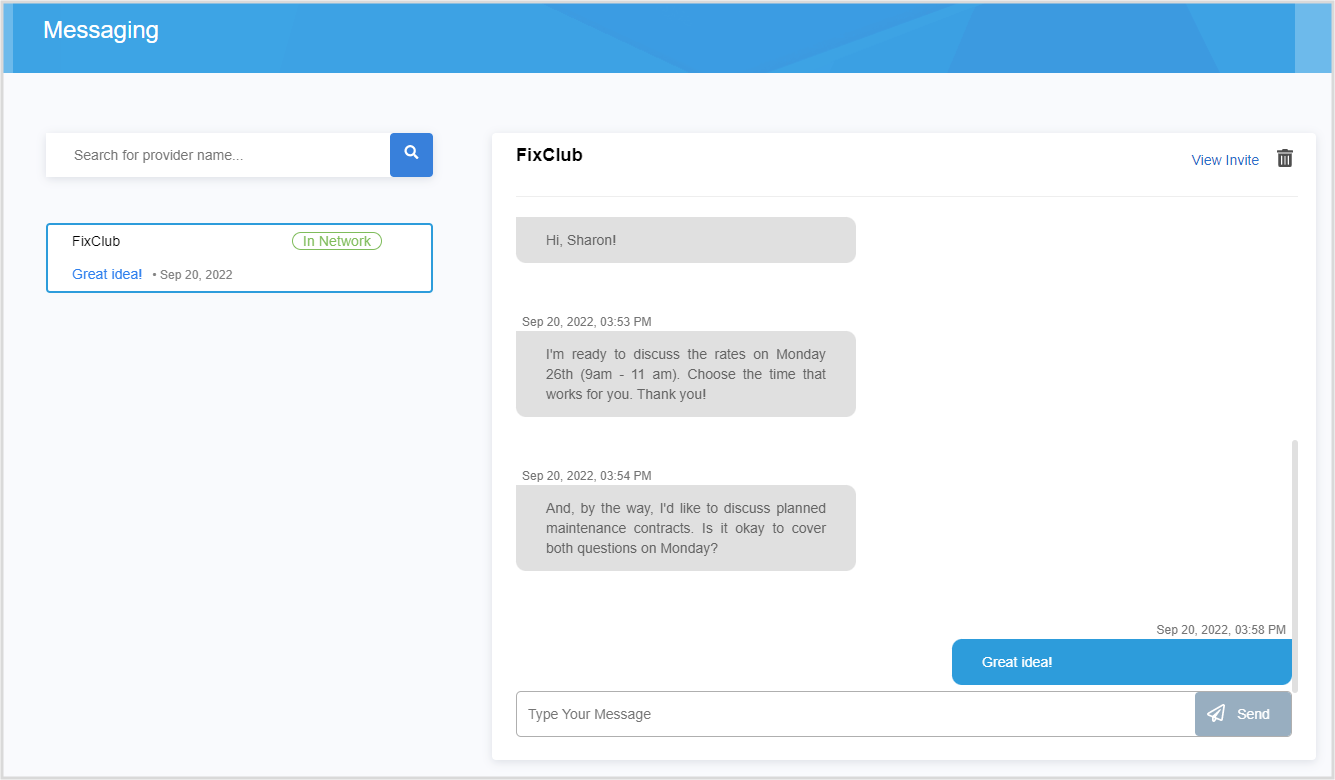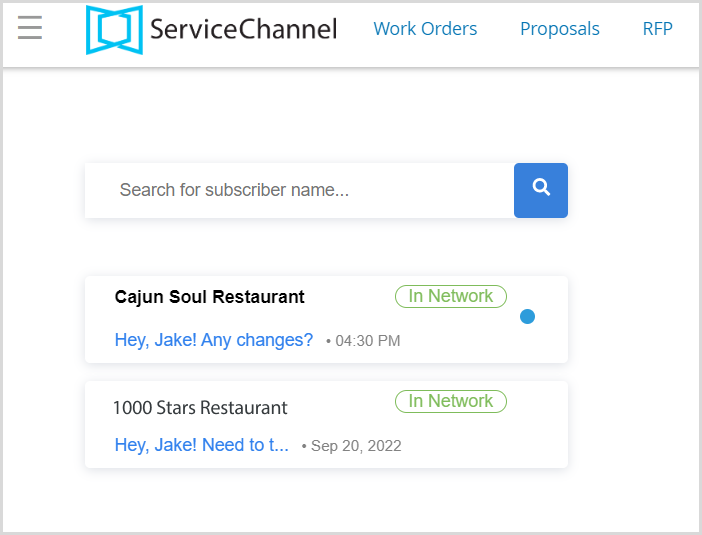/
Provider-Client Communication
Provider-Client Communication
, multiple selections available,
Related content
Provider Automation
Provider Automation
More like this
Filtering Metrics on the Homepage
Filtering Metrics on the Homepage
Read with this
Communicating with a Client
Communicating with a Client
More like this
Updating Scheduled Date and Adding Notes and Attachments
Updating Scheduled Date and Adding Notes and Attachments
Read with this
Communicating with Providers
Communicating with Providers
More like this
Reviewing the Profile Panel on the Homepage
Reviewing the Profile Panel on the Homepage
Read with this