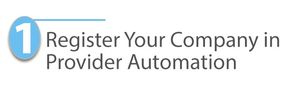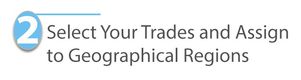/
Registering for Provider Automation via Fixxbook
Registering for Provider Automation via Fixxbook
, multiple selections available,
Related content
Registering in Provider Automation
Registering in Provider Automation
More like this
Getting Started in Provider Automation
Getting Started in Provider Automation
Read with this
Creating a Service Provider Profile
Creating a Service Provider Profile
More like this
Start for the US & Canadian Companies in Provider Automation
Start for the US & Canadian Companies in Provider Automation
Read with this
Using Contractor Match
Using Contractor Match
More like this
Provider Automation
Provider Automation
Read with this